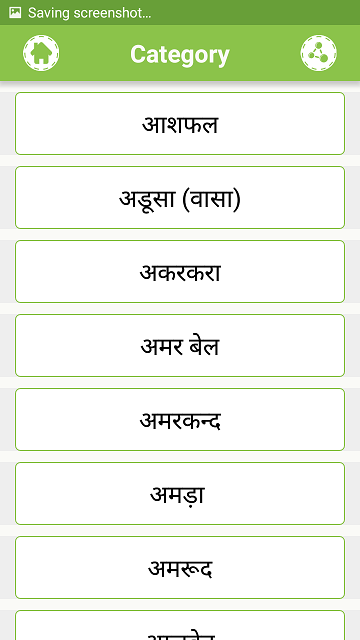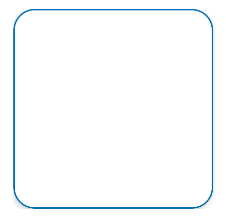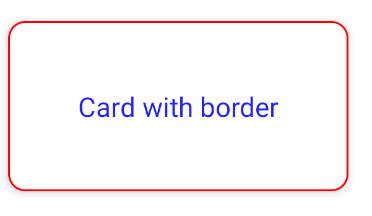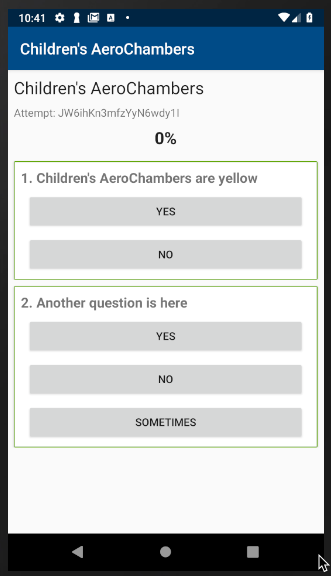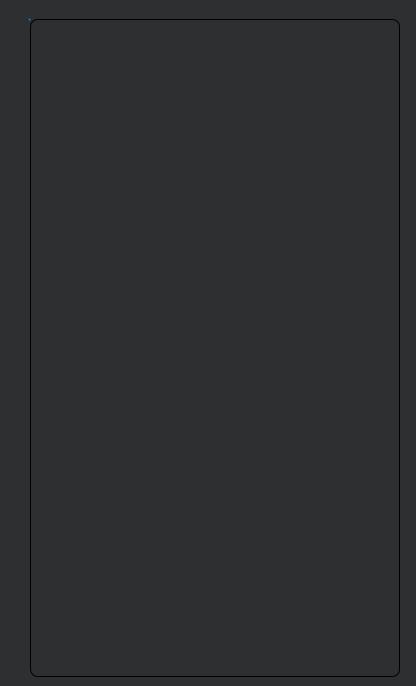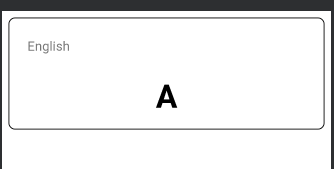I am implementing card view but I can't find any border option to set a border on it.
here is my card.xml:
<android.support.v7.widget.CardView android:layout_marginTop="10dp"
android:id="@+id/cardView"
android:layout_width="match_parent"
android:layout_height="wrap_content"
xmlns:android="http://schemas.android.com/apk/res/android"
card_view:cardPreventCornerOverlap="false"
app:cardPreventCornerOverlap="false"
xmlns:card_view="http://schemas.android.com/tools"
xmlns:app="http://schemas.android.com/apk/res-auto">
<RelativeLayout
android:background="@drawable/tab_bg"
android:layout_width="match_parent"
android:layout_height="wrap_content"
android:padding="16dp">
<TextView
android:id="@+id/title"
android:layout_width="wrap_content"
android:layout_height="wrap_content"
android:text="Title"
android:textSize="20sp" />
</RelativeLayout>
</android.support.v7.widget.CardView>
here is my image that I want to implement that green border on card view?
Help me. How can I implement this thing? I have no clue.
Thank you.