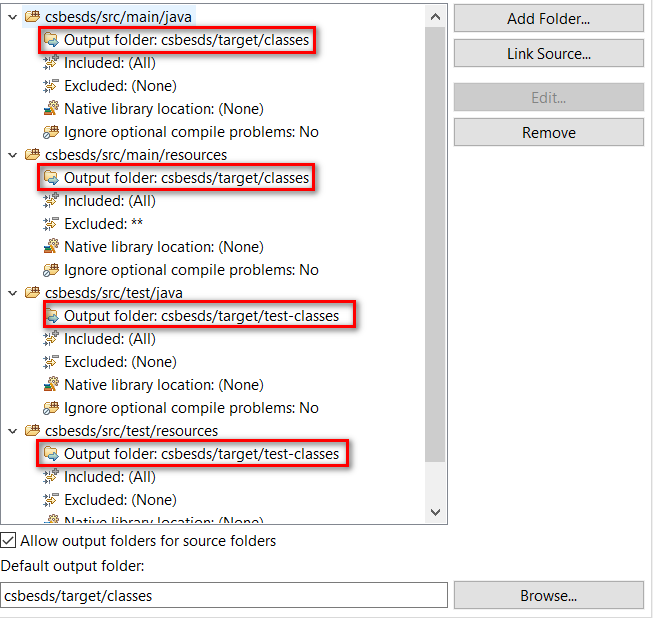I'm trying to run my junit test (to verify that a properties file loads correctly) but
I get ClassNotFoundException although the class is there and all required libraries are there too.
Here it is the error I get :
Class not found ConfigurationManagerTest java.lang.ClassNotFoundException: ConfigurationManagerTest
at java.net.URLClassLoader$1.run(URLClassLoader.java:200)
at java.security.AccessController.doPrivileged(Native Method)
at java.net.URLClassLoader.findClass(URLClassLoader.java:188)
at java.lang.ClassLoader.loadClass(ClassLoader.java:306)
at sun.misc.Launcher$AppClassLoader.loadClass(Launcher.java:268)
at java.lang.ClassLoader.loadClass(ClassLoader.java:251)
at org.eclipse.jdt.internal.junit.runner.RemoteTestRunner.loadClass(RemoteTestRunner.java:693)
at org.eclipse.jdt.internal.junit.runner.RemoteTestRunner.loadClasses(RemoteTestRunner.java:429)
at org.eclipse.jdt.internal.junit.runner.RemoteTestRunner.runTests(RemoteTestRunner.java:452)
at org.eclipse.jdt.internal.junit.runner.RemoteTestRunner.runTests(RemoteTestRunner.java:683)
at org.eclipse.jdt.internal.junit.runner.RemoteTestRunner.run(RemoteTestRunner.java:390)
at org.eclipse.jdt.internal.junit.runner.RemoteTestRunner.main(RemoteTestRunner.java:197)
any ideas on how to fix this ?
Thanks.