I have recently been working to add Swift to an existing project, to get to try it out in a real-world fashion.
Upon adding a Swift source file to the project, I have no problems about getting the "Bridging Header", that is, Objective-C to Swift.
But the *-Swift.h header file that is supposed to expose Swift classes either marked @objc or subclasses of ObjC classes, is nowhere to be found :-(
I don't see any specific instructions on how to accomplish the usage of my new subclass, written in Swift, in my main app code (which is still Objective-C).
The app that I am lead developer of has a fairly large codebase (70.000 lines), so transitioning it in one go is out of the question.


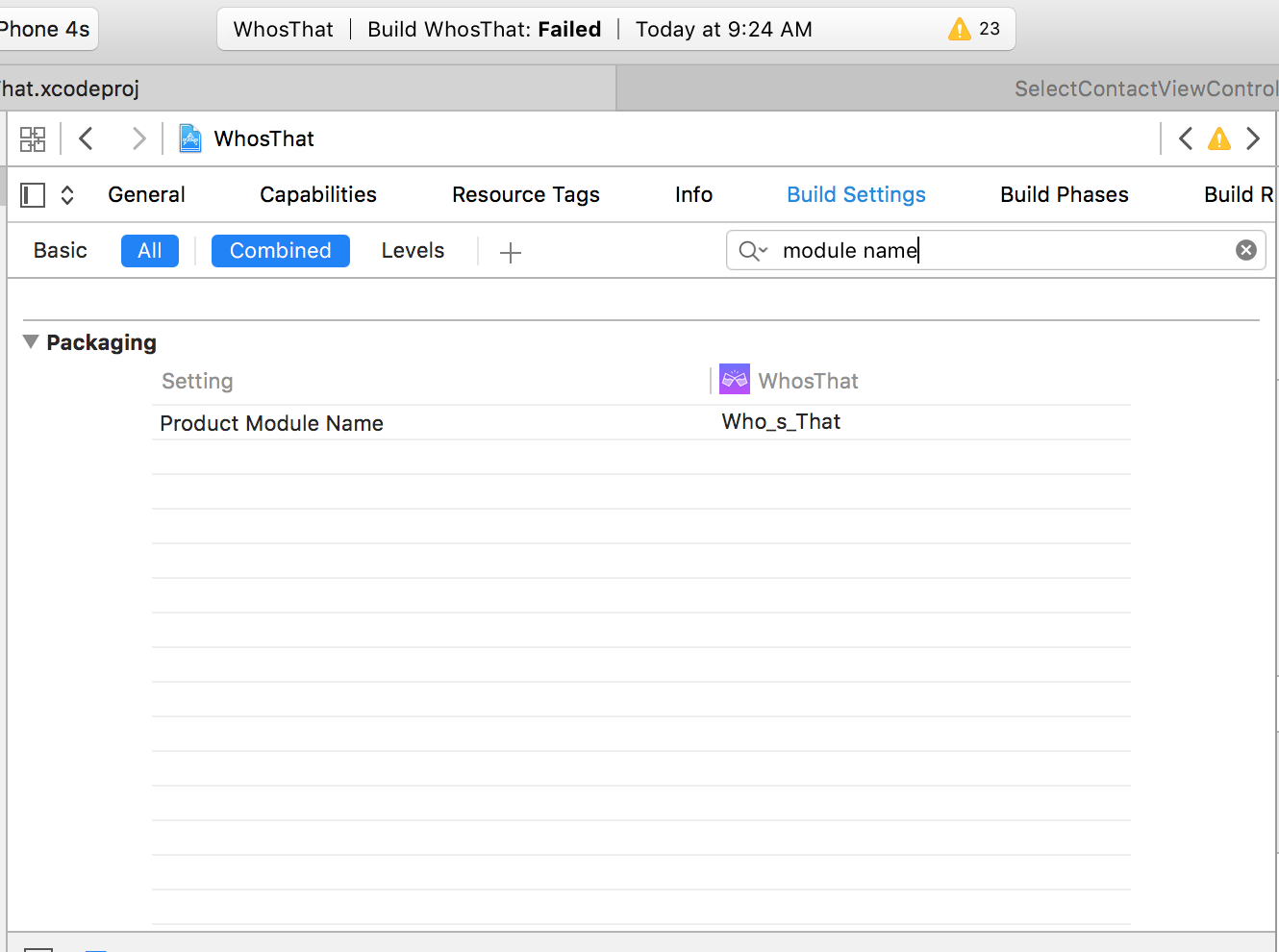


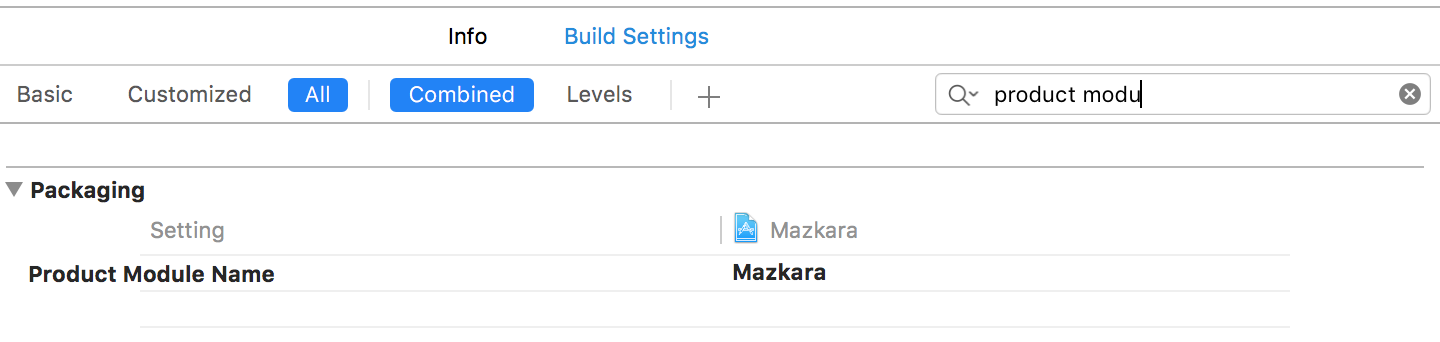
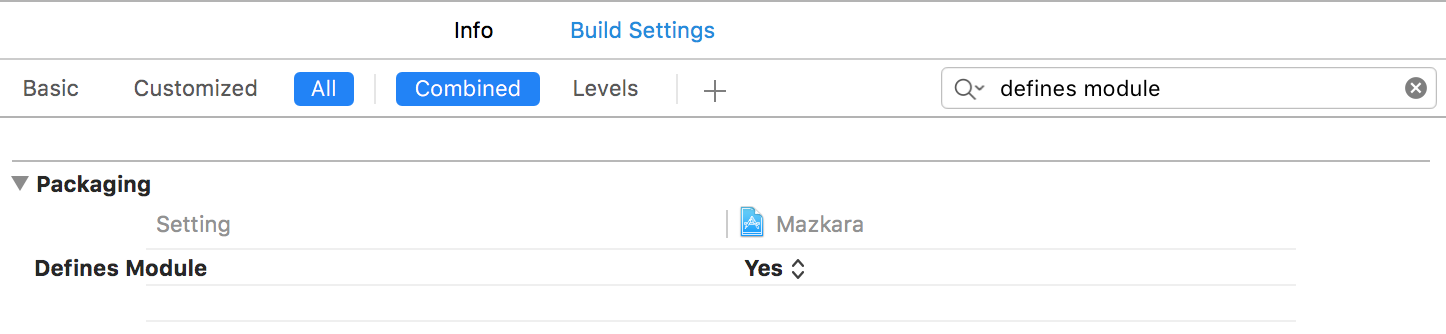
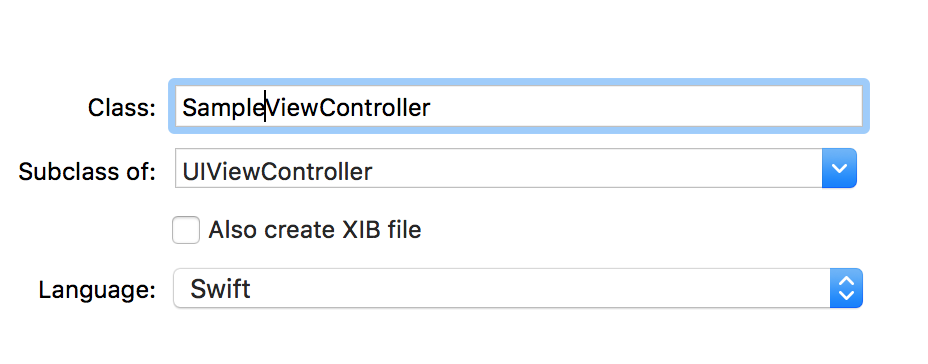
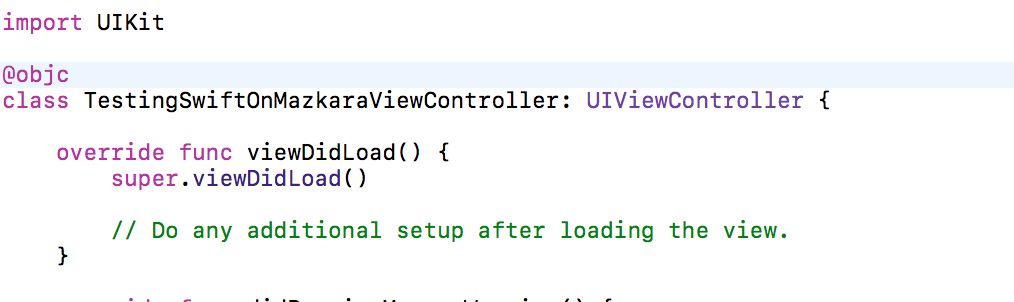
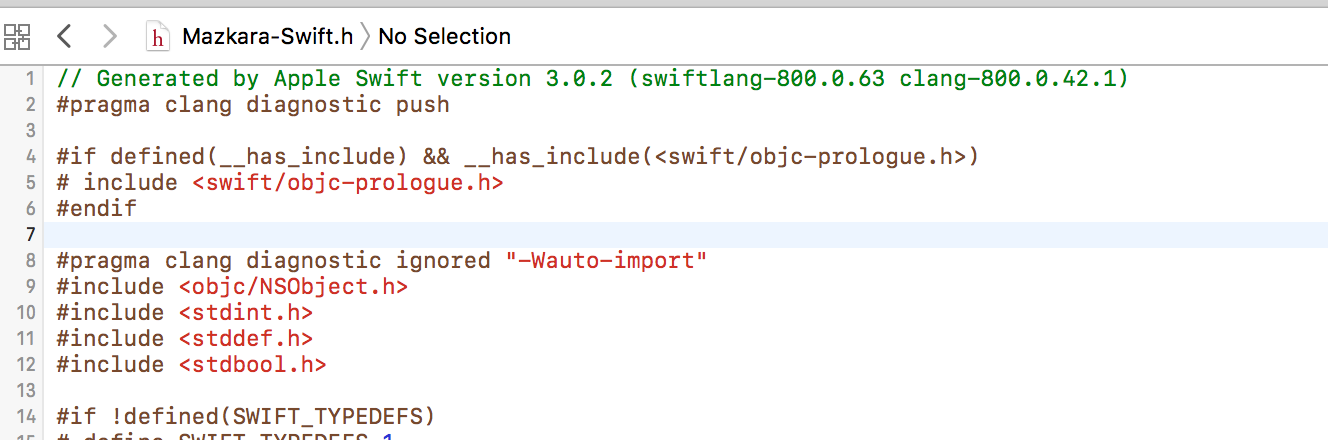
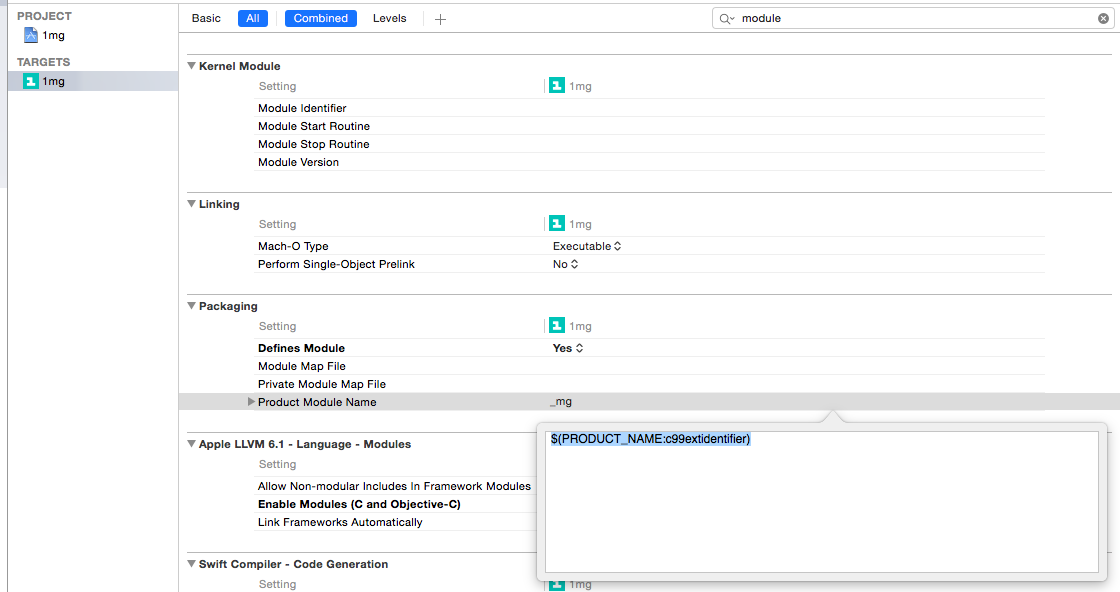
xcode IDE, thexcode IDEtag is reserved for issues like,"Why does xcode just crash randomly? blah blah blah"not for issues that you are having within thexcode IDEjust because you are using it doesn't mean it is the issue. I could go use another IDE that supports objective-c/swift development and I would be still suffering from the same issue. Think of it like this if you think you should be using thexcodetag - DON'T – Chevobjective-corswift-languageas you both clearly state it is in relation to the IDE, so what has it got to do with the programming languages? – Chevxcode IDE, but if you can point me to it that would be fantastic, in fact reading the document it gives the impression that it is nothing to do with the IDE. – ChevProductModuleNameis one thing, it is notProductandModuleNameconcatenated together. – Tompion