Xcode compile error: No such module
//Swift
import <module_name> //No such module '< module_name >'
It is compile time error. You can get it in a lot of case:
.xcodeproj was opened instead of .xcworkspacemodule.modulemap or .swiftmodule[About]
Objective-C Library/Framework Target
make sure that generated binary contains module.modulemap file and it's headers are located in Build Phases -> Headers section
Framework Search Paths
consumer -> framework
If you try to build an app without setting the Framework Search Paths(consumer). After setting the Framework Search Path to point to the framework resources, Xcode will build the project successfully. However, when you run the app in the Simulator, there is a crash for reason: Image not foundabout
It can be an absolute path or a relative path like $(SRCROOT) or $(SRCROOT)/.. for workspace
Import Paths
Swift consumer -> Swift static library
The Import Paths(consumer) should point to .swiftmodule
Find Implicit Dependencies
When you have an implicit dependency but Find Implicit Dependencies was turned off
CocoaPods
- Check if this dependency is existed in a target
pod deintegrate
pod install
CocoaPods UI Test Bundle
for App Target where used additional dependency from CocoaPods. To solve it use inherit![About] in Podfile
[Recursive path]





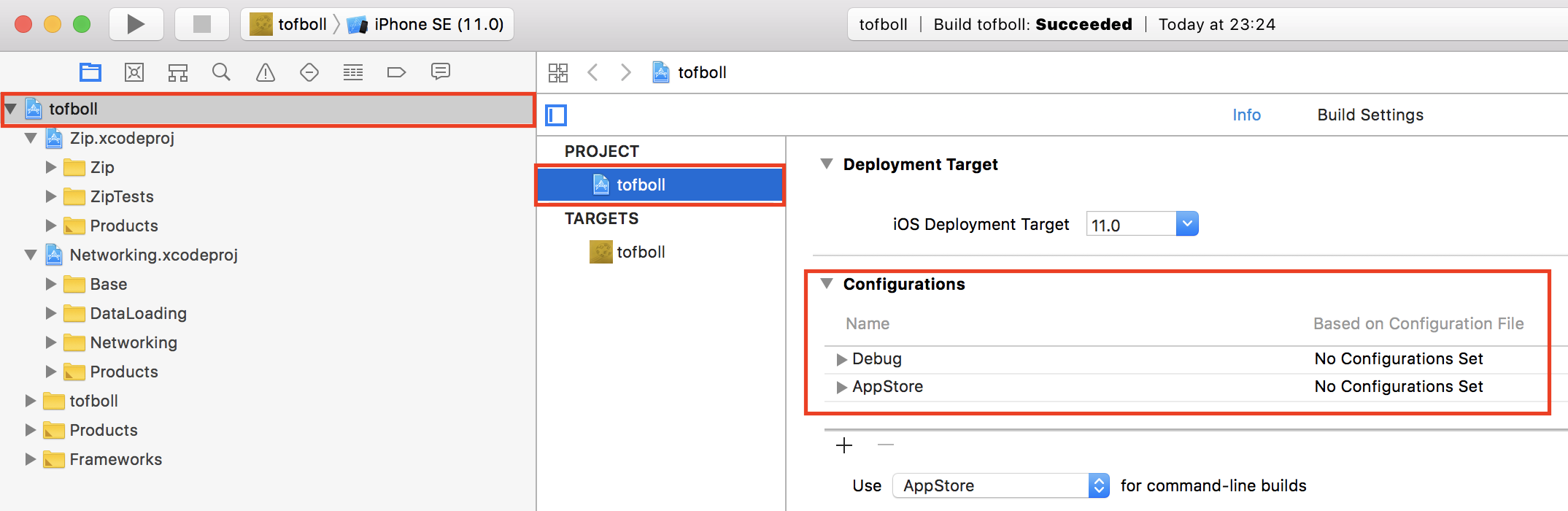
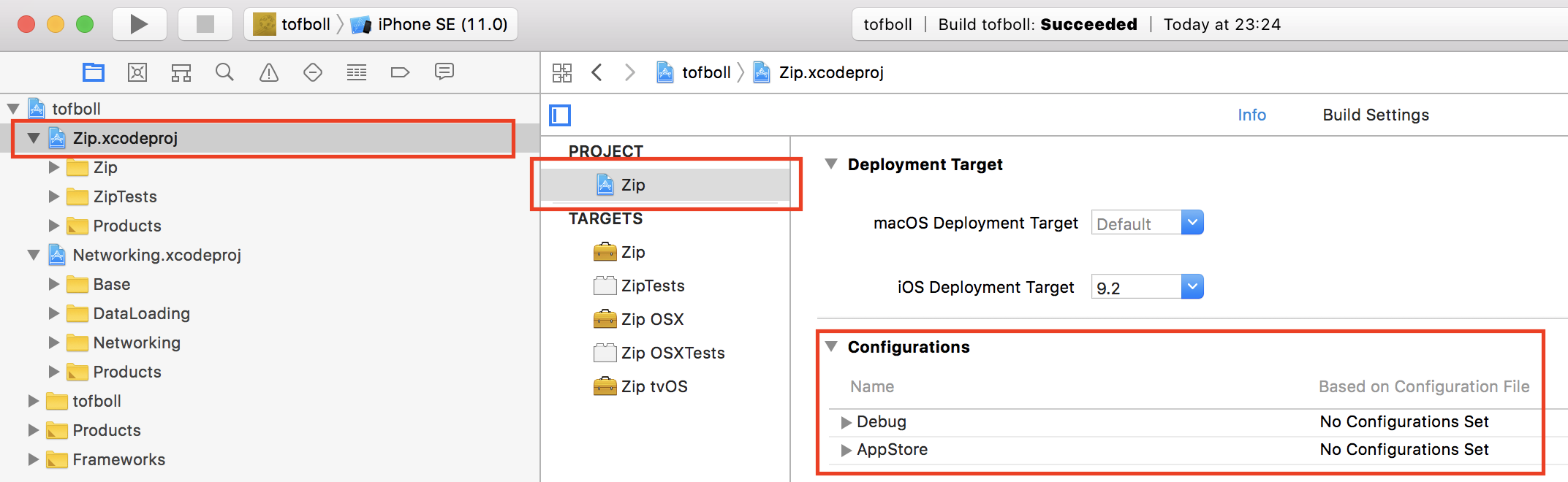
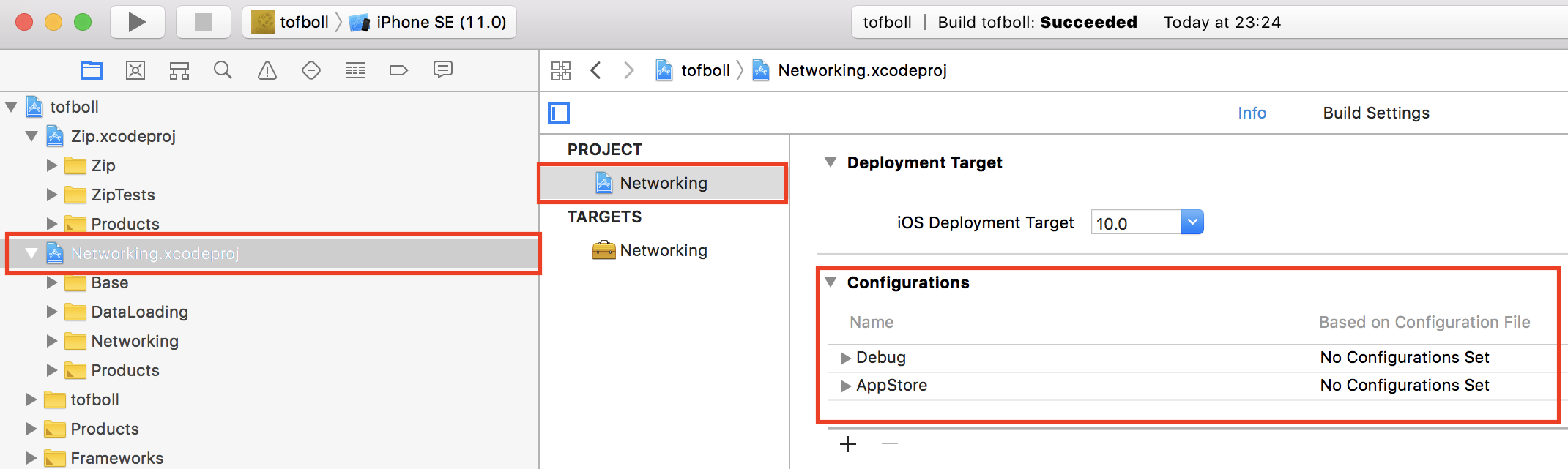
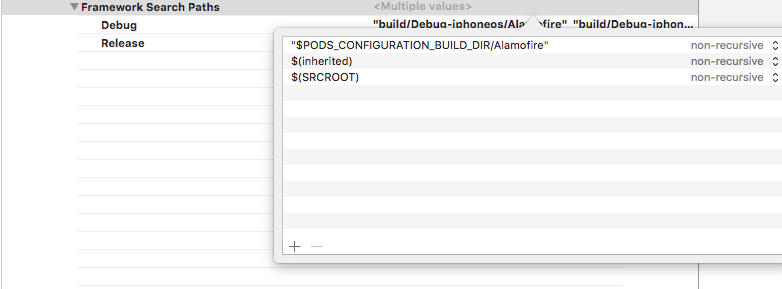
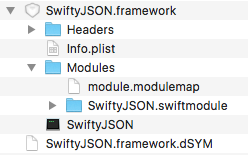
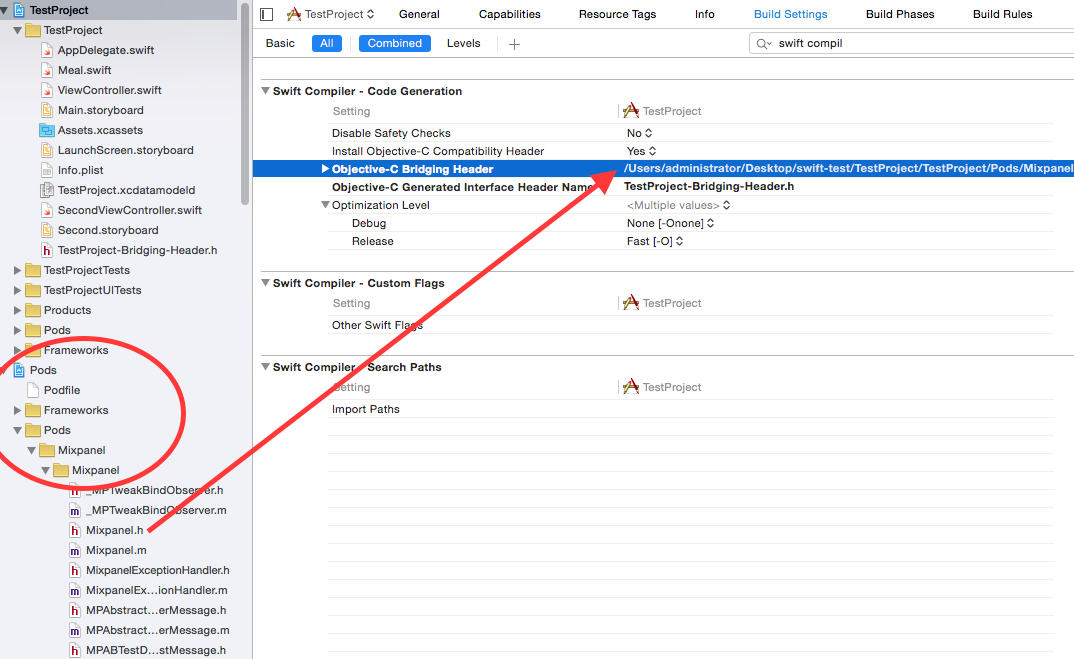
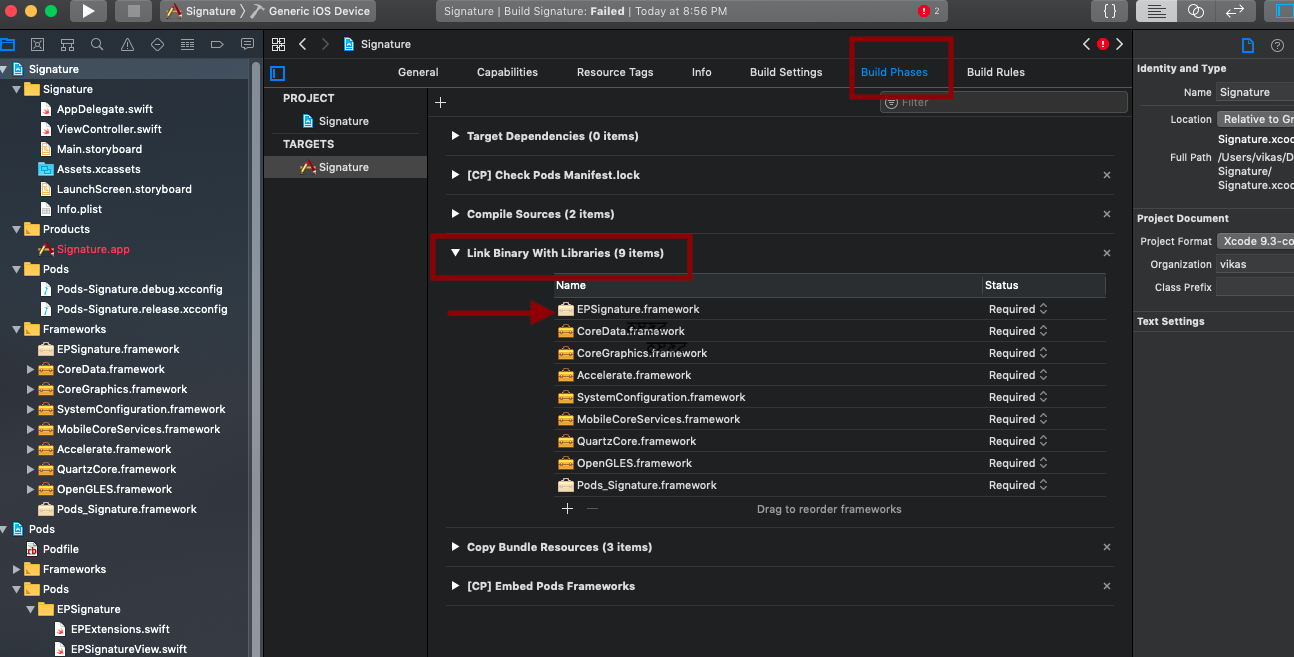
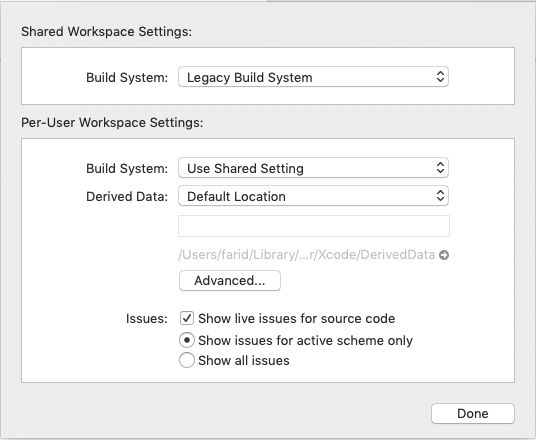
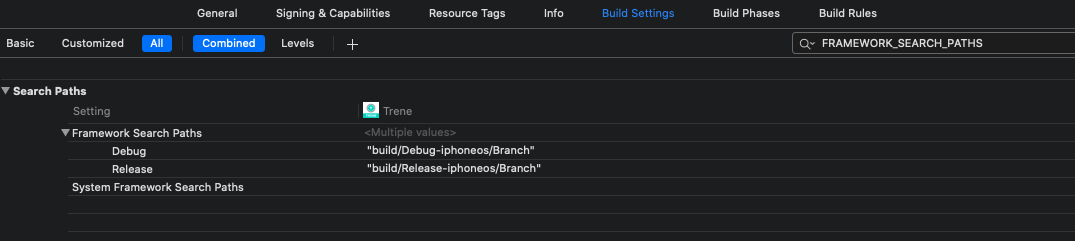
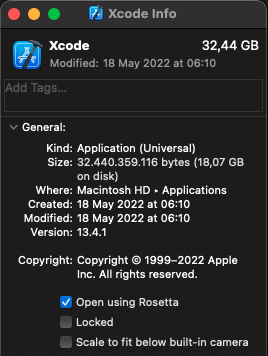
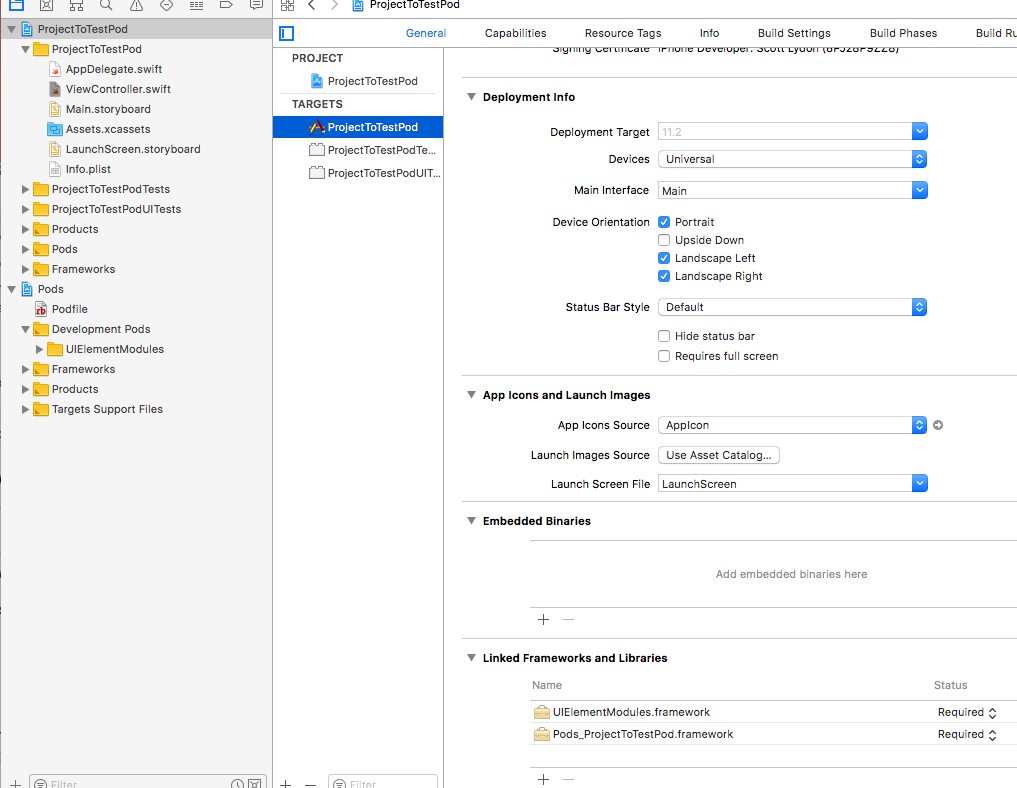

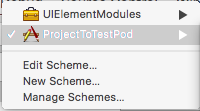
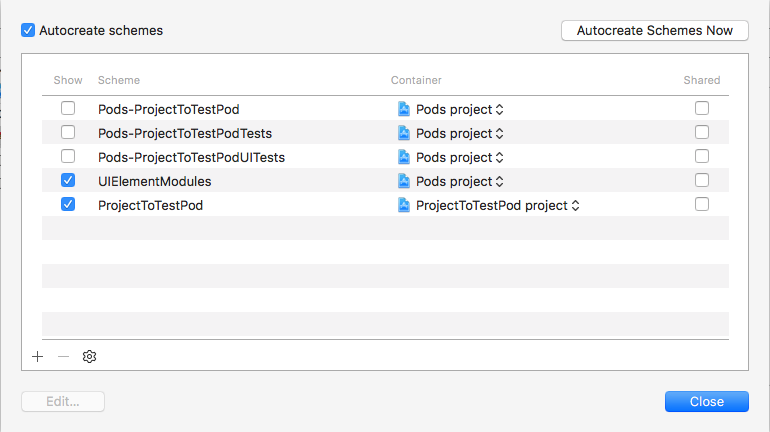
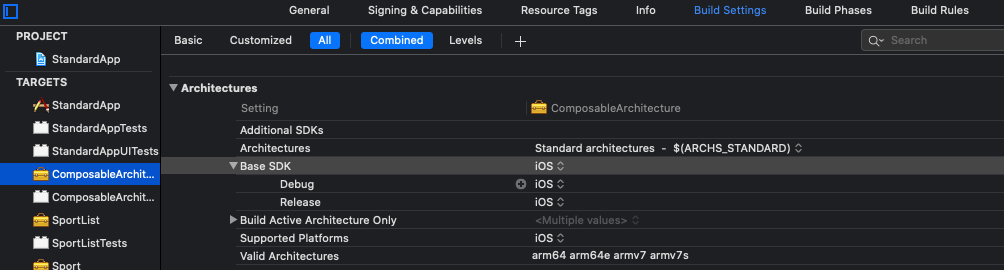

![1]](https://static.mcmap.net/file/mcmap/ZG-AbGLDKwfpKnMAWVMrKmltX1ywKmMva3/1gdqz.png)
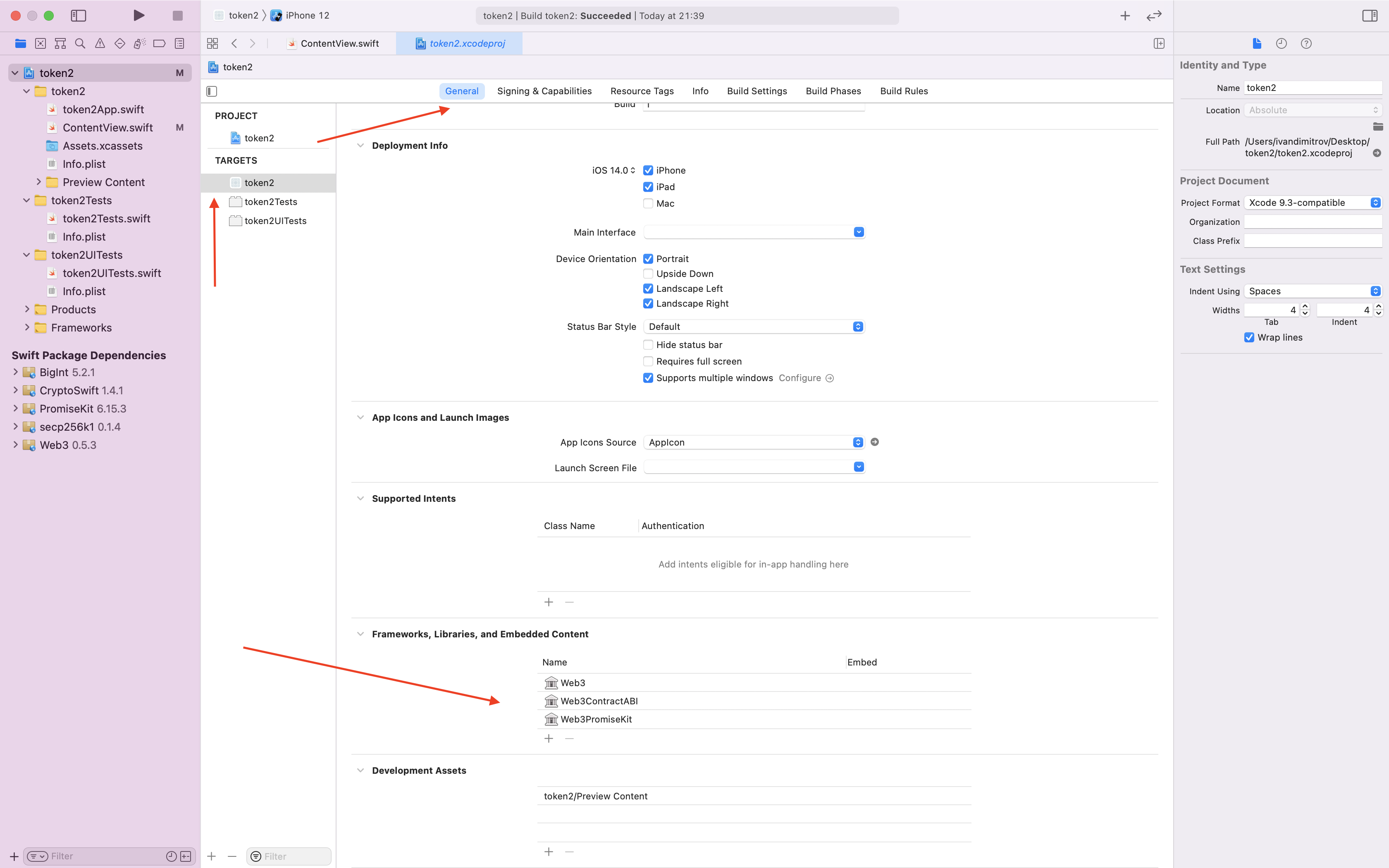
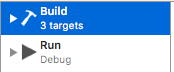
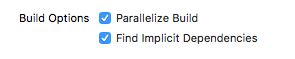
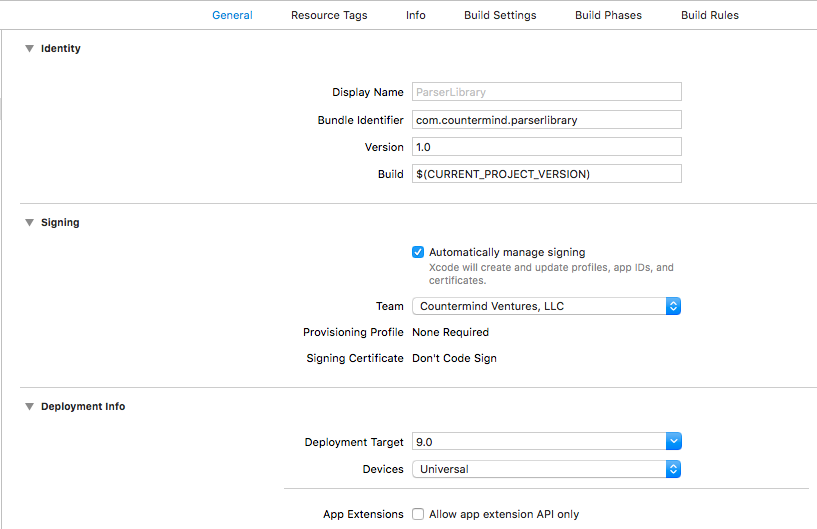
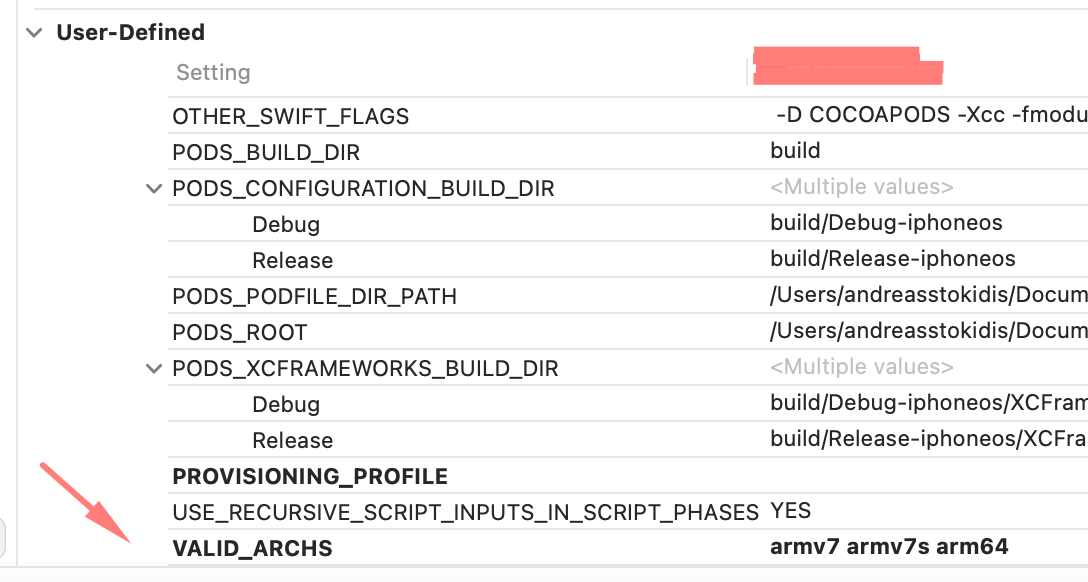


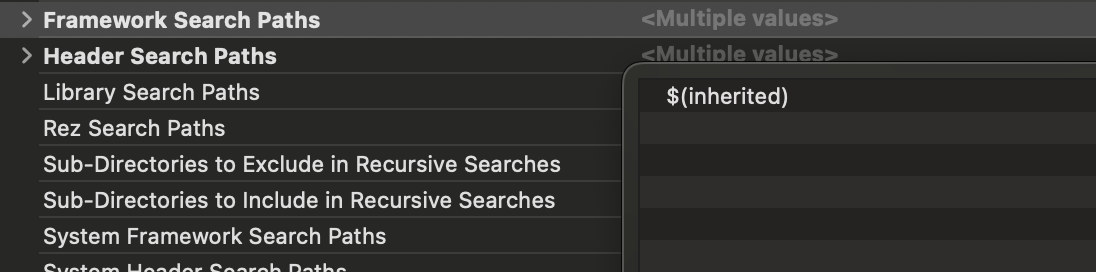
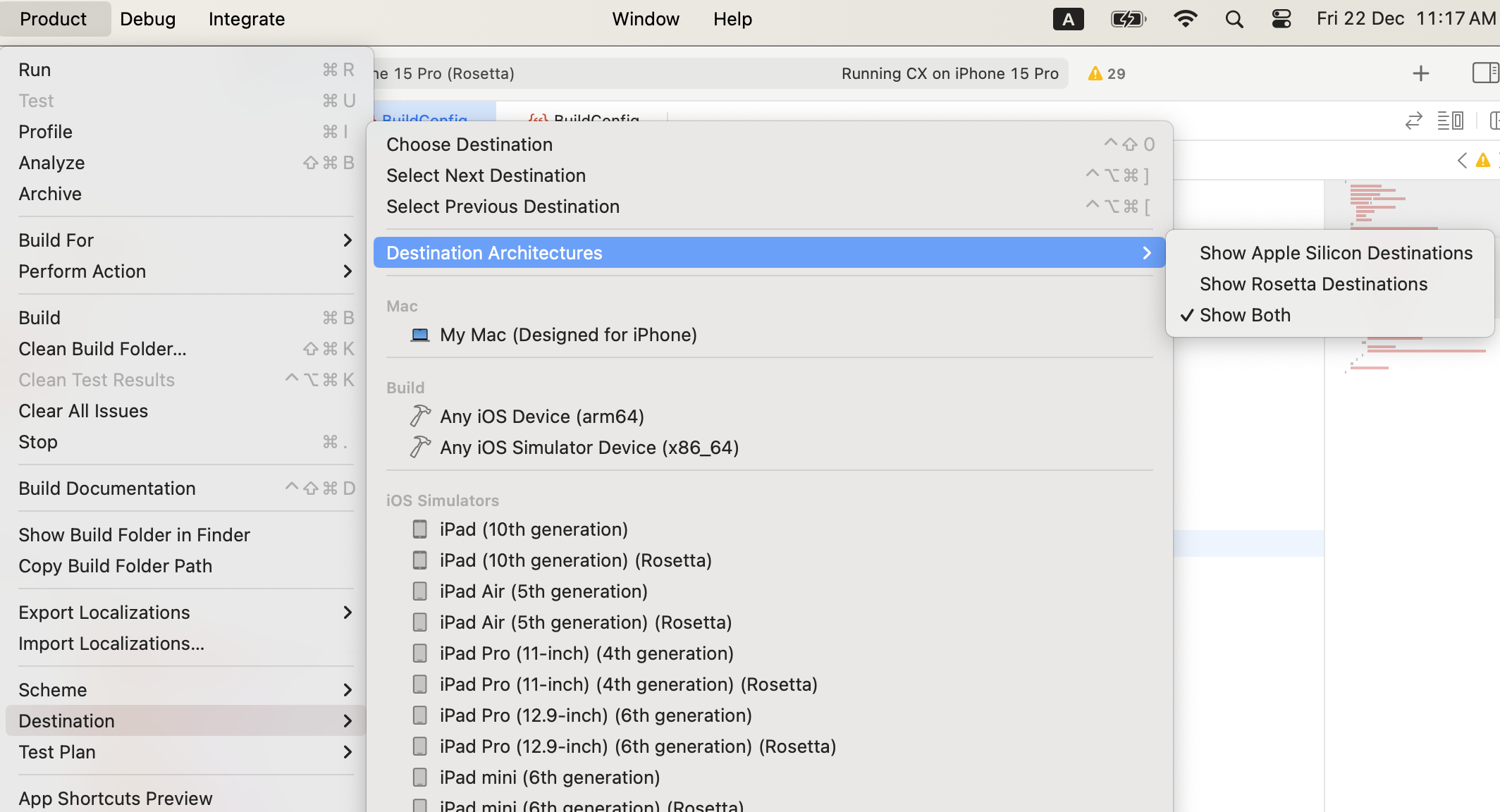
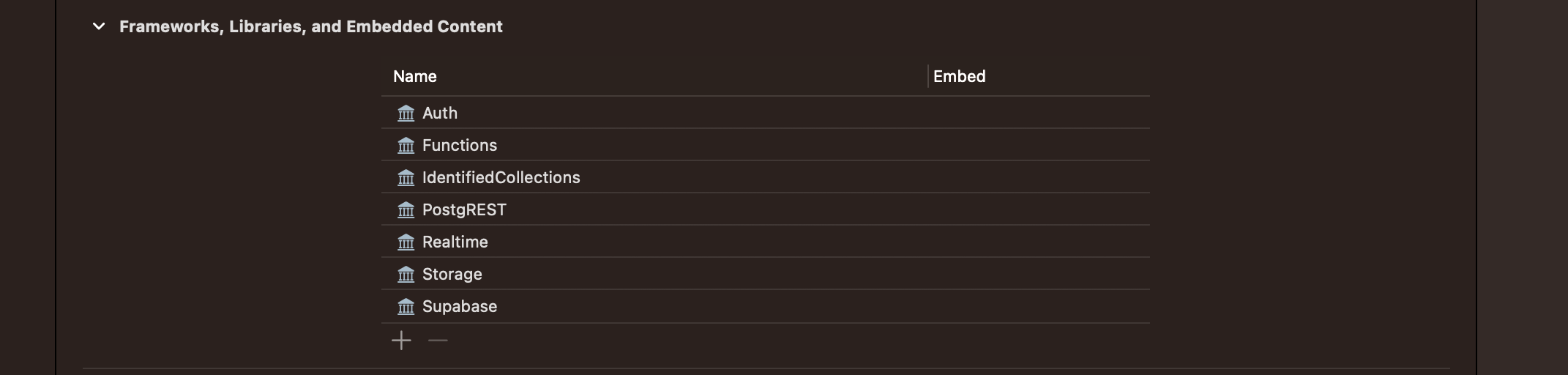

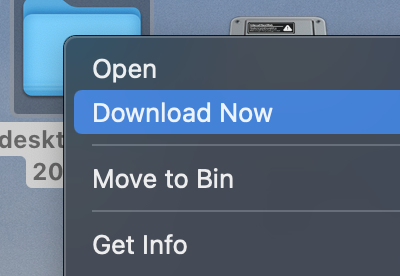
#import "Social/Social.h"– Hayneplatform :ios, '10.0'. That was solution. – Phalansterian