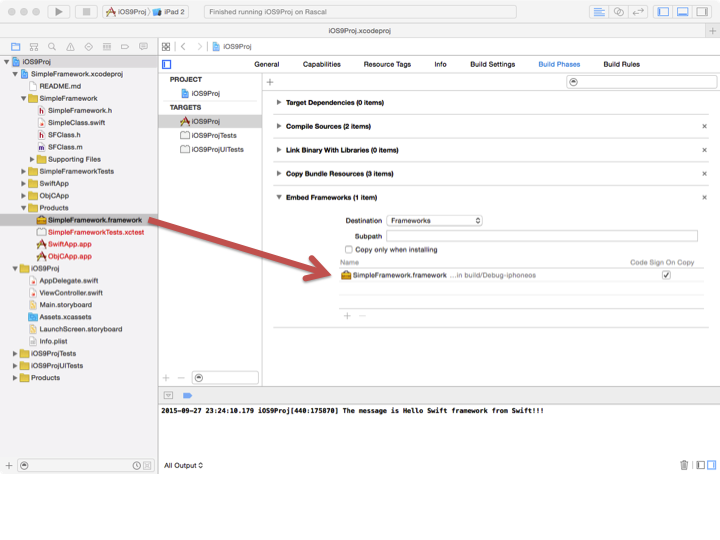My goal in this was to create an iOS framework that incorporates both Swift and Objective-C that I could use in my development projects. The nature of this framework is that the framework itself is undergoing development. So, it was important that each time I build a project using this framework (I'll call projects using the framework "using" projects for lack of a better term), I wanted to make sure the framework itself was re-built. I wanted this to be a framework because I have a few using apps across which I want to use the same framework code. I have struggled with this for a good hunk of today, and wasted a lot of time on something that should have been, in my thoughts at least, easier. So, I'll share my process.
The first thing to observe (which was certainly not my first observation!) is that you cannot do this using a static library under iOS. Xcode will not let you use Swift in a static framework Try it. Xcode will deny your wishes!
Here's the process I ended up with. The two main issues I had to deal with were: (i) making Xcode link to the framework in the using project without errors, and (ii) getting access to the headers of the framework in the using project. In Apple's enlightened view these two issues are separate. Note the sarcasm. ;).
1) Create a Cocoa Touch Framework using Xcode. I believe this works with Xcode6 and Xcode7. Use:
File > New > Project > iOS > Framework & Library > Cocoa Touch Framework
I happen to be using Xcode7. (Do not make a Cocoa Touch Static Library-- like I said above, Xcode will not let you incorporate Swift into static libraries).
2) With your Swift classes, make sure the members and functions are public. I've not experimented with this, but it seems that the public attribute is necessary for the members and functions to be visible to users of the framework.
3) Add what ever Swift classes (and Objective-C) you want to your framework.
4) Close that framework project. (The same project can't be open twice in Xcode, and you need to incorporate the framework into your using project next).
5) Open your using project in Xcode. For me this was an existing universal app project. You may be creating a new using project. In any event, drag the .xcodeproj file of your framework project, in the Finder, into your using project.
6) Inside of your using project, open your framework project. And drag the framework file into Embed Frameworks in Build Phases (the Embed Frameworks section wasn't present in Build Phases when I first started my experiments and I don't know yet what magic caused it to appear!).
These steps so far should enable you to build and link without actually yet integrating the usage of your library code. (I was using https://github.com/RadiusNetworks/swift-framework-example for some of my testing).
7) Now for the coup de grace: Under Build Settings, search for Framework Search Paths. And add in:
${TARGET_BUILD_DIR}/YourFrameworkName.framework
(It seems you do not have to have this marked as recursive).
8) In your Swift code files using the framework, you need to add an import at the top of each file:
import YourFrameworkName
You should now be able build and link using your new library!
9) One more gotcha: Make sure your Deployment Target for your framework matches your destination project. E.g., if your using project builds for iOS7, make sure your framework builds for iOS7 or earlier.
10) Second gotcha (10/23/15): I just learned that it is necessary for my framework to have "App-Swift.h" (the name I use for this) as the Objective-C Generated Interface Header name in Build Settings. When I took this (Objective-C Generated Interface Header) out (trying to fix another issue), I get serveral interesting issues coming up in App-Swift.h. These issues look something like: "Cannot find interface declaration for NSObject"?
11) Third gotcha (10/29/15): When I tried to upload my first app to iTunes Connect that makes use of this Framework, I got an uploading error. The error read:
ERROR ITMS-90206: "Invalid Bundle. The bundle at 'Your.app/Frameworks/YourFramework.framework' contains disallowed file 'Frameworks'."
Various SO and other posts have run into this kind of error, and the trick for me was, for the Framework target, in Build Settings, to set "Embedded Content Contains Swift Code" to NO. (My app Build Settings had this flag set to NO already).
An example project with most of these steps completed is on https://github.com/crspybits/CocoaTouchFramework.git
Swift consumer -> Swift dynamic framework
Xcode version 10.2.1
Create Swift framework
Create a framework project or create a framework target
File -> New -> Project... -> Cocoa Touch Framework
//or
Project editor -> Add a Target -> Cocoa Touch Framework
Two files will be generated:
Info.plist-Build Settings -> Info.plist File. From Xcode v13Info.plistis not presented as a file. To edit properties useInfotab<product_name>.h-Build Phases -> Headers. It is umbrella header file [About]
Add files .swift
Select `.swift` file -> Select File Inspectors Tab -> Target Membership -> Select the target
//or
Project editor -> select a target -> Build Phases -> Compile Sources -> add files
Build library - ⌘ Command + B or Product -> Build
Note: Be sure that you build the framework for the same process architecture as the client code.
Find generated output[Build location]
Products group -> <product_name>.framework -> Show in Finder
The framework includes
Info.plistModules[About] folder with:module.modulemap<product_name>.swiftmodule.swiftdoc.swiftmodule
Headersfolder with:- files from
Headerssection. There are public interfaces/definitions <product_name>-Swift.h- Xcode-generated header file[About]
- files from

Swift consumer with Swift framework
Drag and drop[About] the binary into the Xcode project
Embed dynamic binary(or not embed || link a static binary)[Link vs Embed] [Library not loaded]
//Xcode 11
Project editor -> select a target -> General -> Frameworks, Libraries, and Embedded Content -> path to `<product_name>.framework` -> Embed
//pre Xcode 11
Project editor -> select a target -> General -> Embedded Binaries -> path to `<product_name>.framework`
Add Framework Search paths(FRAMEWORK_SEARCH_PATHS)[Module not found] [Recursive path]
Project editor -> select a target -> Build Settings -> Search Paths -> Framework Search paths -> add path to the parent of `<product_name>.framework` file
Import module to the Swift client code[module_name]
import module_name
dynamic framework is a part of current workspace or project
In case when dynamic framework is a part of current workspace or project for FRAMEWORK_SEARCH_PATHS you can:
- omit this step
- use
${BUILD_DIR}or${TARGET_BUILD_DIR}with recursive
In case when you clean the project you can get next errors:
Header 'module_name-Swift.h' not found
Could not build Objective-C module 'module_name'
In my case(shared framework for App and Extenssion) it was cased(in my opinion) by parallel build in Schema -> Build Order -> Dependency Order. As a workaround I used Manual Order(Deprecated) and:
- When framework is a part of the same project. Place the framework at a first place(before extension) in App Target -> Build Phases -> Target Dependencies
- When framework is a part of the same workspace. Edit Scheme -> Build -> Add framework target at first plase
Limitations:
- Make sure that deployment target for framework is the same as for consumer or get
Compiling for iOS 14.0, but module 'module_name' has a minimum deployment target of iOS 16.4: path/arch.swiftmodule
© 2022 - 2024 — McMap. All rights reserved.