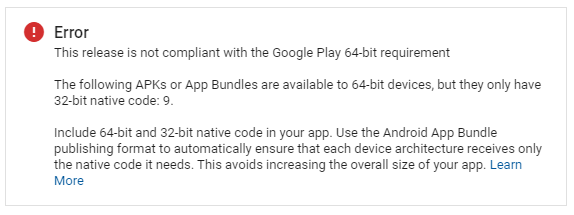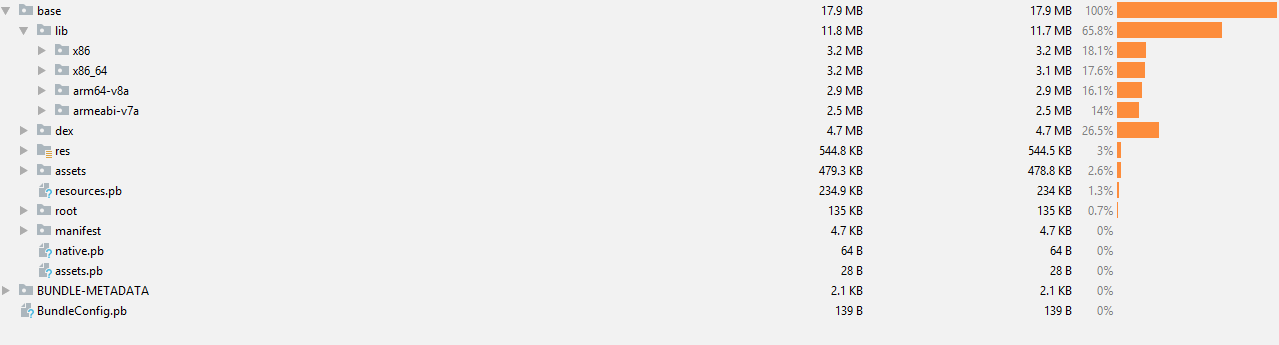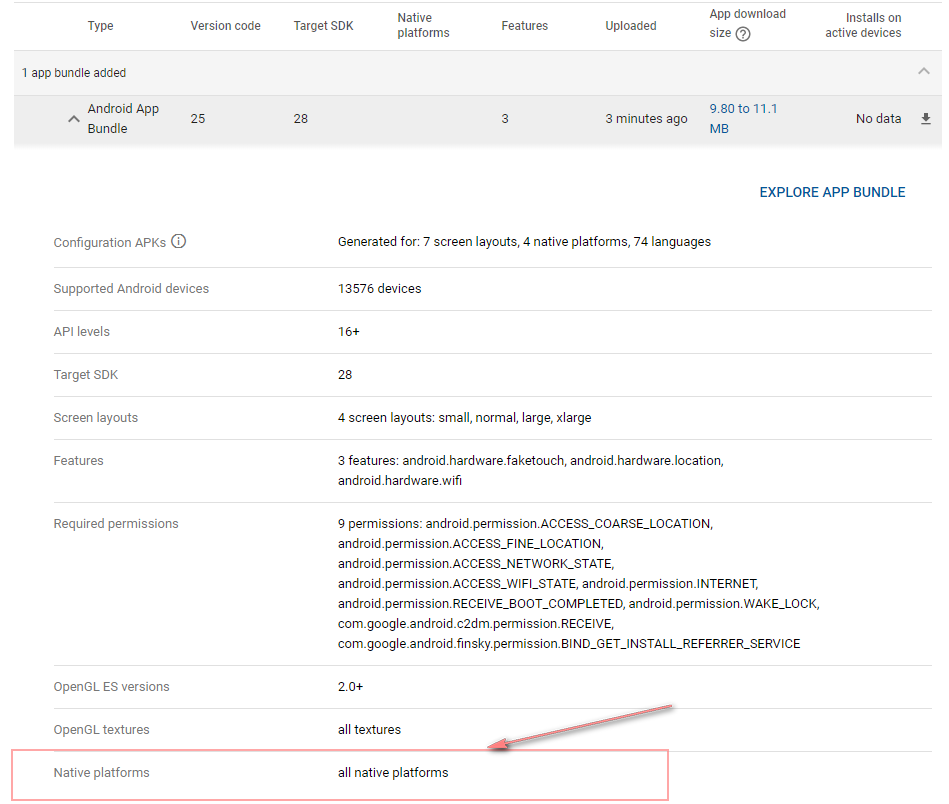I used to use version 0.54 of React Native, but due to a problem with the 64-bit version of Google, I had to create a new project (I did not update this version, but I created a new version).
I am currently using version 0.61.4 of React Native
After I got the aab output and wanted to publish it on Google Play, unfortunately I still had the same problem as before and I get the following error
This release is not compliant with the Google Play 64-bit requirement
The following APKs or App Bundles are available to 64-bit devices, but they only have 32-bit native code: 9.
Include 64-bit and 32-bit native code in your app. Use the Android App Bundle publishing format to automatically ensure that each device architecture receives only the native code it needs. This avoids increasing the overall size of your app
I put the gradle codes here for guidance
android/app/build.gradle
apply plugin: "com.android.application"
import com.android.build.OutputFile
/**
* The react.gradle file registers a task for each build variant (e.g. bundleDebugJsAndAssets
* and bundleReleaseJsAndAssets).
* These basically call `react-native bundle` with the correct arguments during the Android build
* cycle. By default, bundleDebugJsAndAssets is skipped, as in debug/dev mode we prefer to load the
* bundle directly from the development server. Below you can see all the possible configurations
* and their defaults. If you decide to add a configuration block, make sure to add it before the
* `apply from: "../../node_modules/react-native/react.gradle"` line.
*
* project.ext.react = [
* // the name of the generated asset file containing your JS bundle
* bundleAssetName: "index.android.bundle",
*
* // the entry file for bundle generation
* entryFile: "index.android.js",
*
* // https://facebook.github.io/react-native/docs/performance#enable-the-ram-format
* bundleCommand: "ram-bundle",
*
* // whether to bundle JS and assets in debug mode
* bundleInDebug: false,
*
* // whether to bundle JS and assets in release mode
* bundleInRelease: true,
*
* // whether to bundle JS and assets in another build variant (if configured).
* // See http://tools.android.com/tech-docs/new-build-system/user-guide#TOC-Build-Variants
* // The configuration property can be in the following formats
* // 'bundleIn${productFlavor}${buildType}'
* // 'bundleIn${buildType}'
* // bundleInFreeDebug: true,
* // bundleInPaidRelease: true,
* // bundleInBeta: true,
*
* // whether to disable dev mode in custom build variants (by default only disabled in release)
* // for example: to disable dev mode in the staging build type (if configured)
* devDisabledInStaging: true,
* // The configuration property can be in the following formats
* // 'devDisabledIn${productFlavor}${buildType}'
* // 'devDisabledIn${buildType}'
*
* // the root of your project, i.e. where "package.json" lives
* root: "../../",
*
* // where to put the JS bundle asset in debug mode
* jsBundleDirDebug: "$buildDir/intermediates/assets/debug",
*
* // where to put the JS bundle asset in release mode
* jsBundleDirRelease: "$buildDir/intermediates/assets/release",
*
* // where to put drawable resources / React Native assets, e.g. the ones you use via
* // require('./image.png')), in debug mode
* resourcesDirDebug: "$buildDir/intermediates/res/merged/debug",
*
* // where to put drawable resources / React Native assets, e.g. the ones you use via
* // require('./image.png')), in release mode
* resourcesDirRelease: "$buildDir/intermediates/res/merged/release",
*
* // by default the gradle tasks are skipped if none of the JS files or assets change; this means
* // that we don't look at files in android/ or ios/ to determine whether the tasks are up to
* // date; if you have any other folders that you want to ignore for performance reasons (gradle
* // indexes the entire tree), add them here. Alternatively, if you have JS files in android/
* // for example, you might want to remove it from here.
* inputExcludes: ["android/**", "ios/**"],
*
* // override which node gets called and with what additional arguments
* nodeExecutableAndArgs: ["node"],
*
* // supply additional arguments to the packager
* extraPackagerArgs: []
* ]
*/
project.ext.react = [
entryFile: "index.js",
enableHermes: true, // clean and rebuild if changing
]
apply from: "../../node_modules/react-native/react.gradle"
/**
* Set this to true to create two separate APKs instead of one:
* - An APK that only works on ARM devices
* - An APK that only works on x86 devices
* The advantage is the size of the APK is reduced by about 4MB.
* Upload all the APKs to the Play Store and people will download
* the correct one based on the CPU architecture of their device.
*/
def enableSeparateBuildPerCPUArchitecture = false
/**
* Run Proguard to shrink the Java bytecode in release builds.
*/
def enableProguardInReleaseBuilds = false
/**
* The preferred build flavor of JavaScriptCore.
*
* For example, to use the international variant, you can use:
* `def jscFlavor = 'org.webkit:android-jsc-intl:+'`
*
* The international variant includes ICU i18n library and necessary data
* allowing to use e.g. `Date.toLocaleString` and `String.localeCompare` that
* give correct results when using with locales other than en-US. Note that
* this variant is about 6MiB larger per architecture than default.
*/
def jscFlavor = 'org.webkit:android-jsc:+'
/**
* Whether to enable the Hermes VM.
*
* This should be set on project.ext.react and mirrored here. If it is not set
* on project.ext.react, JavaScript will not be compiled to Hermes Bytecode
* and the benefits of using Hermes will therefore be sharply reduced.
*/
def enableHermes = project.ext.react.get("enableHermes", false);
android {
compileSdkVersion rootProject.ext.compileSdkVersion
compileOptions {
sourceCompatibility JavaVersion.VERSION_1_8
targetCompatibility JavaVersion.VERSION_1_8
}
defaultConfig {
applicationId "com.....android"
minSdkVersion rootProject.ext.minSdkVersion
targetSdkVersion rootProject.ext.targetSdkVersion
versionCode 34
versionName "3.0"
multiDexEnabled true
}
splits {
abi {
reset()
enable enableSeparateBuildPerCPUArchitecture
universalApk false // If true, also generate a universal APK
include "armeabi-v7a", "x86", "arm64-v8a", "x86_64"
}
}
signingConfigs {
release {
if (project.hasProperty('MYAPP_UPLOAD_STORE_FILE')) {
storeFile file(MYAPP_UPLOAD_STORE_FILE)
storePassword MYAPP_UPLOAD_STORE_PASSWORD
keyAlias MYAPP_UPLOAD_KEY_ALIAS
keyPassword MYAPP_UPLOAD_KEY_PASSWORD
}
}
debug {
storeFile file('debug.keystore')
storePassword 'android'
keyAlias 'androiddebugkey'
keyPassword 'android'
}
}
buildTypes {
debug {
signingConfig signingConfigs.debug
}
release {
// Caution! In production, you need to generate your own keystore file.
// see https://facebook.github.io/react-native/docs/signed-apk-android.
signingConfig signingConfigs.debug
minifyEnabled enableProguardInReleaseBuilds
proguardFiles getDefaultProguardFile("proguard-android.txt"), "proguard-rules.pro"
signingConfig signingConfigs.release
}
}
// applicationVariants are e.g. debug, release
applicationVariants.all { variant ->
variant.outputs.each { output ->
// For each separate APK per architecture, set a unique version code as described here:
// https://developer.android.com/studio/build/configure-apk-splits.html
def versionCodes = ["armeabi-v7a": 1, "x86": 2, "arm64-v8a": 3, "x86_64": 4]
def abi = output.getFilter(OutputFile.ABI)
if (abi != null) { // null for the universal-debug, universal-release variants
output.versionCodeOverride =
versionCodes.get(abi) * 1048576 + defaultConfig.versionCode
}
}
}
}
dependencies {
implementation 'com.facebook.fresco:fresco:2.0.0'
implementation 'com.facebook.fresco:animated-gif:2.0.0'
implementation fileTree(dir: "libs", include: ["*.jar"])
implementation "com.facebook.react:react-native:+" // From node_modules
//https://github.com/kmagiera/react-native-screens
implementation 'androidx.appcompat:appcompat:1.1.0-rc01'
implementation 'androidx.swiperefreshlayout:swiperefreshlayout:1.1.0-alpha02'
//https://github.com/react-native-community/react-native-maps/blob/master/docs/installation.md
implementation(project(':react-native-maps')){
exclude group: 'com.google.android.gms', module: 'play-services-base'
exclude group: 'com.google.android.gms', module: 'play-services-maps'
}
implementation 'com.google.android.gms:play-services-base:+'
implementation 'com.google.android.gms:play-services-maps:+'
if (enableHermes) {
def hermesPath = "../../node_modules/hermes-engine/android/";
debugImplementation files(hermesPath + "hermes-debug.aar")
releaseImplementation files(hermesPath + "hermes-release.aar")
} else {
implementation jscFlavor
}
}
// Run this once to be able to run the application with BUCK
// puts all compile dependencies into folder libs for BUCK to use
task copyDownloadableDepsToLibs(type: Copy) {
from configurations.compile
into 'libs'
}
apply from: file("../../node_modules/@react-native-community/cli-platform-android/native_modules.gradle"); applyNativeModulesAppBuildGradle(project)
// FIREBASE SDKs => https://invertase.io/oss/react-native-firebase/quick-start/android-firebase-credentials
apply plugin: 'com.google.gms.google-services'
android/gradle.properties
# Project-wide Gradle settings.
# IDE (e.g. Android Studio) users:
# Gradle settings configured through the IDE *will override*
# any settings specified in this file.
# For more details on how to configure your build environment visit
# http://www.gradle.org/docs/current/userguide/build_environment.html
# Specifies the JVM arguments used for the daemon process.
# The setting is particularly useful for tweaking memory settings.
# Default value: -Xmx10248m -XX:MaxPermSize=256m
# org.gradle.jvmargs=-Xmx2048m -XX:MaxPermSize=512m -XX:+HeapDumpOnOutOfMemoryError -Dfile.encoding=UTF-8
# When configured, Gradle will run in incubating parallel mode.
# This option should only be used with decoupled projects. More details, visit
# http://www.gradle.org/docs/current/userguide/multi_project_builds.html#sec:decoupled_projects
# org.gradle.parallel=true
android.useAndroidX=true
android.enableJetifier=true
MYAPP_UPLOAD_STORE_FILE=key.jks
MYAPP_UPLOAD_KEY_ALIAS=MY_KEY_ALIAS
MYAPP_UPLOAD_STORE_PASSWORD=******
MYAPP_UPLOAD_KEY_PASSWORD=*****
android/build.gradle
// Top-level build file where you can add configuration options common to all sub-projects/modules.
buildscript {
ext {
buildToolsVersion = "28.0.3"
minSdkVersion = 16
compileSdkVersion = 28
targetSdkVersion = 28
supportLibVersion = "28.0.0"
}
repositories {
google()
jcenter()
}
dependencies {
classpath('com.android.tools.build:gradle:3.5.1')
// NOTE: Do not place your application dependencies here; they belong
// in the individual module build.gradle files
// FIREBASE SDKs => https://invertase.io/oss/react-native-firebase/quick-start/android-firebase-credentials
classpath 'com.google.gms:google-services:4.2.0'
}
}
allprojects {
repositories {
mavenLocal()
maven {
// All of React Native (JS, Obj-C sources, Android binaries) is installed from npm
url("$rootDir/../node_modules/react-native/android")
}
maven {
// Android JSC is installed from npm
url("$rootDir/../node_modules/jsc-android/dist")
}
google()
jcenter()
maven { url 'https://jitpack.io' }
}
}
Update
I run the following in a terminal for get AAB file:
$ cd android
$ gradlew cleanBuildCache
$ gradlew clean
$ gradlew bundleRelease
After running the above commands, I will receive the following output:
Deprecated Gradle features were used in this build, making it incompatible with Gradle 6.0. Use '--warning-mode all' to show the individual deprecation warnings. See http....
BUILD SUCCESSFUL in 5m 21s 336 actionable tasks: 336 executed
After Upload in Google Console
This is very strange 😳