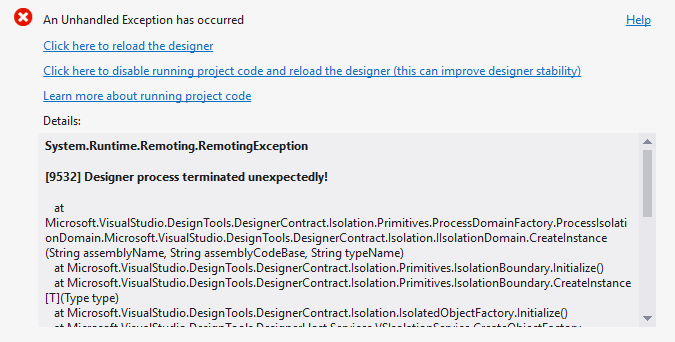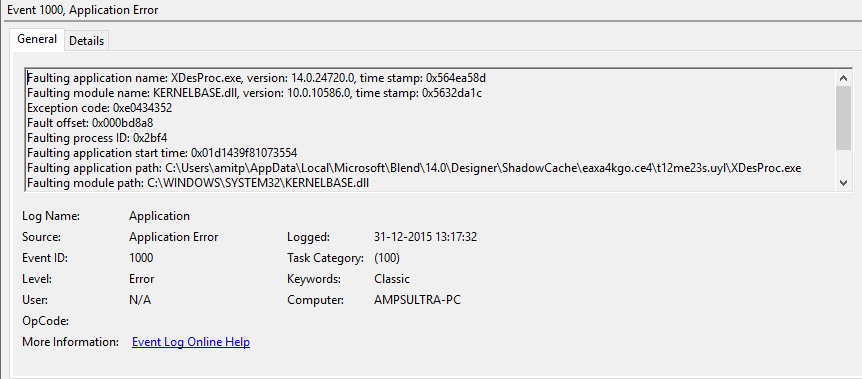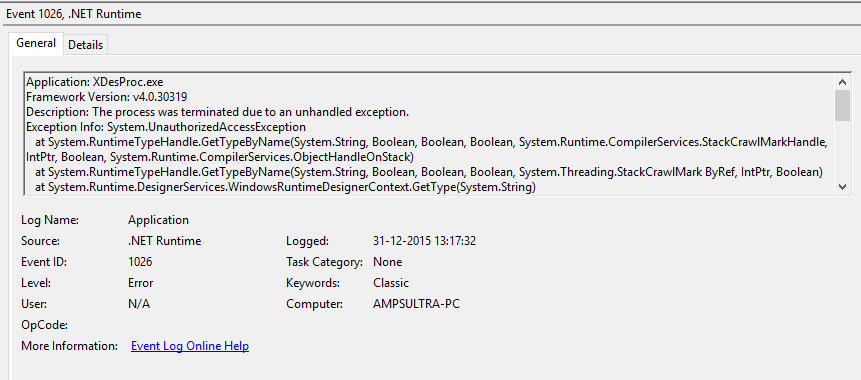I'm encountering the following System.Runtime.Remoting.RemotingException error when I create a blank Windows 10 Universal Application...
Following are event viewer screens...
![Event Viewer]()
I have checked online for other solutions and have already done the following...
- Uninstall/Repair Visual Studio 2015 Update 1
- Reset my Windows 10 PC 1511 update
- Cleared the Designer/ShadowCache folder
- Target environment has been set to x86/x64
- Target framework set to 10240
- Developer mode enabled
- Updated graphic drivers
- Have cleaned and rebuilt solution
- Updated to VS15 Update 2
Please let me know if you have been able to find a solution to the above