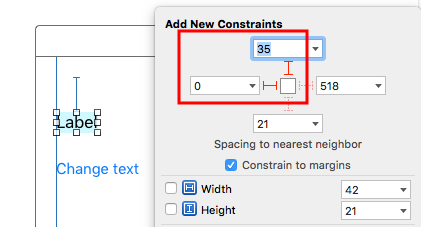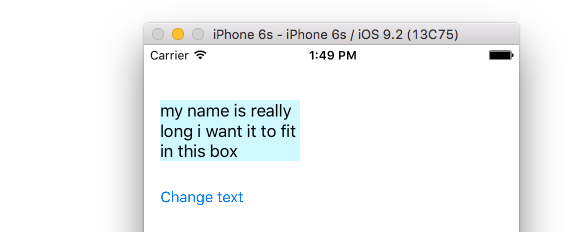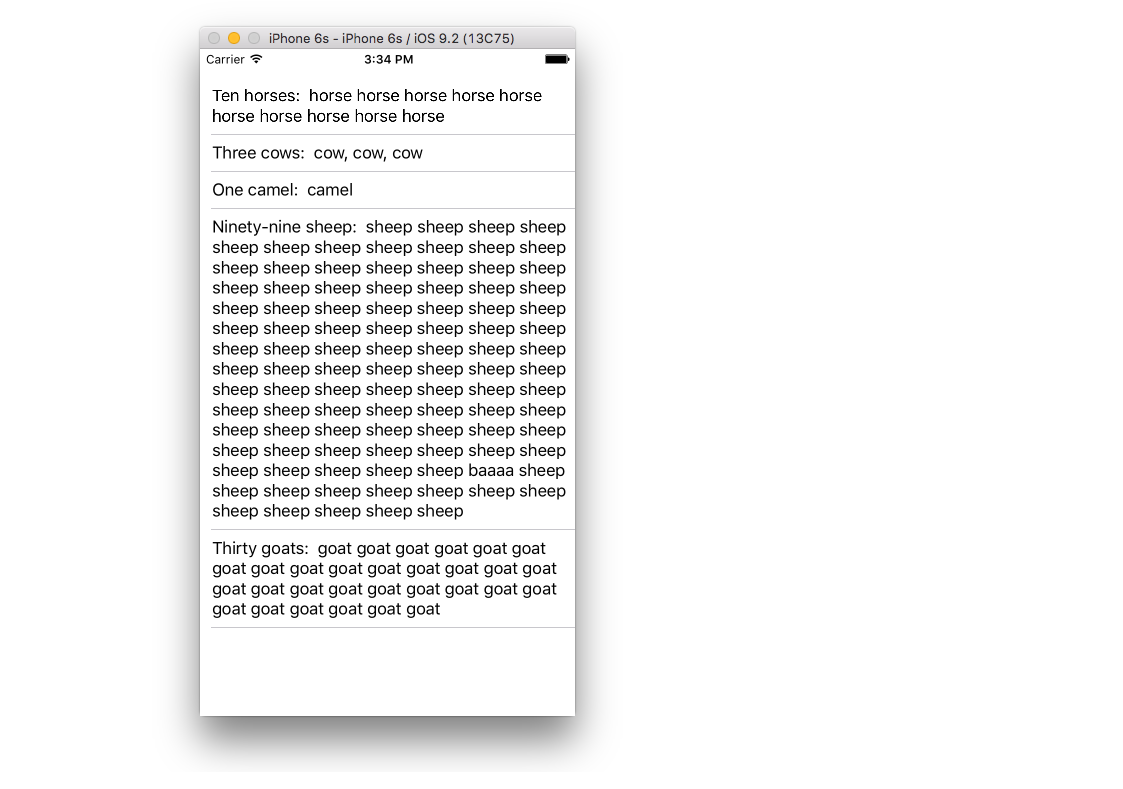Please check out my gist where I have made a category for UILabel for something very similar, my category lets a UILabel stretch it's height to show all the content: https://gist.github.com/1005520
Or check out this post: https://mcmap.net/q/152959/-resize-uilabel-based-on-content
This would stretch the height, but you can change it around easily to work the other way and stretch the width with something like this, which is I believe what you want to do:
@implementation UILabel (dynamicSizeMeWidth)
- (void)resizeToStretch{
float width = [self expectedWidth];
CGRect newFrame = [self frame];
newFrame.size.width = width;
[self setFrame:newFrame];
}
- (float)expectedWidth{
[self setNumberOfLines:1];
CGSize maximumLabelSize = CGSizeMake(CGRectGetWidth(self.bounds), CGFLOAT_MAX);
CGSize expectedLabelSize = [[self text] sizeWithFont:[self font]
constrainedToSize:maximumLabelSize
lineBreakMode:[self lineBreakMode]];
return expectedLabelSize.width;
}
@end
You could more simply use the sizeToFit method available from the UIView class, but set the number of lines to 1 to be safe.
iOS 6 update
If you are using AutoLayout, then you have a built in solution. By setting the number of lines to 0, the framework will resize your label appropriately (adding more height) to fit your text.
iOS 8 update
sizeWithFont: is deprecated so use sizeWithAttributes: instead:
- (float)expectedWidth{
[self setNumberOfLines:1];
CGSize expectedLabelSize = [[self text] sizeWithAttributes:@{NSFontAttributeName:self.font}];
return expectedLabelSize.width;
}