As an option to create RDLC report dynamically at at run-time, you can use Run-Time Text Templates.
In the below example, I've created a simple grid report that can be used to create report dynamically at run-time. You can dynamically add columns to report and set title, width, header back color for column.
In the example, I've filled the template using a DataGridView. But you can use this technique dependent from any kind of contrlol or even use it in web forms.
Sample Usage - Create and Show Dynamic Report
To create and show dynamic report it's enough to add some columns to the ReportForm and then set data and show the form.
var f = new ReportForm();
f.ReportColumns = this.dataGridView1.Columns.Cast<DataGridViewColumn>()
.Select(x => new ReportColumn(x.DataPropertyName)
{ Title = x.HeaderText, Width = x.Width }).ToList();
f.ReportData = this.dataGridView1.DataSource;
f.ShowDialog();
![enter image description here]()
Path to solution
It's enough to add ReportColumn and DynamicReport.tt and ReportForm to your application or even in a reusable library once and then simply use like above example. Follow below steps to create a dynamic report template.
Report Column Model
Create a report column model that contains properties for title, expression, color and so on. We will use this to add columns to report.
using System;
using System.Drawing;
public class ReportColumn
{
public ReportColumn(string name)
{
Name = name;
Title = name;
Type = typeof(System.String);
Width = GetPixelFromInch(1);
Expression = string.Format("=Fields!{0}.Value", name);
HeaderBackColor = Color.LightGray;
}
public string Name { get; set; }
public string Title { get; set; }
public Type Type { get; set; }
public int Width { get; set; }
public float WidthInInch
{
get { return GetInchFromPixel(Width); }
}
public string Expression { get; set; }
public Color HeaderBackColor { get; set; }
public string HeaderBackColorInHtml
{
get { return ColorTranslator.ToHtml(HeaderBackColor); }
}
private int GetPixelFromInch(float inch)
{
using (var g = Graphics.FromHwnd(IntPtr.Zero))
return (int)(g.DpiY * inch);
}
private float GetInchFromPixel(int pixel)
{
using (var g = Graphics.FromHwnd(IntPtr.Zero))
return (float)pixel / g.DpiY;
}
}
Report Template
Add a Run-time Template (Also known as Preprocessed template) to the project and name it DynamicReport.tt and copy this content to the file:
<#@ template language="C#" #>
<#@ import namespace="System.Linq" #>
<#@ import namespace="System.Collections.Generic" #>
<#@ parameter name="Model" type="System.Collections.Generic.List<ReportColumn>"#>
<?xml version="1.0" encoding="utf-8"?>
<Report xmlns:rd="http://schemas.microsoft.com/SQLServer/reporting/reportdesigner" xmlns="http://schemas.microsoft.com/sqlserver/reporting/2008/01/reportdefinition">
<DataSources>
<DataSource Name="DataSource1">
<ConnectionProperties>
<DataProvider>System.Data.DataSet</DataProvider>
<ConnectString>/* Local Connection */</ConnectString>
</ConnectionProperties>
<rd:DataSourceID>e9784bb0-a630-49cc-b7f9-8495aca23a6c</rd:DataSourceID>
</DataSource>
</DataSources>
<DataSets>
<DataSet Name="DataSet1">
<Fields>
<# foreach(ReportColumn column in Model){#>
<Field Name="<#=column.Name#>">
<DataField><#=column.Name#></DataField>
<rd:TypeName><#=column.Type.Name#></rd:TypeName>
</Field>
<# }#>
</Fields>
<Query>
<DataSourceName>DataSource1</DataSourceName>
<CommandText>/* Local Query */</CommandText>
</Query>
<rd:DataSetInfo>
<rd:DataSetName />
<rd:TableName />
<rd:ObjectDataSourceType />
</rd:DataSetInfo>
</DataSet>
</DataSets>
<Body>
<ReportItems>
<Tablix Name="Tablix1">
<TablixBody>
<TablixColumns>
<# foreach(ReportColumn column in Model){#>
<TablixColumn>
<Width><#=column.WidthInInch#>in</Width>
</TablixColumn>
<# }#>
</TablixColumns>
<TablixRows>
<TablixRow>
<Height>0.25in</Height>
<TablixCells>
<# foreach(ReportColumn column in Model){#>
<TablixCell>
<CellContents>
<Textbox Name="<#=column.Name#>TextBox">
<CanGrow>true</CanGrow>
<KeepTogether>true</KeepTogether>
<Paragraphs>
<Paragraph>
<TextRuns>
<TextRun>
<Value><#=column.Title#></Value>
<Style />
</TextRun>
</TextRuns>
<Style />
</Paragraph>
</Paragraphs>
<rd:DefaultName><#=column.Name#>TextBox</rd:DefaultName>
<Style>
<Border>
<Color>LightGrey</Color>
<Style>Solid</Style>
</Border>
<BackgroundColor><#=column.HeaderBackColorInHtml#></BackgroundColor>
<PaddingLeft>2pt</PaddingLeft>
<PaddingRight>2pt</PaddingRight>
<PaddingTop>2pt</PaddingTop>
<PaddingBottom>2pt</PaddingBottom>
</Style>
</Textbox>
</CellContents>
</TablixCell>
<# }#>
</TablixCells>
</TablixRow>
<TablixRow>
<Height>0.25in</Height>
<TablixCells>
<# foreach(ReportColumn column in Model){#>
<TablixCell>
<CellContents>
<Textbox Name="<#=column.Name#>">
<CanGrow>true</CanGrow>
<KeepTogether>true</KeepTogether>
<Paragraphs>
<Paragraph>
<TextRuns>
<TextRun>
<Value><#=column.Expression#></Value>
<Style />
</TextRun>
</TextRuns>
<Style />
</Paragraph>
</Paragraphs>
<rd:DefaultName><#=column.Name#></rd:DefaultName>
<Style>
<Border>
<Color>LightGrey</Color>
<Style>Solid</Style>
</Border>
<PaddingLeft>2pt</PaddingLeft>
<PaddingRight>2pt</PaddingRight>
<PaddingTop>2pt</PaddingTop>
<PaddingBottom>2pt</PaddingBottom>
</Style>
</Textbox>
</CellContents>
</TablixCell>
<# }#>
</TablixCells>
</TablixRow>
</TablixRows>
</TablixBody>
<TablixColumnHierarchy>
<TablixMembers>
<# foreach(ReportColumn column in Model){#>
<TablixMember />
<# }#>
</TablixMembers>
</TablixColumnHierarchy>
<TablixRowHierarchy>
<TablixMembers>
<TablixMember>
<KeepWithGroup>After</KeepWithGroup>
</TablixMember>
<TablixMember>
<Group Name="Details" />
</TablixMember>
</TablixMembers>
</TablixRowHierarchy>
<DataSetName>DataSet1</DataSetName>
<Top>0.15625in</Top>
<Left>0.125in</Left>
<Height>0.5in</Height>
<Width>2in</Width>
<Style>
<Border>
<Style>None</Style>
</Border>
</Style>
</Tablix>
</ReportItems>
<Height>0.82292in</Height>
<Style />
</Body>
<Width>6.5in</Width>
<Page>
<LeftMargin>1in</LeftMargin>
<RightMargin>1in</RightMargin>
<TopMargin>1in</TopMargin>
<BottomMargin>1in</BottomMargin>
<Style />
</Page>
<rd:ReportID>60987c40-62b1-463b-b670-f3fa81914e33</rd:ReportID>
<rd:ReportUnitType>Inch</rd:ReportUnitType>
</Report>
Report Form
Add a Form to project and add a ReportViewer control to the form and put this code in the class:
public partial class ReportForm : Form
{
public ReportForm()
{
InitializeComponent();
ReportColumns = new List<ReportColumn>();
this.Load+=new EventHandler(ReportForm_Load);
}
public List<ReportColumn> ReportColumns { get; set; }
public Object ReportData { get; set; }
private void ReportForm_Load(object sender, EventArgs e)
{
var report = new DynamicReport();
report.Session = new Dictionary<string, object>();
report.Session["Model"] = this.ReportColumns;
report.Initialize();
var rds = new Microsoft.Reporting.WinForms.ReportDataSource("DataSet1", this.ReportData);
this.reportViewer1.LocalReport.DataSources.Clear();
this.reportViewer1.LocalReport.DataSources.Add(rds);
var reportContent = System.Text.Encoding.UTF8.GetBytes(report.TransformText());
using (var stream = new System.IO.MemoryStream(reportContent))
{
this.reportViewer1.LocalReport.LoadReportDefinition(stream);
}
this.reportViewer1.RefreshReport();
}
}
Note
You can simply extend the ReportColumn model and also DynamicReport.tt. I've created the template using an exiting report, I just used some t4 code tags to make it dynamic.
Example
You can clone or download a working example:

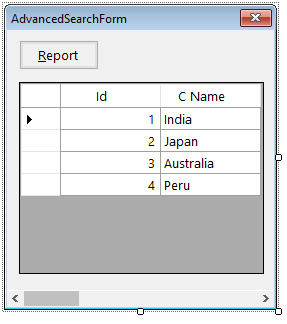
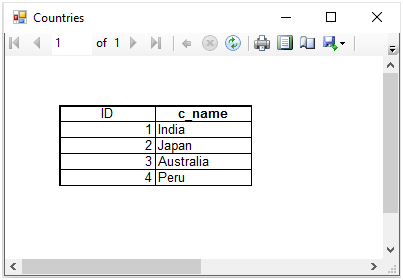
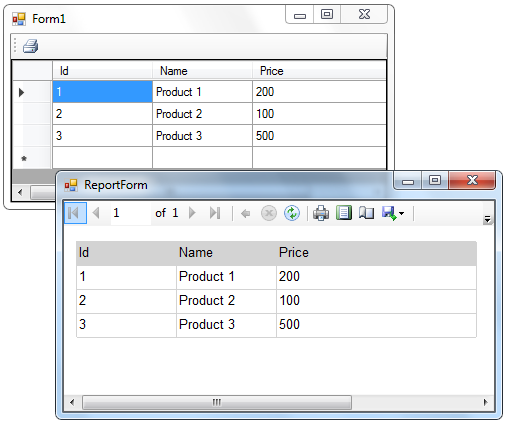
DataGridViewcontrol using itsDrawToBitmapmethod. – Mackoff