You can try undetected-chromedriver. It will not help the servers to detect Whether the request is coming from an automated browser bot.
To install you can use pip --> pip install undetected-chromedriver
and the implementation will look like:
import undetected_chromedriver as uc
from selenium.webdriver.common.by import By
from selenium.webdriver.support.ui import WebDriverWait
from selenium.webdriver.support import expected_conditions as EC
options = uc.ChromeOptions()
# Configure options as needed
# options.add_argument('--headless') # Optional, if you don't want a GUI.
options.add_argument('--no-sandbox')
options.add_argument('--disable-dev-shm-usage')
driver = uc.Chrome(options=options)
# Now proceed with your automation tasks as usual
driver.get("Your url goes here!")
It worked for me, and helped me to crack the "sign-in with Google" option".

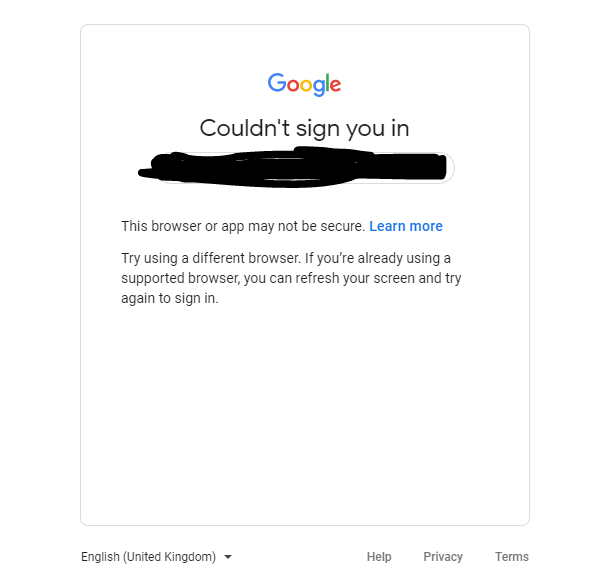

enable-automationflag for chromedriver, that might solve this issue. This post might help you figure that out: #50668009 – Basilica