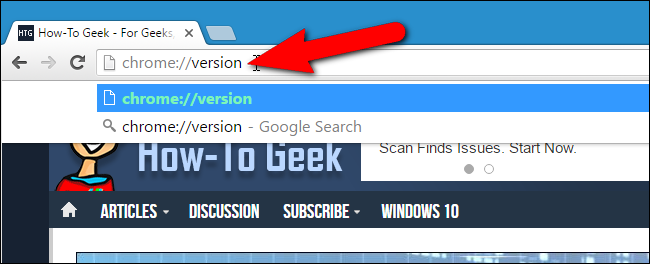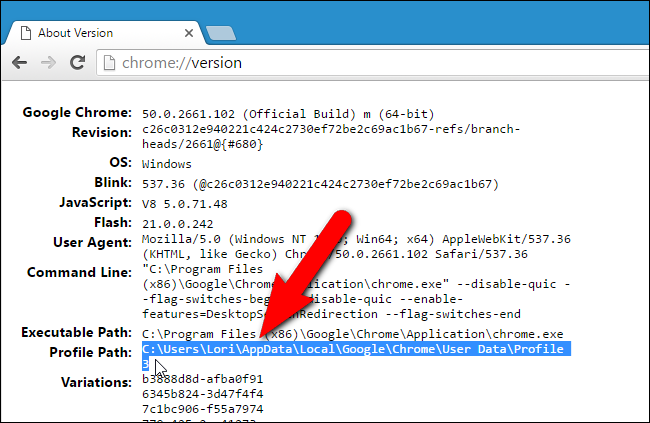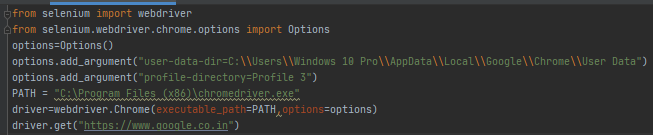This is how I managed to use EXISTING CHROME PROFILE in php selenium webdriver.
Profile 6 is NOT my default profile. I dont know how to run default profile. It is IMPORTANT not to add -- before chrome option arguments! All other variants of options didnt work!
<?php
//...
$chromeOptions = new ChromeOptions();
$chromeOptions->addArguments([
'user-data-dir=C:/Users/MyUser/AppData/Local/Google/Chrome/User Data',
'profile-directory=Profile 6'
]);
$host = 'http://localhost:4444/wd/hub'; // this is the default
$capabilities = DesiredCapabilities::chrome();
$capabilities->setCapability(ChromeOptions::CAPABILITY, $chromeOptions);
$driver = RemoteWebDriver::create($host, $capabilities, 100000, 100000);
To get name of your chrome profile, go to chrome://settings/manageProfile, click on profile icon, click "Show profile shortcut on my desktop". After that right click on desktop profile icon and go to properties, here you will see something like "C:\Program Files (x86)\Google\Chrome\Application\chrome.exe" --profile-directory="Profile 6".
Also I recommend you to close all chrome instances before running this code. Also maybe you need to TURN OFF chrome settings > advanced > system > "Continue running background apps when Google Chrome is closed".