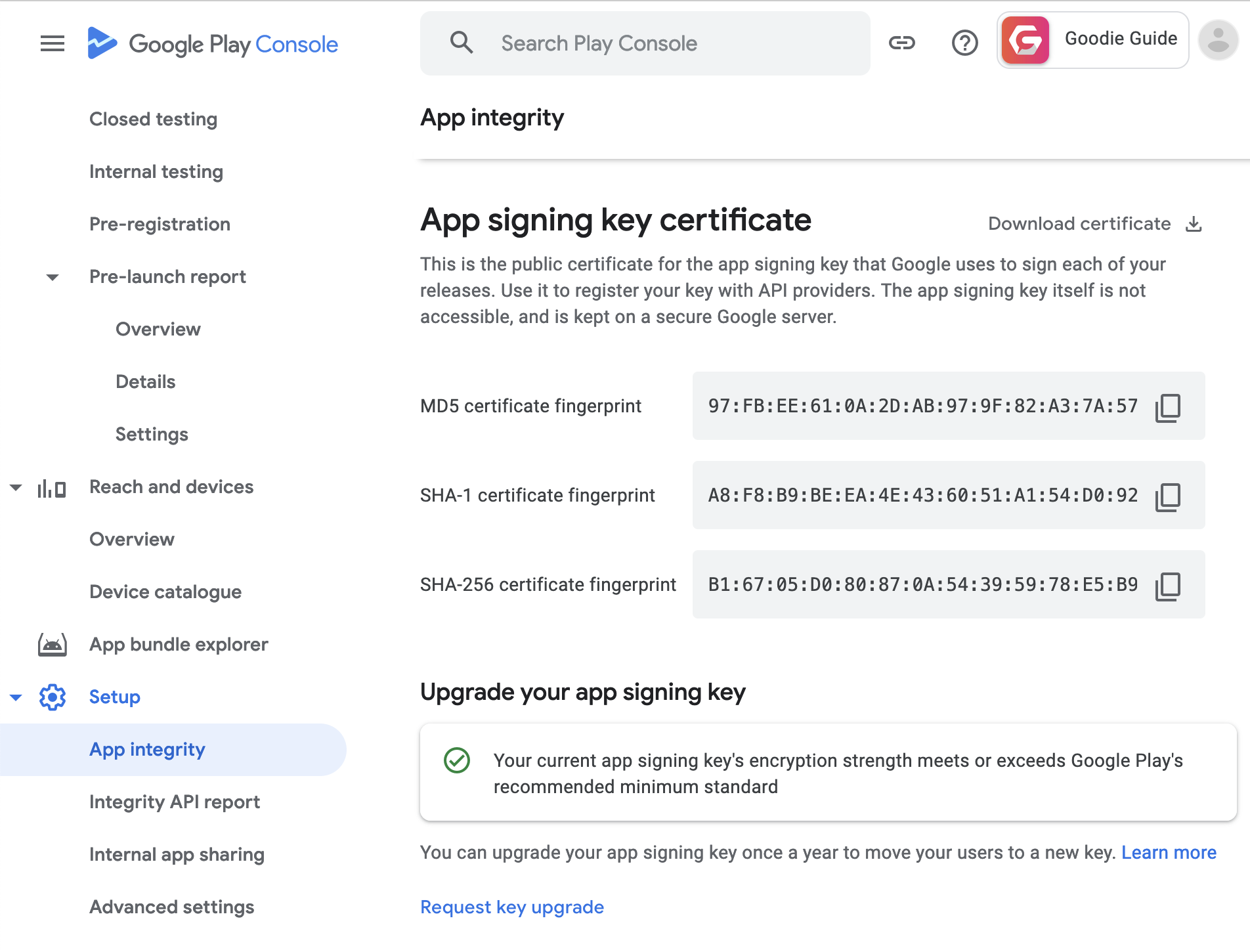My flutter app not able to update from Google Play Store
Step to reproduce the error:
I build a signed APK in release mode from Android studio which has lower version number and version code (version 1.0.2+1)
When install the signed APK, it will prompt the update pop up and direct me to Play Store. However, after it finish updating, i got error Can't install AppName. Refer
image 1attached below. My app on Play Store have a version of (version 1.0.3+24)
note:
The APK that was build for Android studio and AAB files that I submitted to the Play Store have been signed using the identical keystore.jks.
Tested on device with Android 11 and Android 12
Listed below are several instances of the same issue that have been mentioned, yet without any provided solutions.
my flutter app is not install from play store after update the new version in play store
Flutter App updates is not working in playstore. Showing can't install
Would anyone happen to know the cause of this error? Any assistance would be greatly appreciated. Thank you.
After uninstalling the signed APK generated from Android Studio, I successfully installed the app from the Play Store. Unfortunately, I haven't found any other solutions to address the issue.
[INFO].[Edited on 20230711]
[6:17 am, Tuesday, 11 July 2023, Coordinated Universal Time (UTC)]
[Purpose] Added info about upload signing when building APK and .abb file for Play Store
Before upload the .abb file to Play Store, i did sign the app with an upload key (keystore.jks)
Releases signed by Google Play
[INFO].[Edited on 20230711]
[3:04 pm Tuesday, 11 July 2023, Coordinated Universal Time (UTC)]
[Purpose] Update Answer
I have added the solution at the Answer section