I've got a pie chart that looks like this when hovering over a piece of pie:
Except for wanting the legend to the right instead of on top, I'm fairly content with this, but I want just the percentage value to display "all the time" in the pie pieces - and still have the <name> (<%val>): <data> displayed on hover.
In other words, I want the pie to look something like this:
How can I break that one piece of data out (the percentage) and draw that onto each piece of pie?
Here is the code I'm using so far:
var formatter = new Intl.NumberFormat("en-US");
var data = {
labels: [
"Bananas (18%)",
"Lettuce, Romaine (14%)",
"Melons, Watermelon (10%)",
"Pineapple (10%)",
"Berries (10%)",
"Lettuce, Spring Mix (9%)",
"Broccoli (8%)",
"Melons, Honeydew (7%)",
"Grapes (7%)",
"Melons, Cantaloupe (7%)"
],
datasets: [
{
data: [2755, 2256, 1637, 1608, 1603, 1433, 1207, 1076, 1056, 1048],
backgroundColor: [
"#FFE135",
"#3B5323",
"#fc6c85",
"#ffec89",
"#021c3d",
"#3B5323",
"#046b00",
"#cef45a",
"#421C52",
"#FEA620"
]
}
]
};
var optionsPie = {
responsive: true,
scaleBeginAtZero: true,
tooltips: {
callbacks: {
label: function (tooltipItem, data) {
return data.labels[tooltipItem.index] + ": " +
formatter.format(data.datasets[tooltipItem.datasetIndex].data[tooltipItem.index]);
}
}
}
};
var ctx = $("#top10ItemsChart").get(0).getContext("2d");
var top10PieChart = new Chart(ctx,
{
type: 'pie',
data: data,
options: optionsPie
});
$("#top10Legend").html(top10PieChart.generateLegend());
Do I need to add an afterDraw() event and, if so, just how does it need to look to accomplish this?
UPDATE
I tried adding an onAnimationComplete() callback to the chart constructor:
var top10PieChart = new Chart(ctx,
{
type: 'pie',
data: data,
options: optionsPie,
onAnimationComplete: function () {
var ctx = this.chart.ctx;
ctx.font = this.scale.font;
ctx.fillStyle = this.scale.textColor;
ctx.textAlign = "center";
ctx.textBaseline = "center";
this.datasets.forEach(function(dataset) {
dataset.points.forEach(function(points) {
ctx.fillText(points.value, points.x, points.y - 10);
});
});
}
});
...but it does nothing.
UPDATE 2
I also tried appending the following to the options object:
,
tooltipTemplate: "<%= value %>",
onAnimationComplete: function () {
this.showTooltip(this.datasets[0].bars, true);
}
...with the same results (no change).
UPDATE 3
Okay, I was hopeful that the answer here would work, and ended up with this new code for my pie chart based on the answer there:
Added to optionsPie:
showTooltips: false,
onAnimationProgress: drawSegmentValues
Added after reference to element is retrieved:
var midX = canvas.width / 2;
var midY = canvas.height / 2
Added after pie chart instance is constructed:
var radius = top10PieChart.outerRadius;
Added function drawSegmentValues()
In context (no pun intended):
// Top 10 Pie Chart
var formatter = new Intl.NumberFormat("en-US");
var data = {
labels: [
"Bananas (18%)",
"Lettuce, Romaine (14%)",
"Melons, Watermelon (10%)",
"Pineapple (10%)",
"Berries (10%)",
"Lettuce, Spring Mix (9%)",
"Broccoli (8%)",
"Melons, Honeydew (7%)",
"Grapes (7%)",
"Melons, Cantaloupe (7%)"
],
datasets: [
{
data: [2755, 2256, 1637, 1608, 1603, 1433, 1207, 1076
1056, 1048],
backgroundColor: [
"#FFE135",
"#3B5323",
"#fc6c85",
"#ffec89",
"#021c3d",
"#3B5323",
"#046b00",
"#cef45a",
"#421C52",
"#FEA620"
]
}
]
};
var optionsPie = {
responsive: true,
scaleBeginAtZero: true,
legend: {
display: false
},
tooltips: {
callbacks: {
label: function (tooltipItem, data) {
return data.labels[tooltipItem.index] + ": " +
formatter.format
data.datasets[tooltipItem.datasetIndex].data[
tooltipItem.index]);
}
}
},
showTooltips: false,
onAnimationProgress: drawSegmentValues
};
var ctx = $("#top10ItemsChart").get(0).getContext("2d");
var midX = canvas.width / 2;
var midY = canvas.height / 2
var top10PieChart = new Chart(ctx,
{
type: 'pie',
data: data,
options: optionsPie//,
});
var radius = top10PieChart.outerRadius;
$("#top10Legend").html(top10PieChart.generateLegend());
// </ Top 10 Pie Chart
// Price Compliance Bar Chart
. . . this horizontal bar chart code elided for brevity, bu
unchanged from their working state
// Forecast/Impact Analysis Bar chart
. . . this horizontal bar chart code also elided for brevity, bu
unchanged from their working state
function drawSegmentValues() {
for (var i = 0; i < top10PieChart.segments.length; i++) {
ctx.fillStyle = "white";
var textSize = canvas.width / 10;
ctx.font = textSize + "px Verdana";
// Get needed variables
var value = top10PieChart.segments[i].value;
var startAngle = top10PieChart.segments[i].startAngle;
var endAngle = top10PieChart.segments[i].endAngle;
var middleAngle = startAngle + ((endAngle - startAngle)
2);
// Compute text location
var posX = (radius / 2) * Math.cos(middleAngle) + midX;
var posY = (radius / 2) * Math.sin(middleAngle) + midY;
// Text offside by middle
var w_offset = ctx.measureText(value).width / 2;
var h_offset = textSize / 4;
ctx.fillText(value, posX - w_offset, posY + h_offset);
}
}
...but it completely hosed all three charts, leaving nothing visible/drawing.
UPDATE 4
By the way, I tried the given answer, but with no result/change - it still displays data on hover, as designed, but there is nothing otherwise.
Also, the related fiddle shows both the value and the percentage; due to real estate restrictions, I want the percentage only to be "always on" - the "whole enchilada" is only to be seen when hovering.

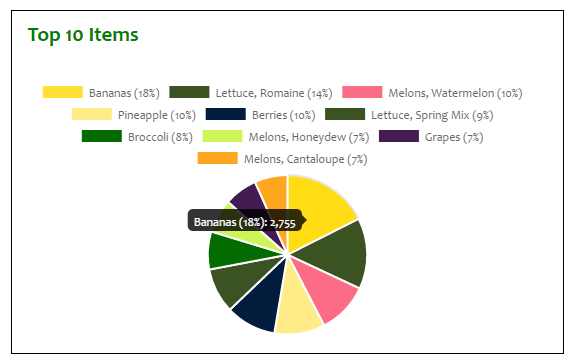
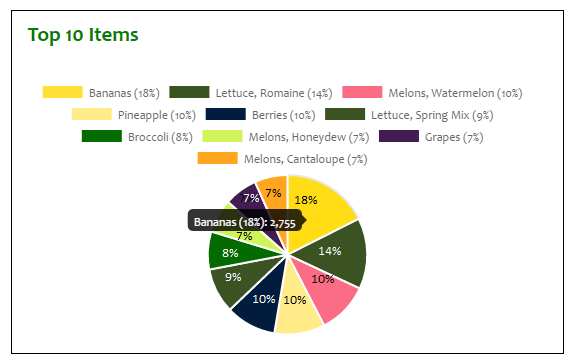
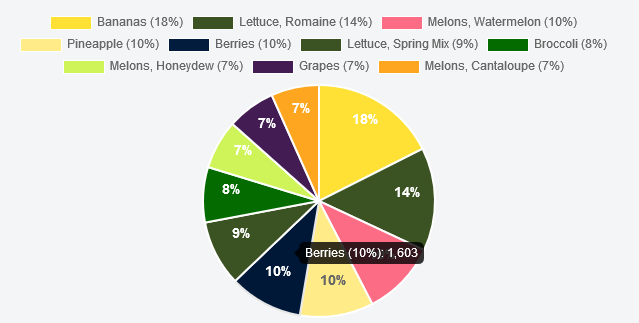
middleAnglethere is a new line other than a division (/). – Teeter