My goal is to place a "bottom sheet" on top of a BottomNavigationView like this:
But it stays the following way. Both views collapse:
This is the xml of my main activity:
<?xml version="1.0" encoding="utf-8"?>
<android.support.design.widget.CoordinatorLayout
xmlns:android="http://schemas.android.com/apk/res/android"
xmlns:app="http://schemas.android.com/apk/res-auto"
xmlns:tools="http://schemas.android.com/tools"
android:layout_width="match_parent"
android:layout_height="match_parent"
android:background="@drawable/tierrota"
tools:context="com.example.juanjose.myapplication.ViajesActivity">
<!-- include main content -->
<include layout="@layout/bottomsheet" />
<!-- include bottom sheet -->
<include layout="@layout/bottom_navigation" />
</android.support.design.widget.CoordinatorLayout>
Code of bottom_navigation:
<?xml version="1.0" encoding="utf-8"?>
<RelativeLayout
xmlns:android="http://schemas.android.com/apk/res/android"
android:layout_width="match_parent"
android:layout_height="match_parent"
xmlns:app="http://schemas.android.com/apk/res-auto">
<android.support.design.widget.BottomNavigationView
android:id="@+id/bottom_navigation"
android:layout_width="match_parent"
android:layout_height="wrap_content"
android:layout_alignParentBottom="true"
app:itemBackground="@color/colorClarito"
app:itemIconTint="@drawable/nav_item_color_state"
app:itemTextColor="@drawable/nav_item_color_state"
app:menu="@menu/bottom_navigation_main" />
</RelativeLayout>
And code of bottom sheet
<?xml version="1.0" encoding="utf-8"?>
<LinearLayout xmlns:android="http://schemas.android.com/apk/res/android"
xmlns:app="http://schemas.android.com/apk/res-auto"
android:id="@+id/bottom_sheet"
android:layout_width="match_parent"
android:layout_height="match_parent"
android:orientation="vertical"
app:behavior_hideable="false"
app:behavior_peekHeight="80dp"
app:layout_behavior="android.support.design.widget.BottomSheetBehavior">
<TextView
android:layout_width="match_parent"
android:layout_height="80dp"
android:background="@color/colorBackgroundSemi"
android:gravity="center"
android:text="Bandeja de entrada"
android:fontFamily="@font/eraslght"
android:textColor="@color/colorLetra"
app:layout_anchor="@+id/bottom_navigation"
app:layout_anchorGravity="top"/>
<TextView
android:layout_width="match_parent"
android:layout_height="match_parent"
android:gravity="center"
android:text="coisa2"
android:textColor="@android:color/white" />
</LinearLayout>
I am new with these two elements. Is there someone who knows any way to achieve what I'm looking for?
I want my "bottom sheet" to act as such and can expand. My ultimate goal is to add a RecyclerView inside the BottomSheet.



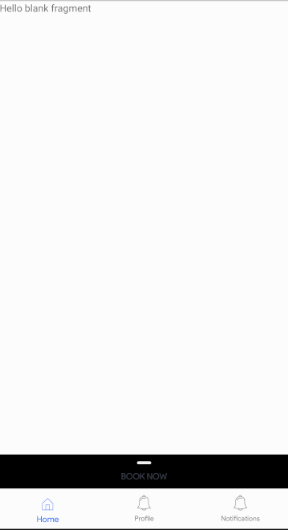
ImageViewandTextViewwill do the job for you if you don't want to animated show/hide the bottom sheet. – Loyalty