Update
I want to accomplish the same behavior that google maps have with Support Library 23.x.+ and without ANY 3rd library
NOTE: this is not a duplicated question because:
- I want to use Behaviors, Support Library and without ANY 3rd party library (I added it in question title and above description)
- I wanted ALL behaviors that you see in the next gif, the other questions are asking for one or two behaviors and using anyway to achieve it.
![like you can see in this gif]()
I have already the Official bottomSheet working (even inside a tab and view pager).
What is making me going crazy is how to achieve the image behavior that comes up from the BottomSheet when sliding up using the official bottomSheet?.
I have tried using anchor like FAB with no success.
I read something about using a scroll listener but ppl said it's not smooth and faster like google maps.
My XML (I don't think it's going to help but anyway):
<?xml version="1.0" encoding="utf-8"?>
<android.support.design.widget.CoordinatorLayout
xmlns:android="http://schemas.android.com/apk/res/android"
xmlns:app="http://schemas.android.com/apk/res-auto"
xmlns:tools="http://schemas.android.com/tools"
android:layout_width="match_parent"
android:layout_height="match_parent"
tools:context=".ui.MasterActivity">
<android.support.design.widget.AppBarLayout
android:layout_width="match_parent"
android:layout_height="wrap_content"
android:theme="@style/AppTheme.AppBarOverlay">
<android.support.v7.widget.Toolbar
android:id="@+id/toolbar"
android:layout_width="match_parent"
android:layout_height="?attr/actionBarSize"
android:background="?attr/colorPrimary"
app:popupTheme="@style/AppTheme.PopupOverlay"
app:layout_scrollFlags="scroll|enterAlways|snap">
<Button
android:layout_width="wrap_content"
android:layout_height="wrap_content"
style="?android:attr/borderlessButtonStyle"
android:text="Departure"
android:layout_gravity="center"
android:id="@+id/buttonToolBar"
/>
</android.support.v7.widget.Toolbar>
<android.support.design.widget.TabLayout
android:id="@+id/tabs"
android:layout_width="match_parent"
android:layout_height="wrap_content"
app:tabBackground="@android:color/white"
app:tabTextColor="@color/colorAccent"
app:tabSelectedTextColor="@color/colorAccent"/>
</android.support.design.widget.AppBarLayout>
<android.support.v4.view.ViewPager
android:id="@+id/viewpager"
android:layout_width="match_parent"
android:layout_height="match_parent"
app:layout_behavior="@string/appbar_scrolling_view_behavior" />
<android.support.v4.widget.NestedScrollView
android:id="@+id/asdf"
android:layout_width="match_parent"
android:layout_height="match_parent"
android:orientation="vertical"
app:behavior_peekHeight="100dp"
android:fitsSystemWindows="true"
app:layout_behavior="android.support.design.widget.BottomSheetBehavior">
<LinearLayout
android:id="@+id/qwert"
android:layout_width="match_parent"
android:layout_height="match_parent"
android:orientation="vertical"
android:paddingBottom="16dp"
android:background="@android:color/white"
android:padding="15dp">
<TextView
android:layout_width="match_parent"
android:layout_height="wrap_content"
android:text="BOOTOMSHEET TITLE"
android:textAppearance="@style/TextAppearance.AppCompat.Title" />
<Button
android:layout_width="match_parent"
android:layout_height="wrap_content"
android:text="Button1"/>
<TextView
android:layout_width="match_parent"
android:layout_height="wrap_content"
android:text="text 2"
android:layout_margin="10dp"/>
<TextView
android:layout_width="match_parent"
android:layout_height="wrap_content"
android:text="text 3"
android:layout_margin="10dp"/>
<TextView
android:layout_width="match_parent"
android:layout_height="wrap_content"
android:text="text 4"
android:layout_margin="10dp"/>
<FrameLayout
android:layout_width="match_parent"
android:layout_height="320dp"
android:background="@color/colorAccent">
<TextView
android:layout_width="wrap_content"
android:layout_height="wrap_content"
android:layout_gravity="center"
android:text="Your remaining content here"
android:textColor="@android:color/white" />
</FrameLayout>
</LinearLayout>
</android.support.v4.widget.NestedScrollView>
<android.support.design.widget.FloatingActionButton
android:layout_height="wrap_content"
android:layout_width="wrap_content"
app:layout_anchor="@id/asdf"
app:layout_anchorGravity="top|right|end"
android:src="@drawable/abc_ic_search_api_mtrl_alpha_copy"
android:layout_margin="@dimen/fab_margin"
android:clickable="true"/>
</android.support.design.widget.CoordinatorLayout>

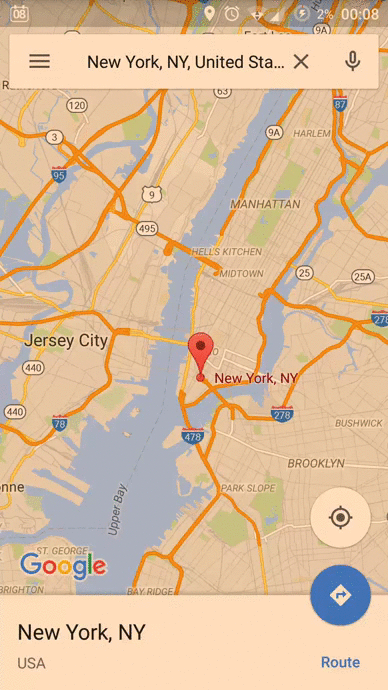
 ]
]
android:animateLayoutChanges="true"? If that makes sense. – Delphinedelphinia