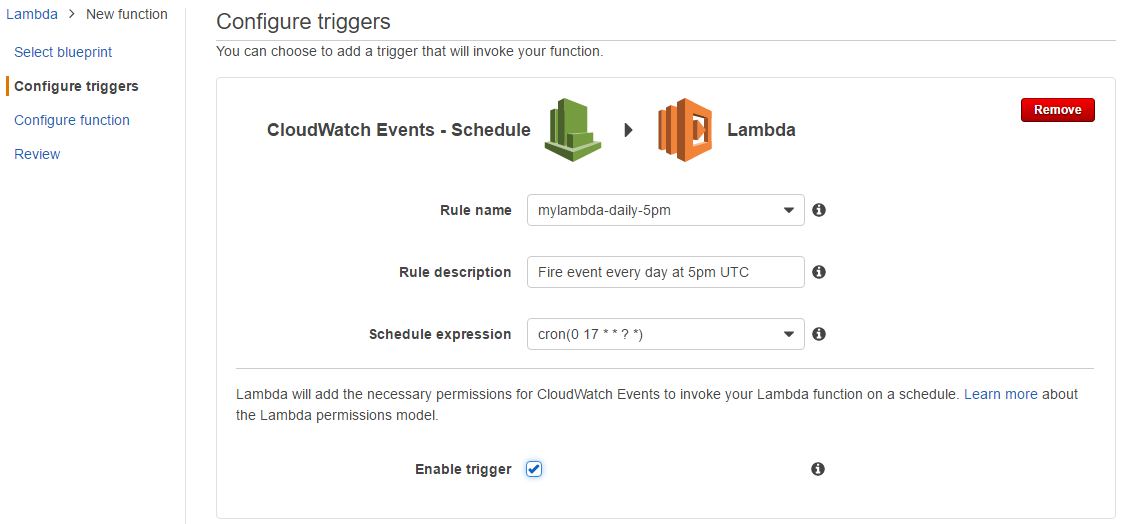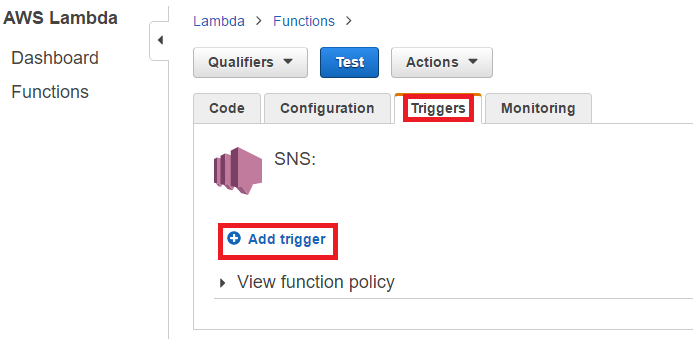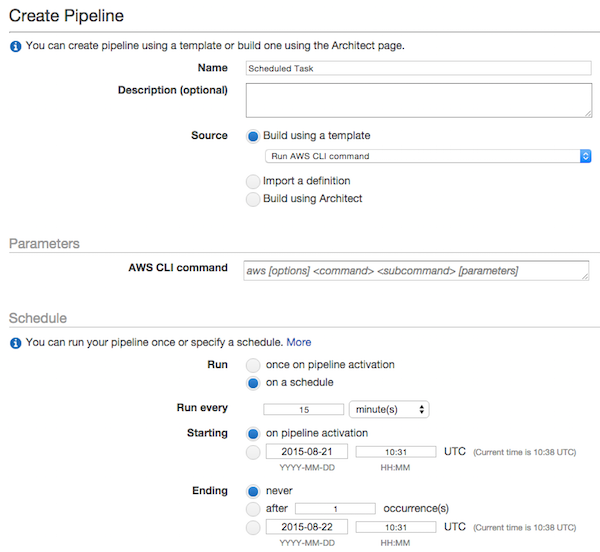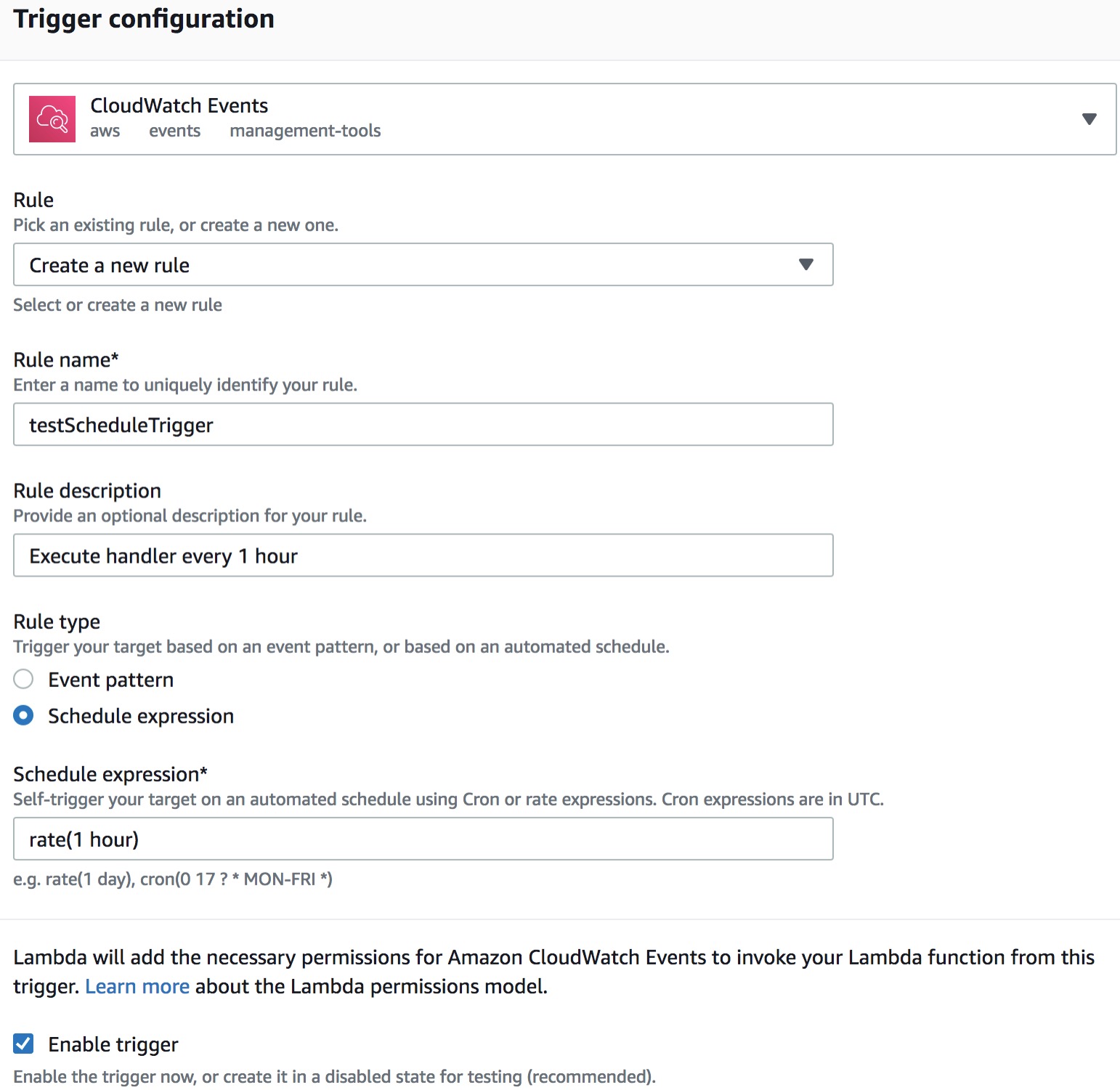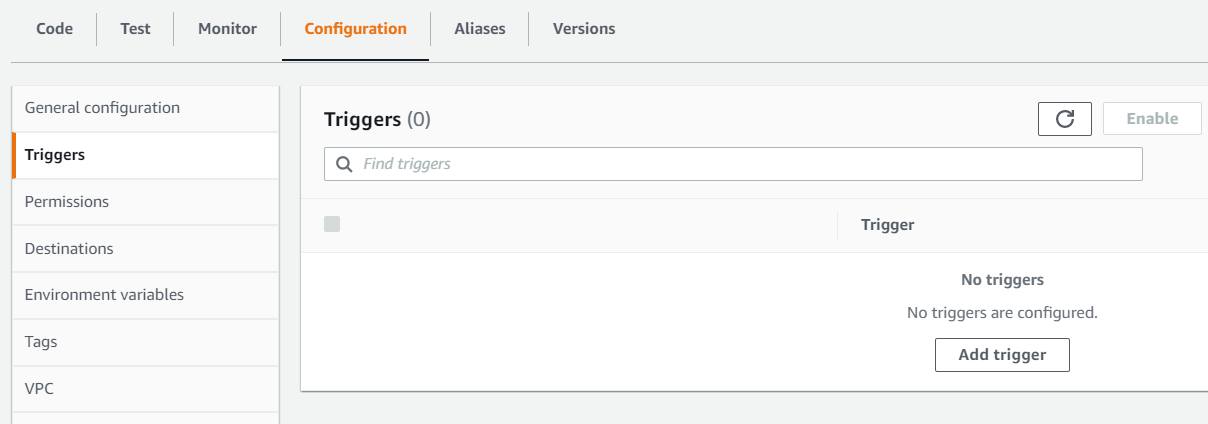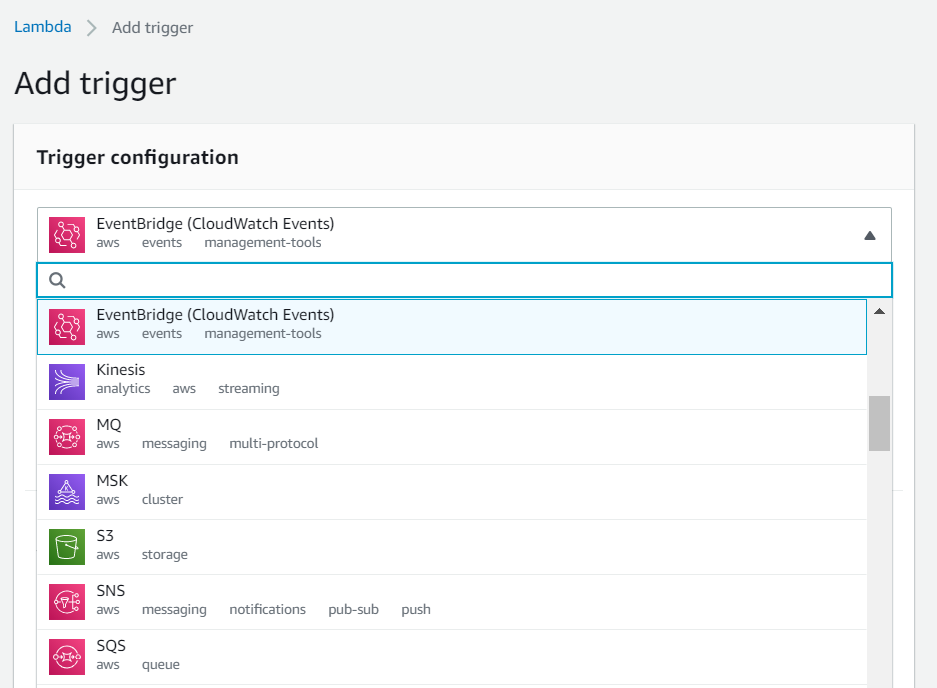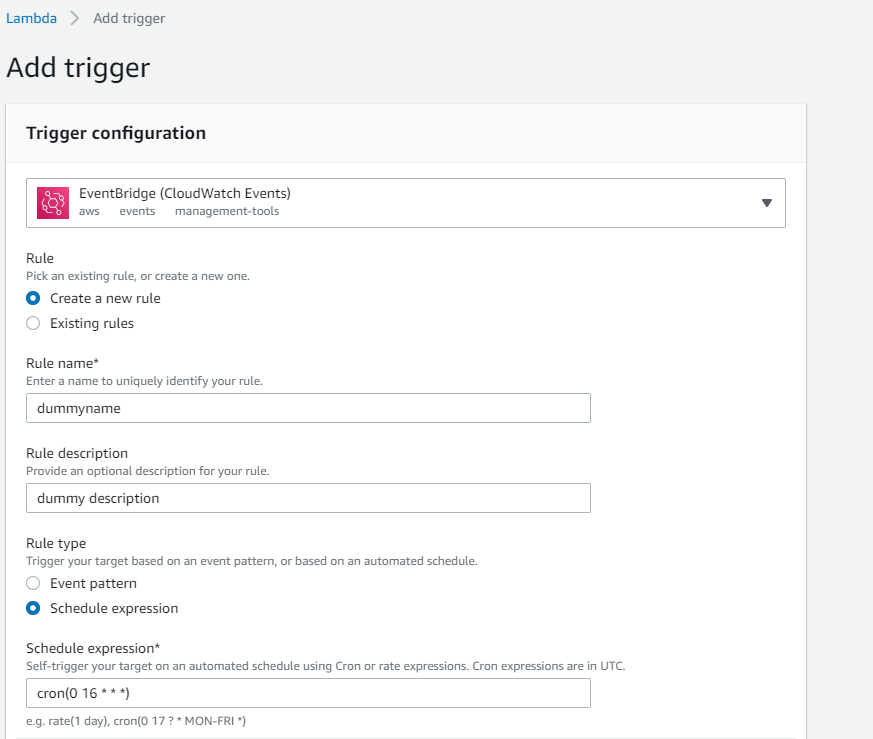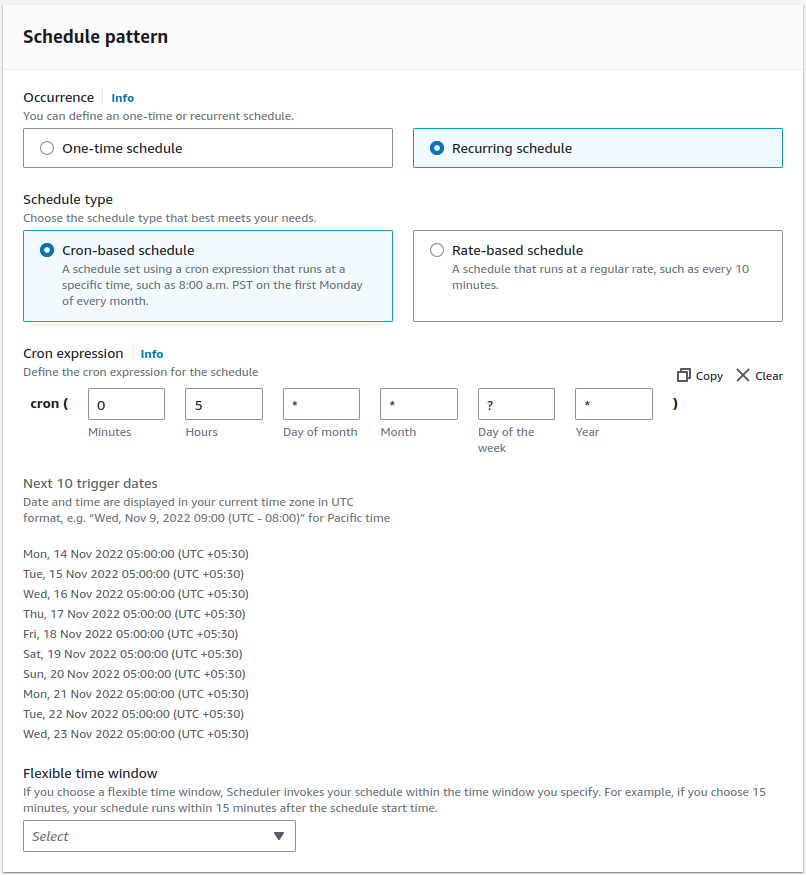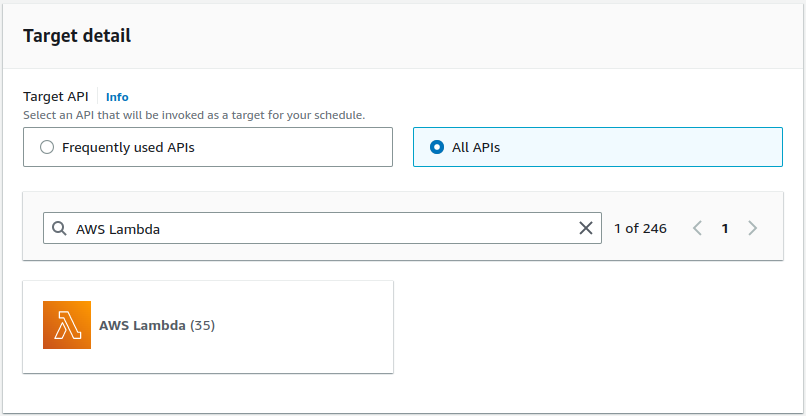NEW SOLUTION: Lambda Scheduled Jobs
Werner Vogel has announced tonight (10/08) at re:Invent that AWS Lambda now has it's own scheduler.
Se the AWS Lambda release note on 2015-10-08 :
You can also set up AWS Lambda to invoke your code on a regular,
scheduled basis using the AWS Lambda console. You can specify a fixed
rate (number of hours, days, or weeks) or you can specify a cron
expression. For an example, see Walkthrough 5: Using Lambda Functions
to Process Scheduled Events (Python).
OLD SOLUTION: Scheduling with AWS Data Pipeline
You can use AWS Data Pipeline to schedule a task with a given period. The action can be any command when you configure your Pipeline with the ShellCommandActivity.
You can for example run an AWS CLI command to:
- Put a message to SQS
- or directly invoke a Lambda function (see invoke)
You can easily create the AWS Data Pipeline scheduled task directly within AWS console (e.g. with an AWS CLI command) :
![enter image description here]()
You can also use the API to define your scheduling:
{
"pipelineId": "df-0937003356ZJEXAMPLE",
"pipelineObjects": [
{
"id": "Schedule",
"name": "Schedule",
"fields": [
{ "key": "startDateTime", "stringValue": "2012-12-12T00:00:00" },
{ "key": "type", "stringValue": "Schedule" },
{ "key": "period", "stringValue": "1 hour" },
{ "key": "endDateTime", "stringValue": "2012-12-21T18:00:00" }
]
}, {
"id": "DoSomething",
"name": "DoSomething",
"fields": [
{ "key": "type", "stringValue": "ShellCommandActivity" },
{ "key": "command", "stringValue": "echo hello" },
{ "key": "schedule", "refValue": "Schedule" }
]
}
]
}
Limits: Minimum scheduling interval is 15 minutes.
Pricing: About $1.00 per month.