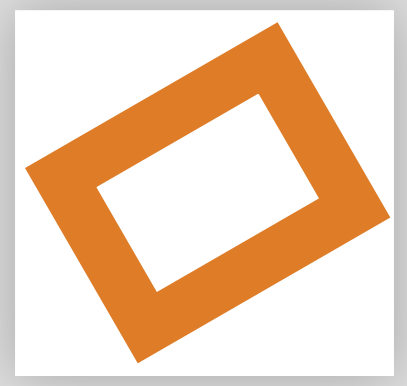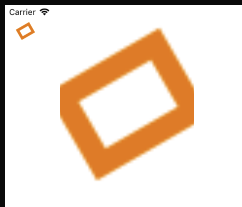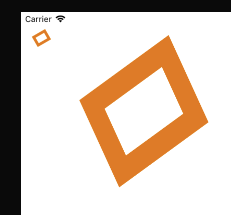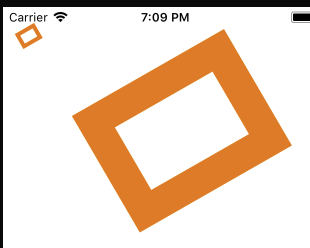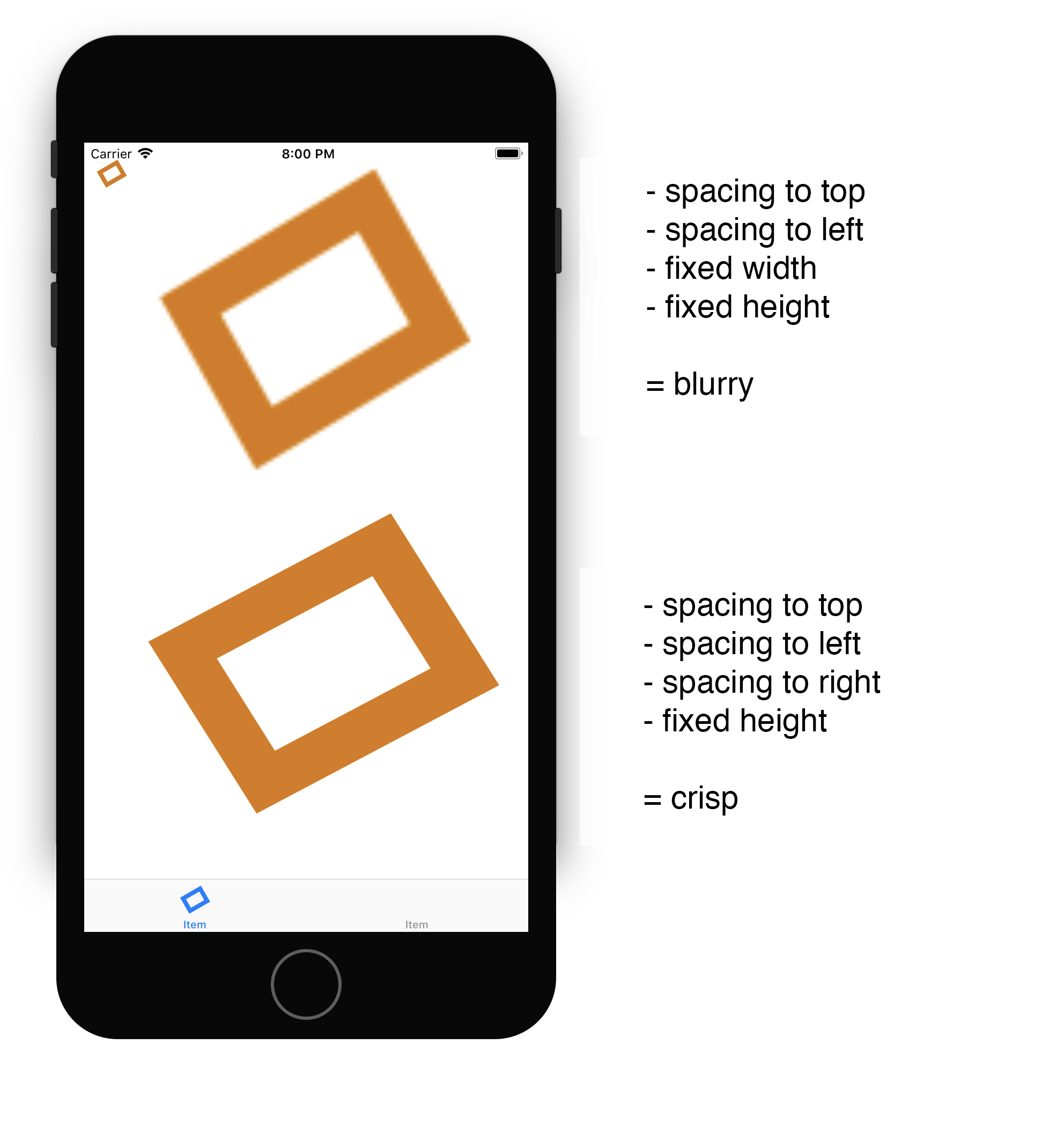I thought the new Preserves Vector Data checkmark in the Xcode 9 asset catalog would finally give us resizing of vector PDF images, but apparently not. Here's my test image seen at two zooms in Preview:
Nice and sharp with lots of zoom, so clearly this is a vector image. But here's what two image views look like in my app:
So where's my vector data? Is this much-desired feature still missing in action? Does it still work only for the automatically generated 2x and 3x images? And if so, what does the Preserve Vector Data checkbox give us that we didn't have already?