Here're some of my thoughts after some experiments on vector assets:
1. Compile time support
After several trials, I believe that it's just a compile time support. Xcode generate all the 1x, 2x and 3x images at compile time. Which means it works with older iOS versions. At the same time, it means that in the final build, it's still in PNG format, and you cannot get lager lossless image from the vector file.
2. Why PDF instead of SVG or other formats
For SVG and other formats, the vector image has no actual size info, while PDF has size info. I think what Xcode 6 does is using the size info in PDF as actual display size, then generate 2x 3x files from the vector image.
![Size info in PDF]()
3. File size of PDF does not matter
At the begining, our concern is that PDF will be much bigger than PNGs. We tried http://smallpdf.com/ to compress it and it work pretty well. But if the original PDF file is not included in the build as I said before, then the file size of PDF does not matter.
Will continue editing this post if I find any other things.
EDIT 14-09-25
@mredig mentioned that for iOS, it generates bitmaps at compile time, but for OSX it includes the vector image in a scalable form.
via: http://martiancraft.com/blog/2014/09/vector-images-xcode6/



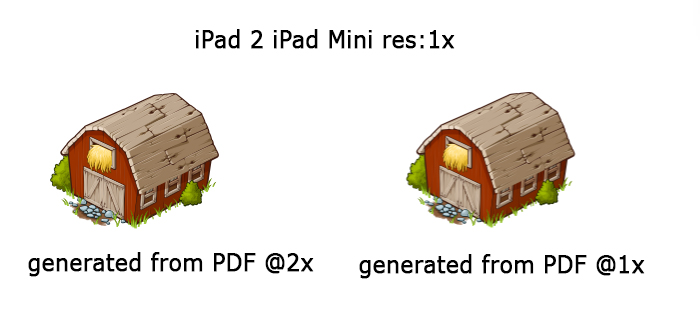
pdfs in an asset catalog. Not sure what are the requirements for saidpdfs (haven't had time to open them in -say- Adobe Illustrator). – ChromatogramUIImage+PDF:-) I love it! – Chancellorship