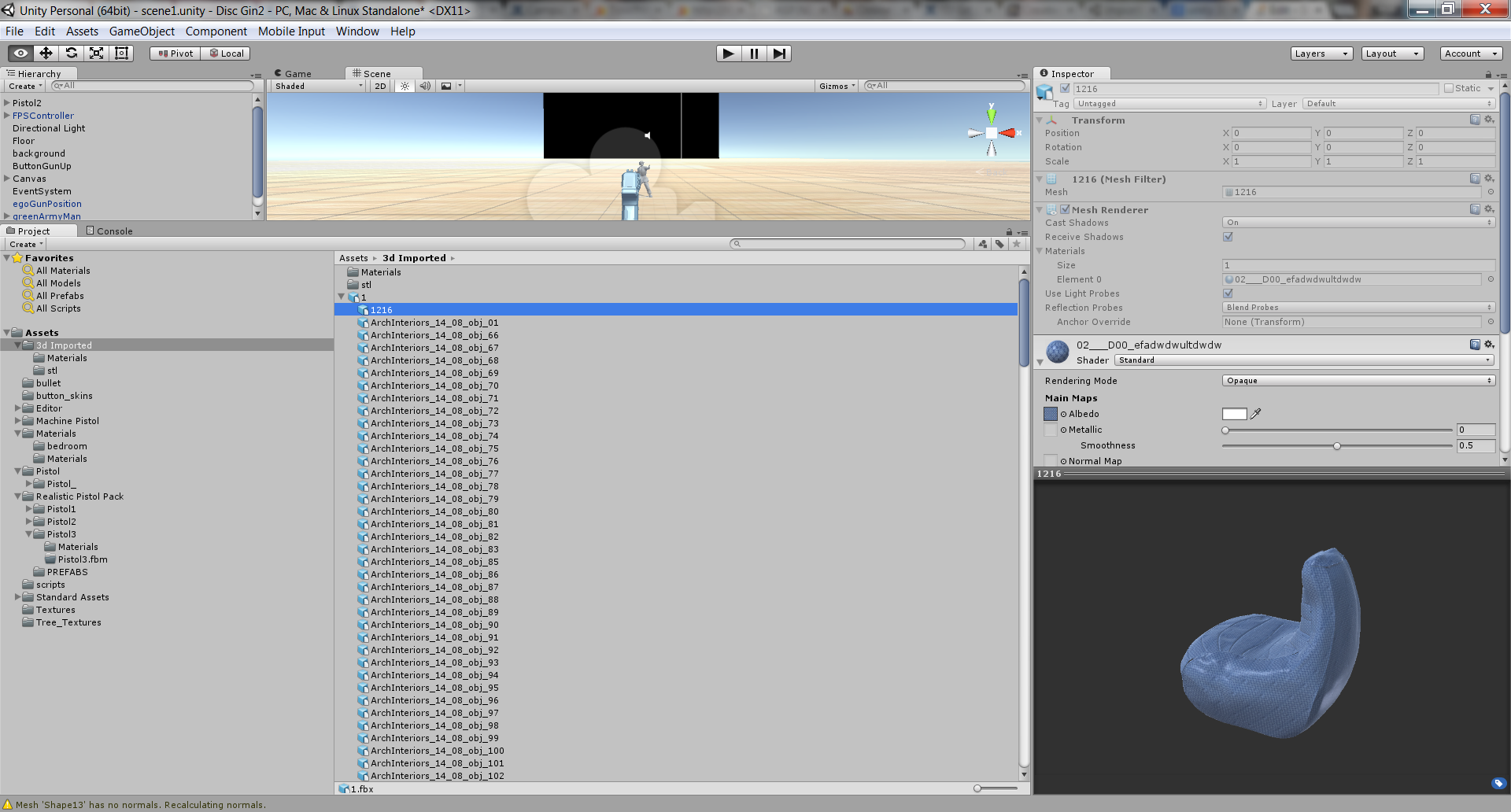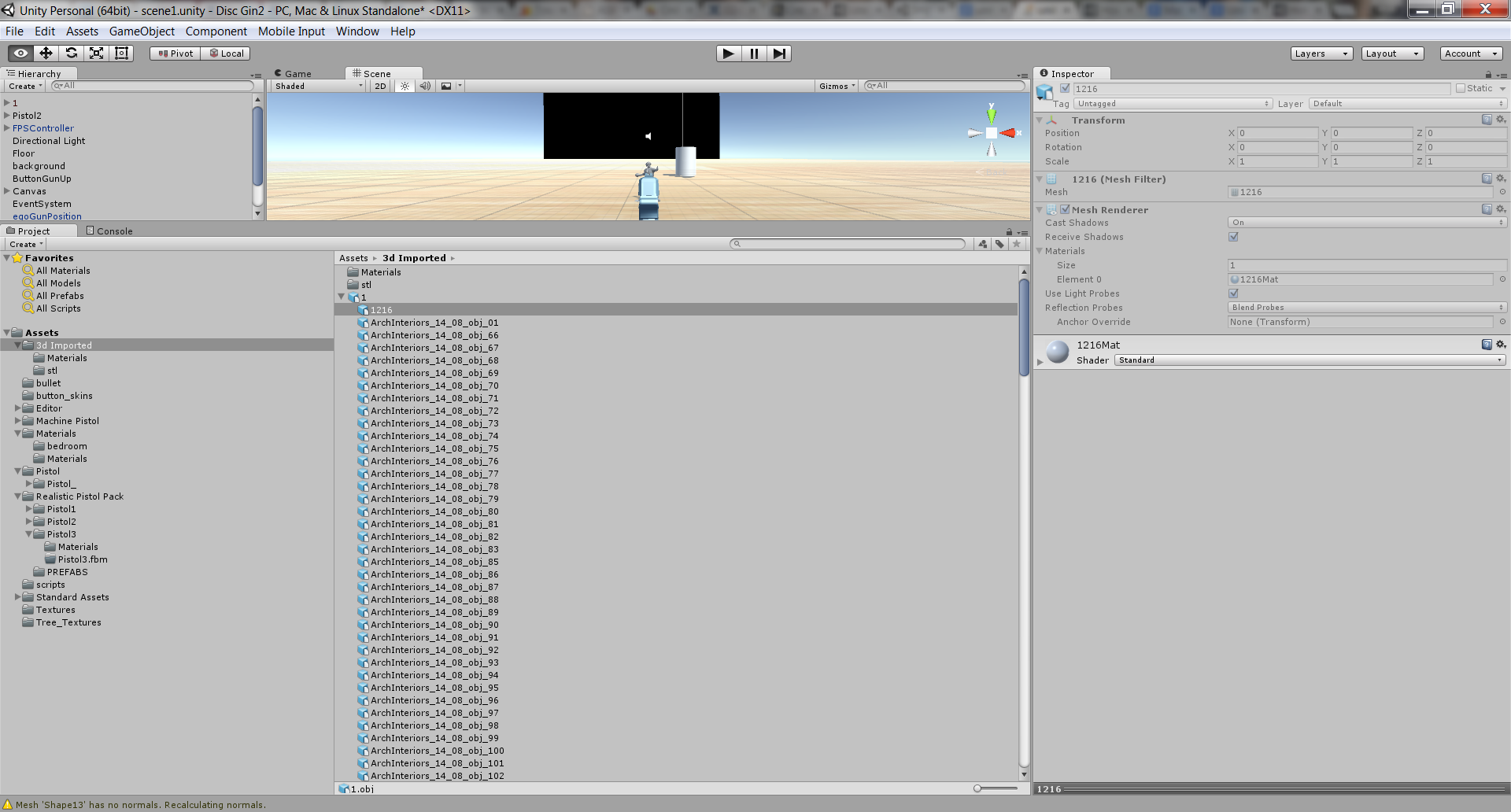I bought a 3D Model of a room. The model is in the .obj format. Now, I'm trying to import this model into Unity3D.
The Model came with:
5x.objfiles5x.mtlfilesnx.jpgfilesnx.tgafiles
The .mtl files contained paths that do not exist on my PC. So I removed the paths. The images files (.jpg & .mtl) are in the same directory as the .obj files. When I tried to import the .obj files, the room has no material on it.
I then tried to use the FBX converter (with "Embed media" checked) to convert the .obj to .fbx and still when I import it, there is no material on the 3D room (it's invisible). I also tried importing all the .jpg and .tga files to a folder underneath the root Assets folder in Unity then importing the .obj and .mtl files.
What am I doing wrong? Does Unity3D use the .mtl to determine where to find the image files required? Is there an import log that could possibly shed some light?
UPDATE [8/25/2015]
I edited all my
.mtlfiles and removed the paths so its just the image filename (i.e.map_Ka Arch 53-wood 14.jpg).I copied all my
.jpgand.tgafiles to a "Textures" folder in the same directory.I used the FBX Converter to convert the
.objfiles to.fbx.Imported the
.fbxinto Unity3D.
It still creates a model with no material (invisible) on it but the material folder it automatically creates upon import has much less files in it and those files map to images I imported under my Assets folder -- maybe this is progress? Not sure...
UPDATE [8/25/2015] #2
Possibly my model is importing correctly but I'm not setting something right? My .fbx model that I imported has number of Mesh filters underneath it. Each Mesh filter's Albedo does map to an image that I imported underneath my Assets folder (see screen shot) but still still when I drag the root model into my scene it is transparent -- why?
UPDATE [8/27/2015]
I was not able to get the .obj / .mtl combo working. I was able to get the author to convert to fbx so I'm trying to get that working as well (same issues I'm having with my converted fbx files). I create a new SO question at this point (Imported .fbx model Is Transparent)