I have 3 objects (a photo and 2 plots) to put into subplots on one figure. It should look like this:

But as one can notice, the photo should not be square but rectangle. I tried to make it this way (found here Matlab: How to align the axes of subplots when one of them contains a colorbar?):
main=subplot(4,4,[5,6,7,9,10,11,13,14,15]) %photo
imagesc(im);
axis('image')
pion=subplot(4,4,[8,12,16]); %right plot (rotated)
view(90, 90)
plot(ypion,Ppion,'.k');
poz=subplot(4,4,1:3); %upper plot
plot(xpoz,Ppoz,'.k');
pos1=get(poz,'Position')
pos2=get(main,'Position')
pos3=get(pion,'Position')
pos1(3) = pos2(3); %width for the upper plot
set(poz,'Position',pos1)
pos3(4) = pos2(4); %height for the right plot
set(pion,'Position',pos3)
All I get is like this:

How can I force the upper plot to have the width as the photo itself (not as the photo subplot)? Setting the equal widths of the subplots doesn't work, as the photo doesn't fill the subplot area.



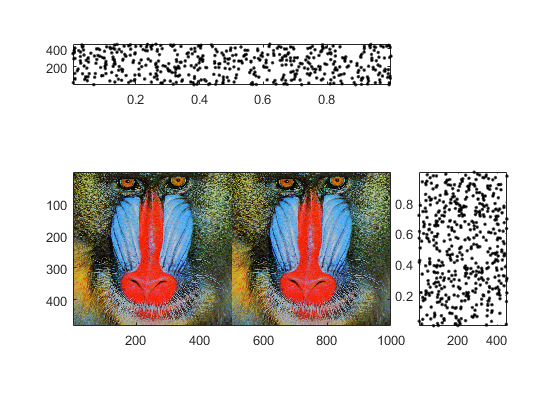
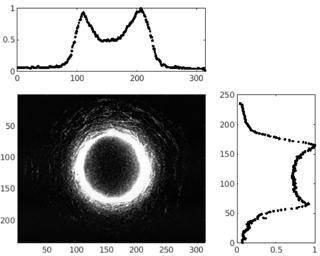

tiledlayoutinstead ofsubplot. – Impurity