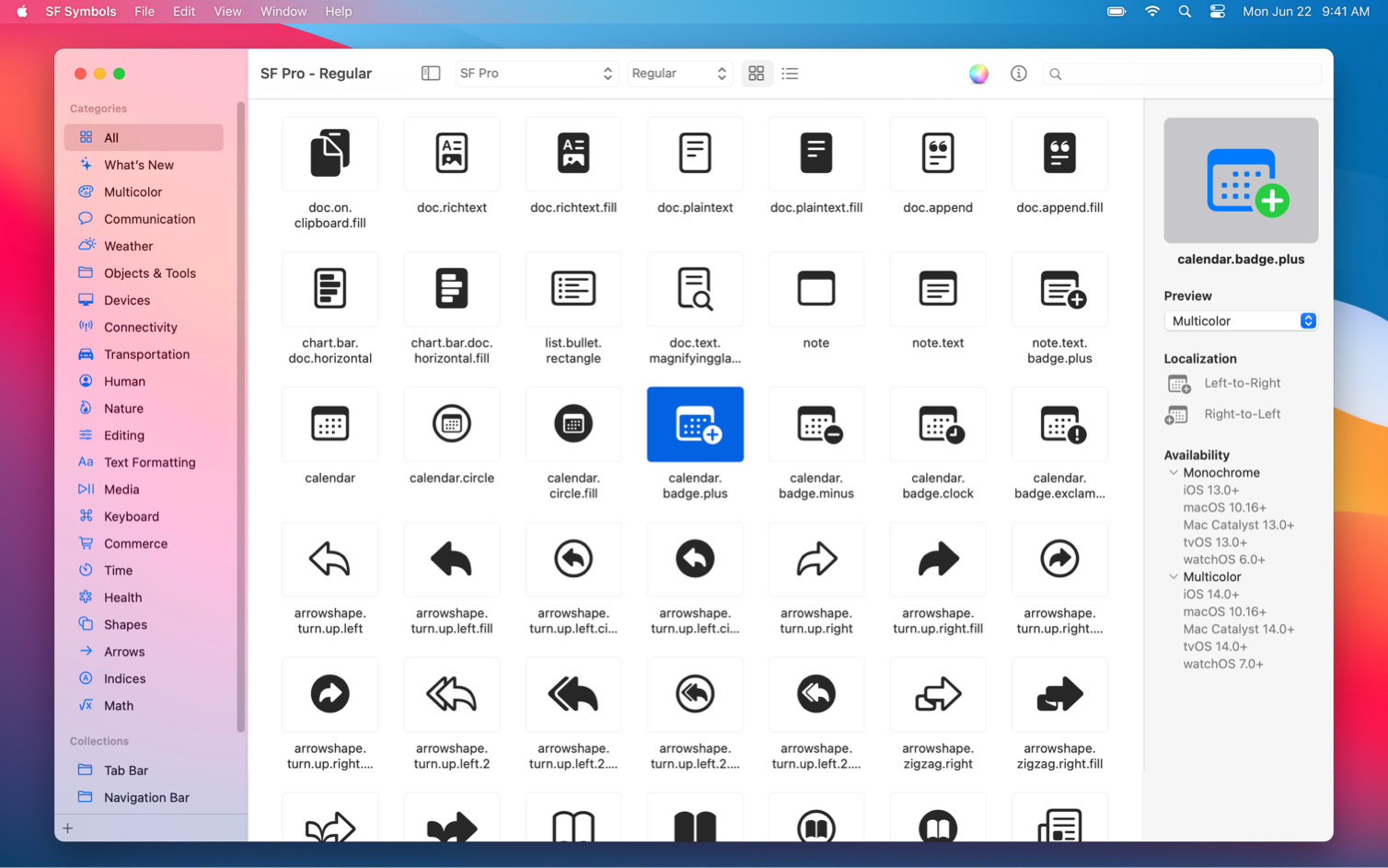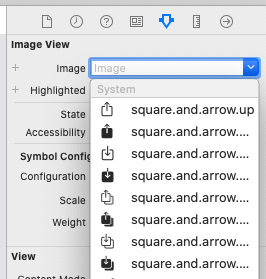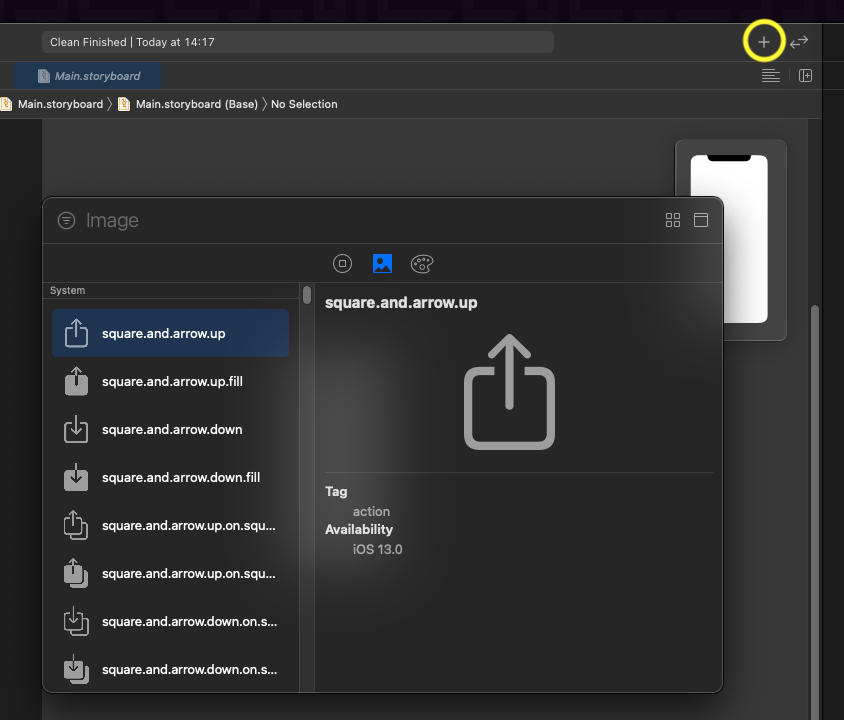These icons are called SF Symbols. There are over 3,300 symbols you can use in iOS 13 and later, macOS 11 and later, watchOS 6 and later, and tvOS 13 and later. You can use a symbol everywhere you can use an image.
To browse the full set of symbols, download the SF Symbols app. For more info about SF Symbols check here.
History of SF Symbols updates:
SF Symbols 2 introduces over 750 new symbols and includes:
- Over 150 preconfigured, multicolor symbols that automatically adapt to vibrancy, accessibility settings, and appearance modes
- Negative side margins in both standard and custom symbols, giving you
greater control over horizontal alignment
- Localized symbol variants for right-to-left writing systems, as well
as script-specific symbols for Arabic, Devanagari, and Hebrew
SF Symbols 3 features over 600 new symbols, enhanced color customization, a new inspector, and improved support for custom symbols.
SF Symbols 4 features over 1000 new symbols, variable color, automatic rendering, and new unified layer annotation. These new symbols are available in apps running iOS 16, iPadOS 16, macOS 13, tvOS 16, and watchOS 9.
Usage
UIKit:
let heartImage = UIImage(systemName: "heart.fill")
SwiftUI:
let heartImage = Image(systemName: "heart.fill")