When specifying home screen quick actions, UIApplicationShortcutItems, in your Info.plist, is there a way to use a system image from SF Symbols?
The docs noting the available iOS keys doesn't specify a key to do this, besides specifying one of the predefined enum cases from UIApplicationShortcutItemIconType such as UIApplicationShortcutIconTypeSearch.
It is possible to use a system image when creating dynamic quick actions via a new initializer UIApplicationShortcutIcon.init(systemImageName: String). Is there a Info.plist key that allows this for static quick actions?

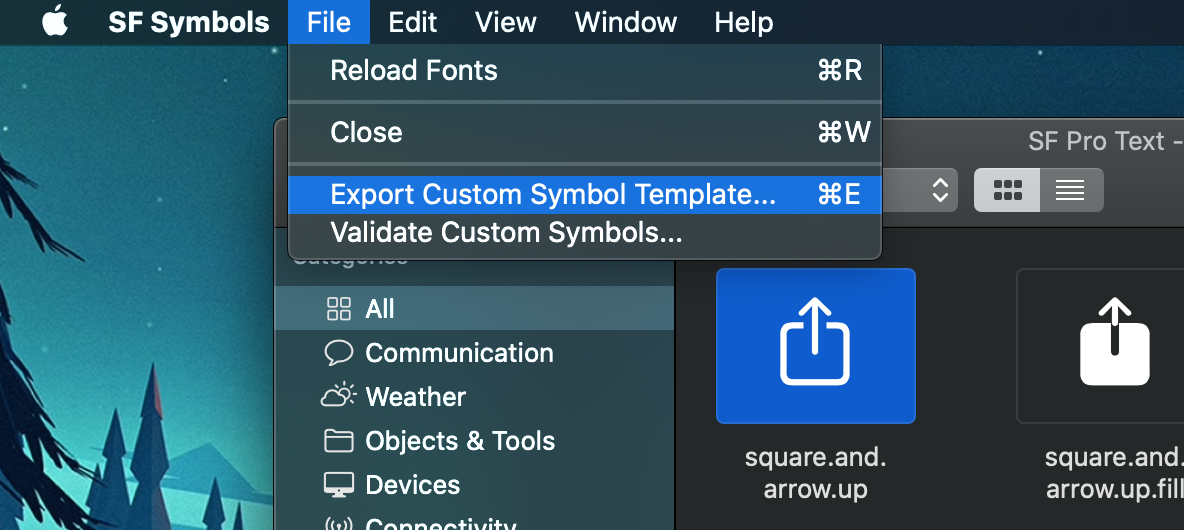
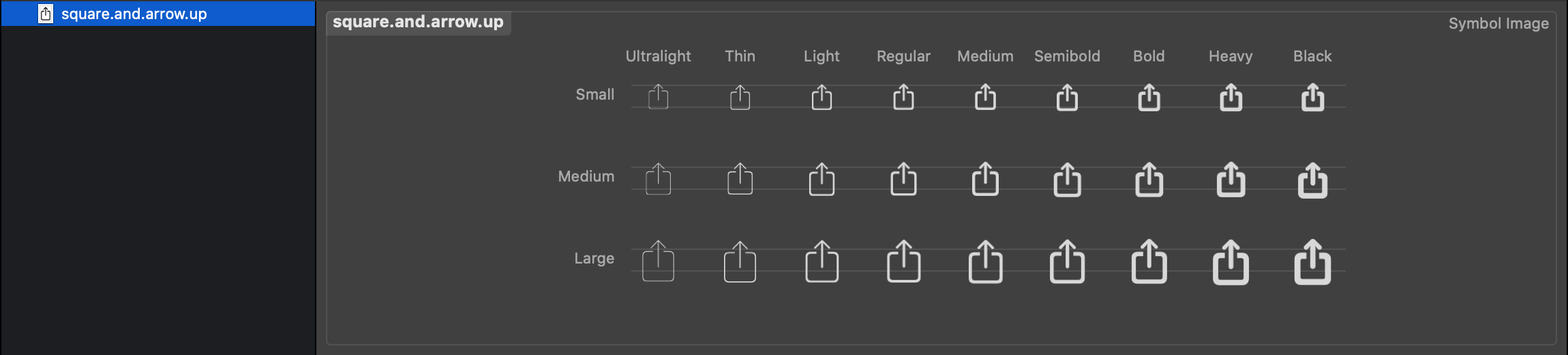

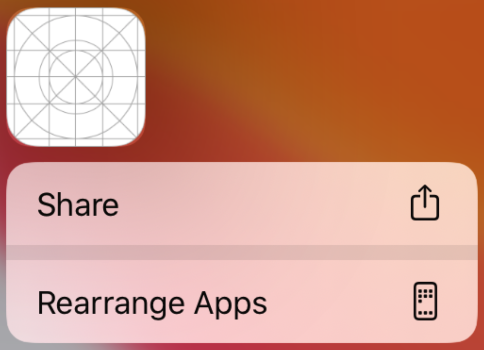
ipswupdate file or with a jailbroken device, and explore theirInfo.plistfiles to see if any of them are using SF Symbols. – Bowen