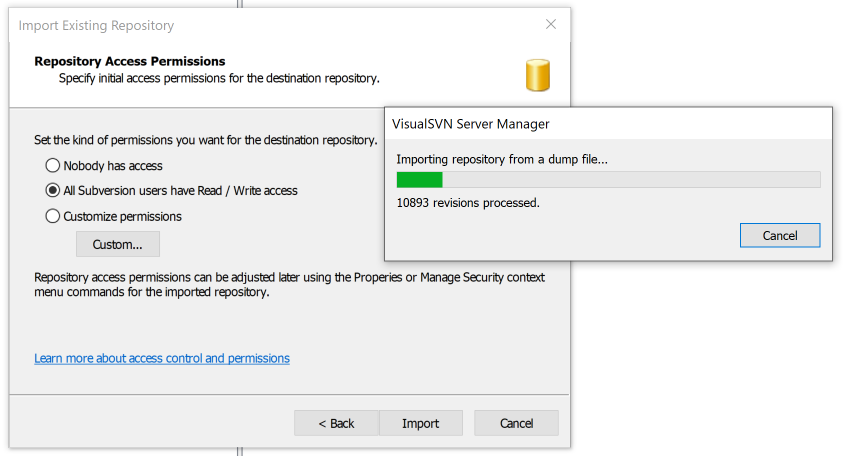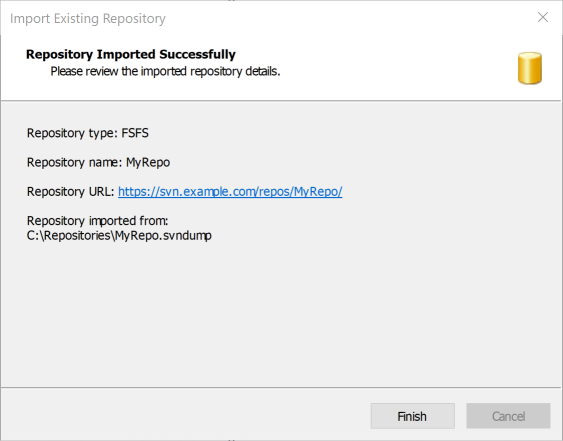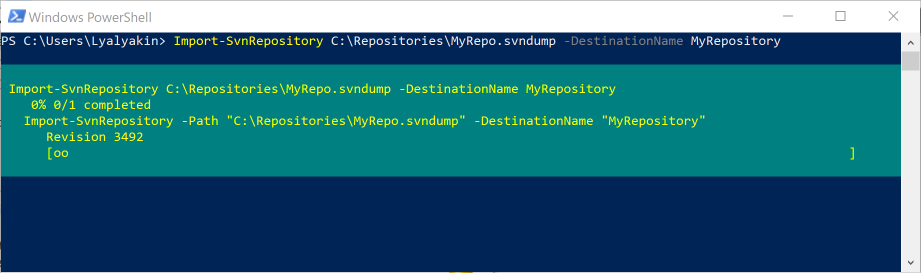If you ask this question in context of repository backups, consider this answer, please: https://mcmap.net/q/1133477/-visualsvn-server-repository-backup-restore.
When you want to import an existing repository to VisualSVN Server,
read the article KB10: How can I import my existing repository into
newly installed VisualSVN Server?. However, when you migrating an
existing VisualSVN Server installation to a new server computer, read
the article KB166: Migrating VisualSVN Server to another
computer.
You have two options to import an existing repository: use the Import Existing Repository Wizard command in the VisualSVN Server Manager console or use the Import-SvnRepository PowerShell cmdlet.
Use VisualSVN Server Manager to import the repository dump
Follow these steps to import the dump file via VisualSVN Server Manager:
- Start the VisualSVN Server Manager console.
- Right-click Repositories and click Import Existing Repository.
- Click Load repository from a dump file and click Next.
- Enter the path to the dump file or click Browse to select it. Click Next.
- Enter the name of the new repository and click Next.
- Select the repository permissions and click Import. Wait for the import process to finish.
![enter image description here]()
- When the import process is complete, click Finish.
![enter image description here]()
Use PowerShell to import the repository dump
Follow these steps to import the dump file via PowerShell:
- Start the PowerShell console.
Execute the following command and wait for the import process to finish:
Import-SvnRepository PATH-TO-DUMP-FILE -DestinationName NEW-REPO-NAME
![enter image description here]()