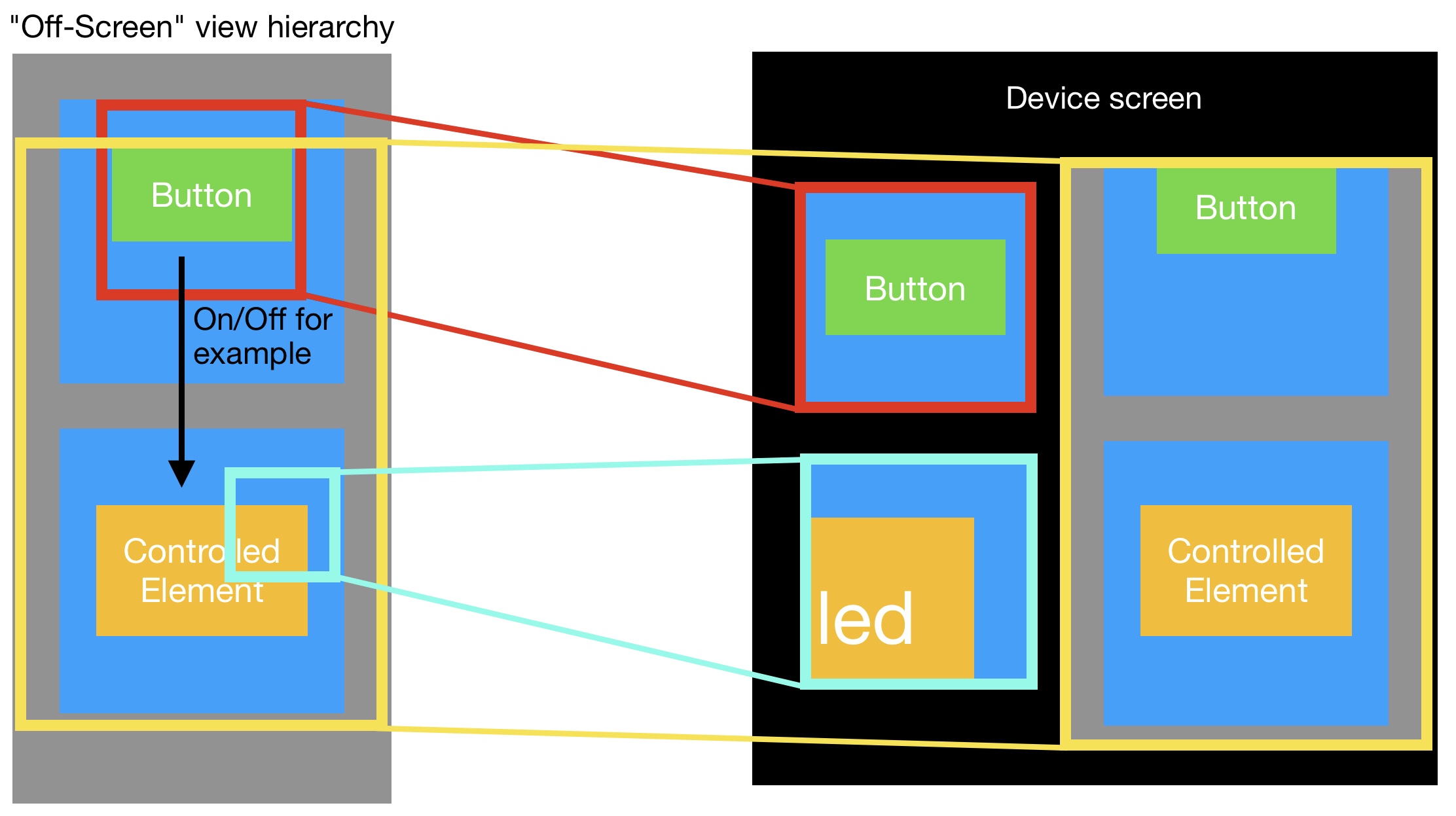Here's how I would go about doing it. First, I would duplicate the view you are trying to duplicate. I wrote a little extension for this:
extension UIView {
func duplicate<T: UIView>() -> T {
return NSKeyedUnarchiver.unarchiveObject(with: NSKeyedArchiver.archivedData(withRootObject: self)) as! T
}
func copyProperties(fromView: UIView, recursive: Bool = true) {
contentMode = fromView.contentMode
tag = fromView.tag
backgroundColor = fromView.backgroundColor
tintColor = fromView.tintColor
layer.cornerRadius = fromView.layer.cornerRadius
layer.maskedCorners = fromView.layer.maskedCorners
layer.borderColor = fromView.layer.borderColor
layer.borderWidth = fromView.layer.borderWidth
layer.shadowOpacity = fromView.layer.shadowOpacity
layer.shadowRadius = fromView.layer.shadowRadius
layer.shadowPath = fromView.layer.shadowPath
layer.shadowColor = fromView.layer.shadowColor
layer.shadowOffset = fromView.layer.shadowOffset
clipsToBounds = fromView.clipsToBounds
layer.masksToBounds = fromView.layer.masksToBounds
mask = fromView.mask
layer.mask = fromView.layer.mask
alpha = fromView.alpha
isHidden = fromView.isHidden
if let gradientLayer = layer as? CAGradientLayer, let fromGradientLayer = fromView.layer as? CAGradientLayer {
gradientLayer.colors = fromGradientLayer.colors
gradientLayer.startPoint = fromGradientLayer.startPoint
gradientLayer.endPoint = fromGradientLayer.endPoint
gradientLayer.locations = fromGradientLayer.locations
gradientLayer.type = fromGradientLayer.type
}
if let imgView = self as? UIImageView, let fromImgView = fromView as? UIImageView {
imgView.tintColor = .clear
imgView.image = fromImgView.image?.withRenderingMode(fromImgView.image?.renderingMode ?? .automatic)
imgView.tintColor = fromImgView.tintColor
}
if let btn = self as? UIButton, let fromBtn = fromView as? UIButton {
btn.setImage(fromBtn.image(for: fromBtn.state), for: fromBtn.state)
}
if let textField = self as? UITextField, let fromTextField = fromView as? UITextField {
if let leftView = fromTextField.leftView {
textField.leftView = leftView.duplicate()
textField.leftView?.copyProperties(fromView: leftView)
}
if let rightView = fromTextField.rightView {
textField.rightView = rightView.duplicate()
textField.rightView?.copyProperties(fromView: rightView)
}
textField.attributedText = fromTextField.attributedText
textField.attributedPlaceholder = fromTextField.attributedPlaceholder
}
if let lbl = self as? UILabel, let fromLbl = fromView as? UILabel {
lbl.attributedText = fromLbl.attributedText
lbl.textAlignment = fromLbl.textAlignment
lbl.font = fromLbl.font
lbl.bounds = fromLbl.bounds
}
if recursive {
for (i, view) in subviews.enumerated() {
if i >= fromView.subviews.count {
break
}
view.copyProperties(fromView: fromView.subviews[i])
}
}
}
}
to use this extension, simply do
let duplicateView = originalView.duplicate()
duplicateView.copyProperties(fromView: originalView)
parentView.addSubview(duplicateView)
Then I would mask the duplicate view to only get the particular section that you want
let mask = UIView(frame: CGRect(x: 0, y: 0, width: yourNewWidth, height: yourNewHeight))
mask.backgroundColor = .black
duplicateView.mask = mask
finally, I would scale it to whatever size you want using CGAffineTransform
duplicateView.transform = CGAffineTransform(scaleX: xScale, y: yScale)
the copyProperties function should work well but you can change it if necessary to copy even more things from one view to another.
Good luck, let me know how it goes :)