Use Unit Tests to test the validity of methods in your classes. You use them to test the code you have written. (See my other example for setting up a simple Unit Test in Xcode.)
Use UI Tests to check the validity of the User Interface. Think of it like having your own robot to go through and do all the normal interactions with your app that a normal user would. This saves you the time of doing it yourself.
At the time of this writing, it is difficult to access many of the properties of the UI components, but just having a test go through tapping them and swiping them confirms that they are there.
Example
This is about the simplest setup and UI test that I could think of: a button that when pressed changes the text of a label.
Set up
- Create a new project in Xcode 7+ for iOS 9.0+.
- Make sure that Include UI Tests is checked
![enter image description here]()
If you are adding UI tests to a project created before Xcode 7, see this answer. (File > New > Target > Test > Cocoa Touch UI Testing Bundle)
Add a UILabel and a UIButton to the storyboard
![enter image description here]()
Create an @IBOutlet and @IBAction in the ViewController and make the label text change when the button is pressed.
import UIKit
class ViewController: UIViewController {
@IBOutlet weak var label: UILabel!
@IBAction func button(sender: AnyObject) {
label.text = "Hello"
}
}
Do the test
- Open the YourProjectUITests file.
![enter image description here]()
- Put your curser in the
testExample() method. (You can delete the comments)
![enter image description here]()
- Press the red Record button
![enter image description here]()
In the app, (1) tap the label, (2) tap the button, and then (3) tap the label again. (4) Press the Record button again to stop recording. The following code should have been automatically generated for you:
func testExample() {
let app = XCUIApplication()
app.staticTexts["Label"].tap()
app.buttons["Button"].tap()
app.staticTexts["Hello"].tap()
}
Use the staticText lines as a starting point for making an XCTAssert. Now you should have:
func testExample() {
let app = XCUIApplication()
XCTAssert(app.staticTexts["Label"].exists)
app.buttons["Button"].tap()
XCTAssert(app.staticTexts["Hello"].exists)
}
Press the diamond on the left to run the UI Test. It should turn green when it passes.
![enter image description here]()
- That's it! This showed that the
UIButton and UILabel exist and that the text of the label changed. If you want to see it fail (a good idea), you can change "Hello" to something else.
Further study

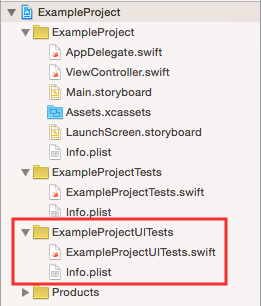
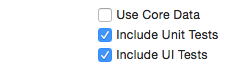
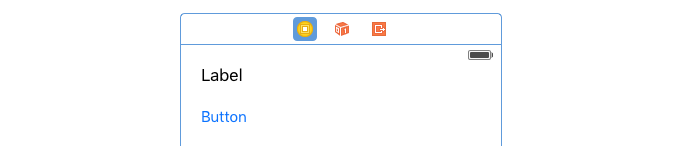

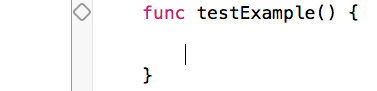

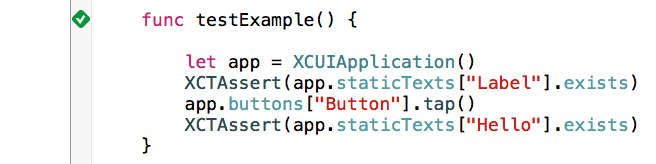
app.staticTexts[""].existsis almost always true. – Shulins