I'm trying to change the title fontSize in an UIAlertController, but I can't manage how to set my NSMutableAttributedString to the title-property.
So for I've been creating the NSMutableAttributedString with the following code:
let title = NSMutableAttributedString(string: user.fullName)
let range = NSRange(location: 0, length: title.length)
title.addAttribute(NSAttributedStringKey.font, value: UIFont.TextStyle.largeTitle, range: range)
Now the tricky part for me is how to figure out how to set the new title to the UIAlertController, because it's expecting a String? value.
I looked around and found out that I should probably create a UILabel within the completion block when presenting the UIAlertController. But how do I override the title-property in the UIAlertController with my own custom UILabel?
present(myUIAlertController, animated: true) {
// Creating the UILabel depending on string length
// Set the NSMutableAttributedString value to the custom UILabel and override title property.
}
Or maybe there's even an easier way to solve this?

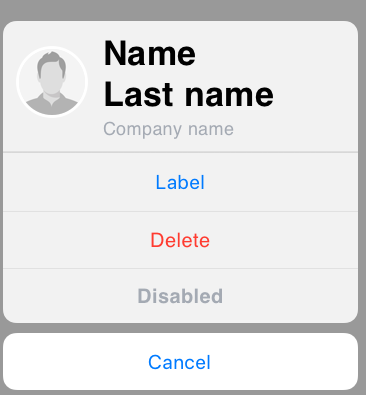
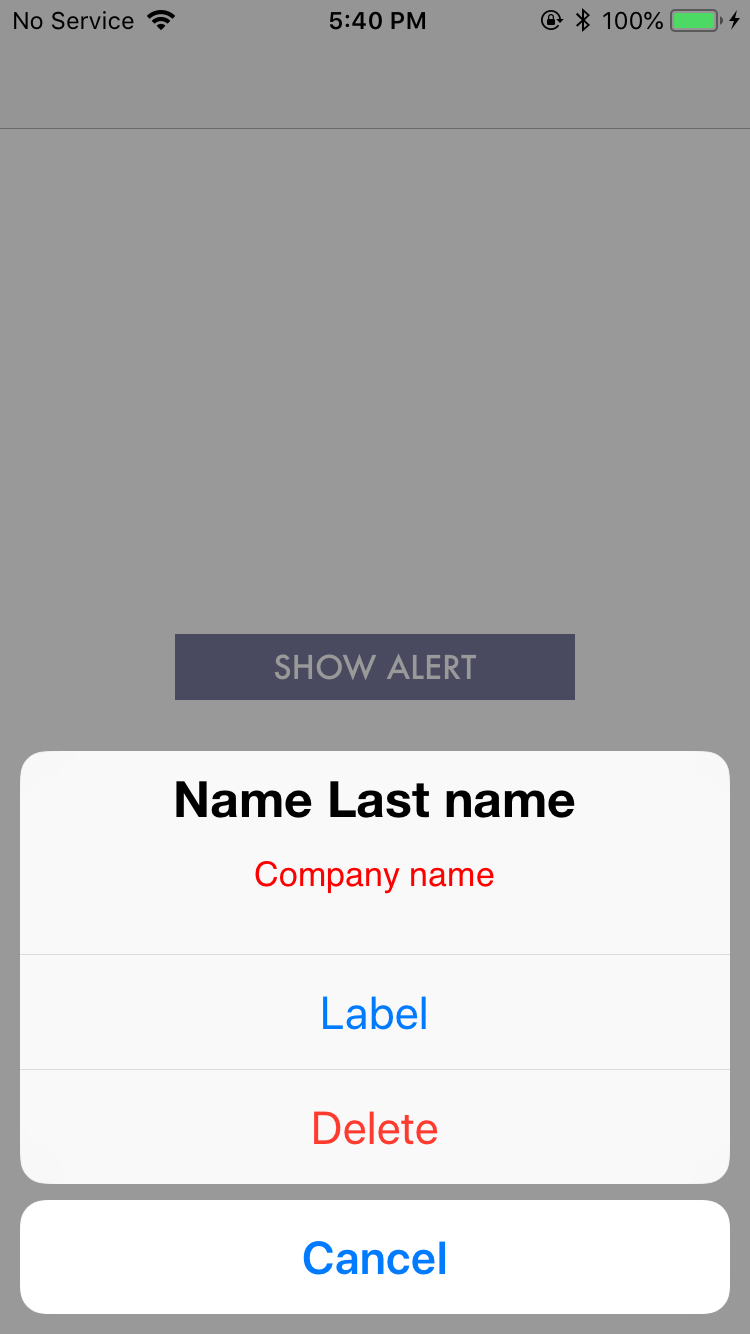
UIVieworUITableViewlike action sheet? It can be easily customize according to your requirement. Even custom action sheets are available. – Watkin