I am using new UIAlertController for showing alerts. I have this code:
// nil titles break alert interface on iOS 8.0, so we'll be using empty strings
UIAlertController *alert = [UIAlertController alertControllerWithTitle: title == nil ? @"": title message: message preferredStyle: UIAlertControllerStyleAlert];
UIAlertAction *defaultAction = [UIAlertAction actionWithTitle: cancelButtonTitle style: UIAlertActionStyleCancel handler: nil];
[alert addAction: defaultAction];
UIViewController *rootViewController = [UIApplication sharedApplication].keyWindow.rootViewController;
[rootViewController presentViewController:alert animated:YES completion:nil];
Now I want to change title and message font, color, size and so. What's best way to do this?
Edit: I should insert whole code. I created category for UIView that I could show right alert for iOS version.
@implementation UIView (AlertCompatibility)
+( void )showSimpleAlertWithTitle:( NSString * )title
message:( NSString * )message
cancelButtonTitle:( NSString * )cancelButtonTitle
{
float iOSVersion = [[UIDevice currentDevice].systemVersion floatValue];
if (iOSVersion < 8.0f)
{
UIAlertView *alert = [[UIAlertView alloc] initWithTitle: title
message: message
delegate: nil
cancelButtonTitle: cancelButtonTitle
otherButtonTitles: nil];
[alert show];
}
else
{
// nil titles break alert interface on iOS 8.0, so we'll be using empty strings
UIAlertController *alert = [UIAlertController alertControllerWithTitle: title == nil ? @"": title
message: message
preferredStyle: UIAlertControllerStyleAlert];
UIAlertAction *defaultAction = [UIAlertAction actionWithTitle: cancelButtonTitle
style: UIAlertActionStyleCancel
handler: nil];
[alert addAction: defaultAction];
UIViewController *rootViewController = [UIApplication sharedApplication].keyWindow.rootViewController;
[rootViewController presentViewController:alert animated:YES completion:nil];
}
}

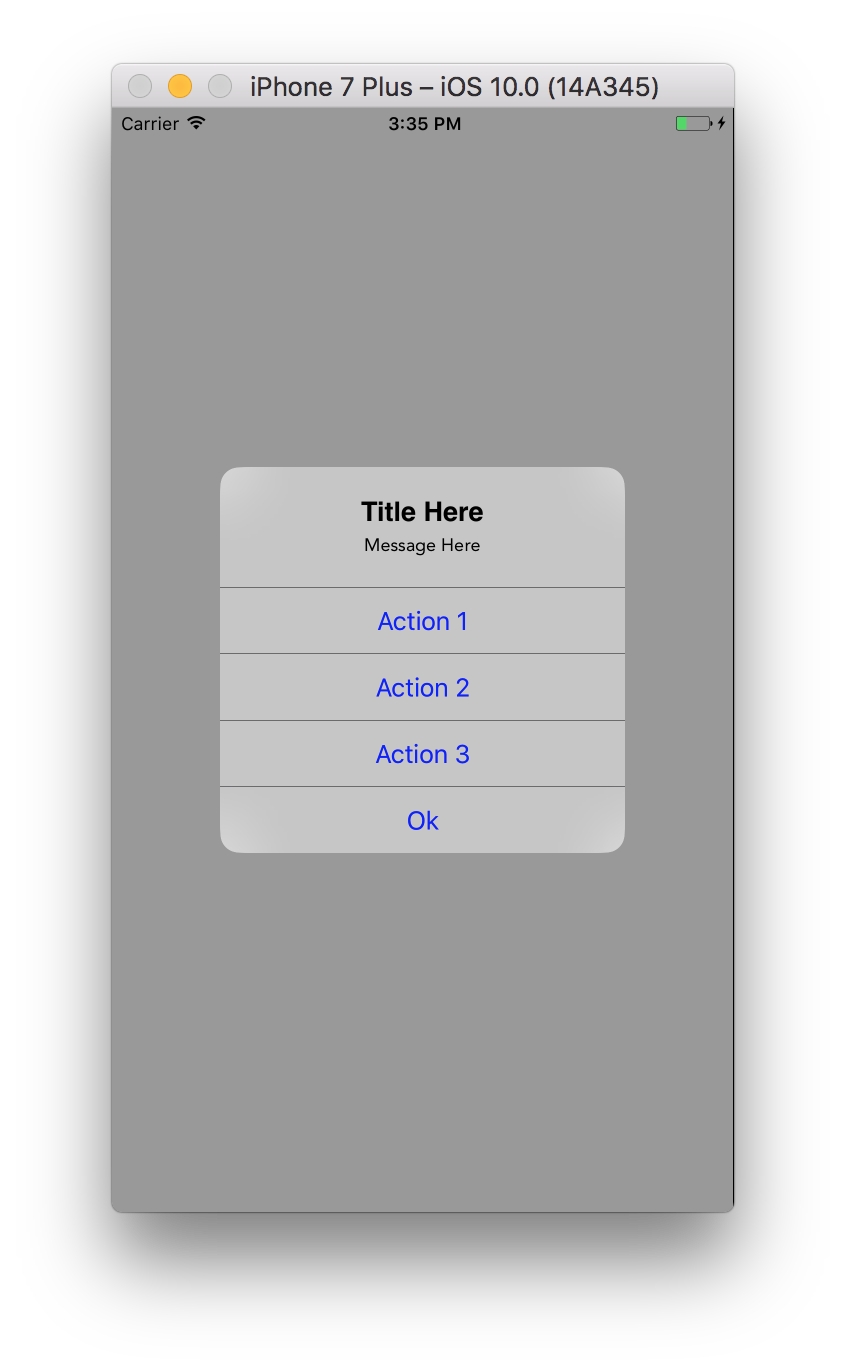
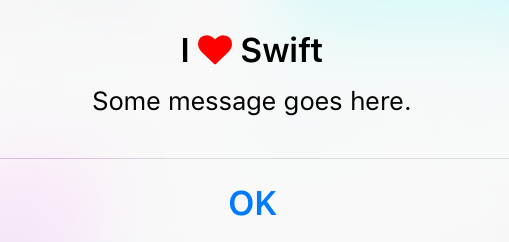
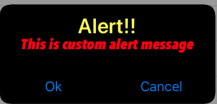
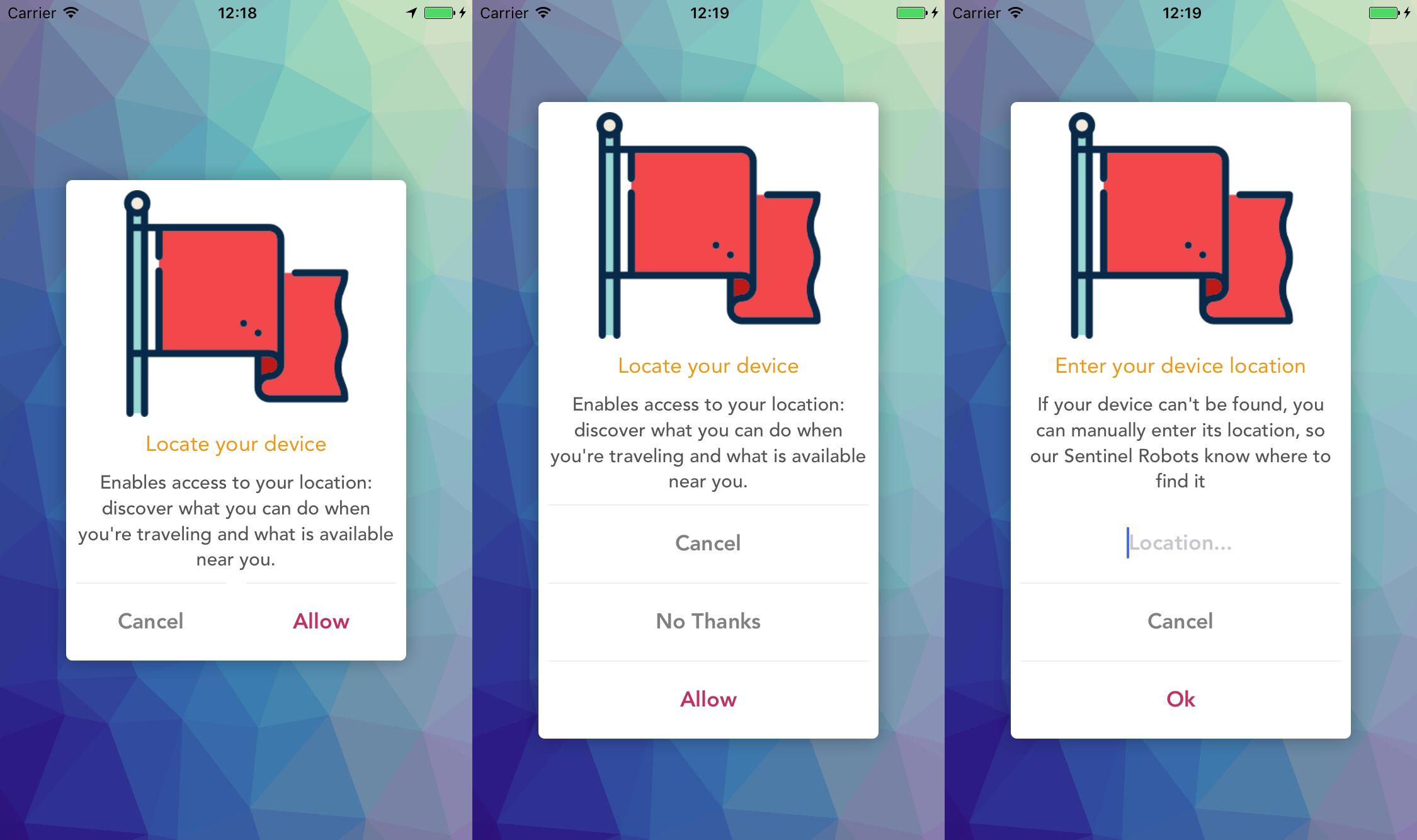
DISCLAIMER:To anyone who's reading the below answers. Apple will reject your app(s). If you tend use any private Api(s). And in the below answers THAT'S WHAT'S HAPPENING.. – Papillose