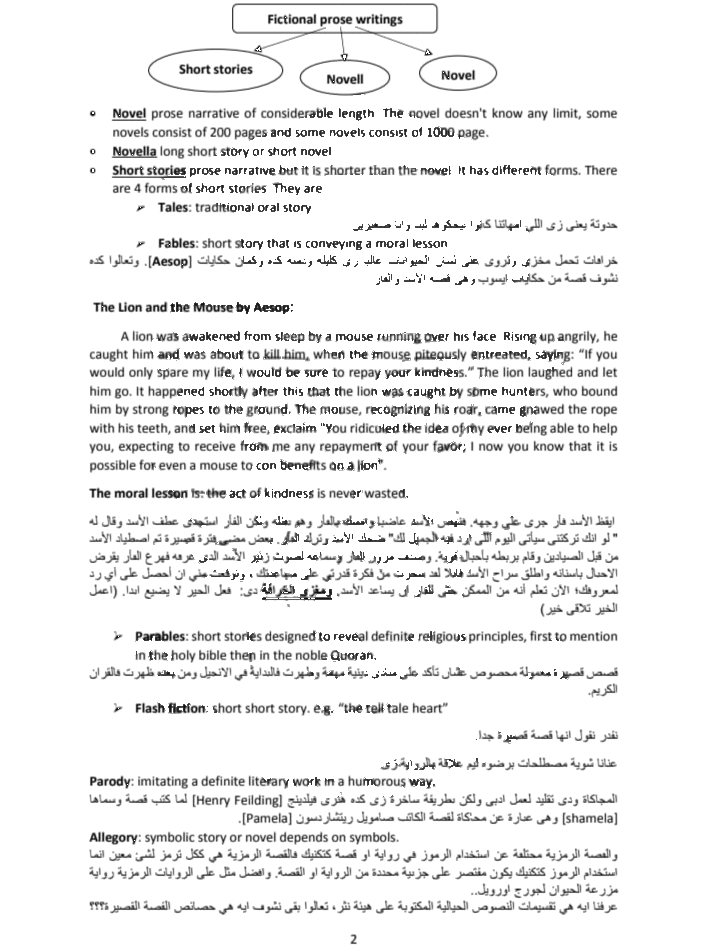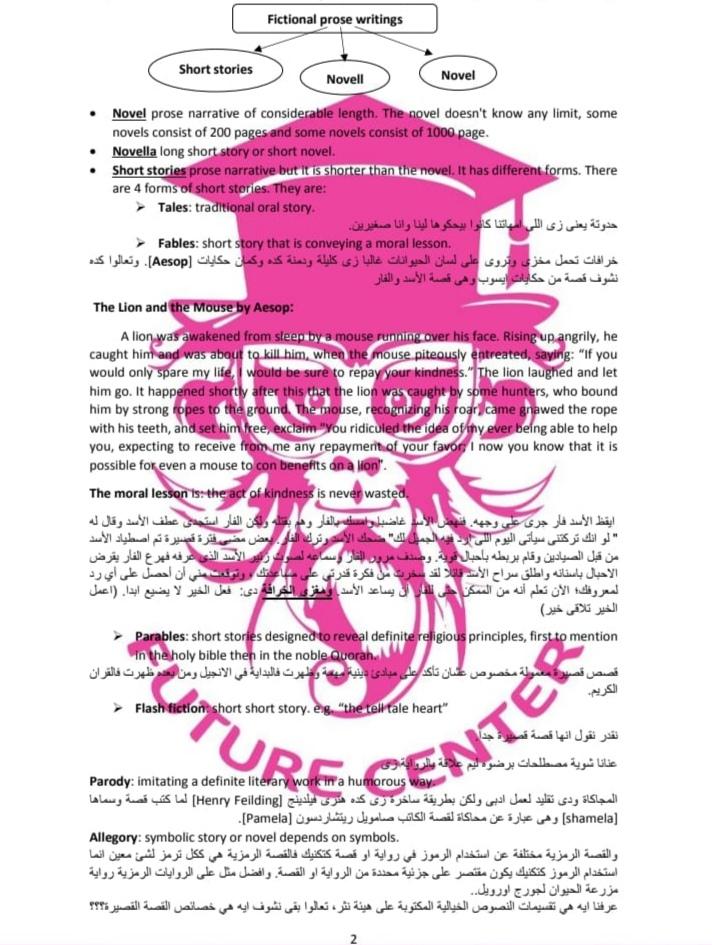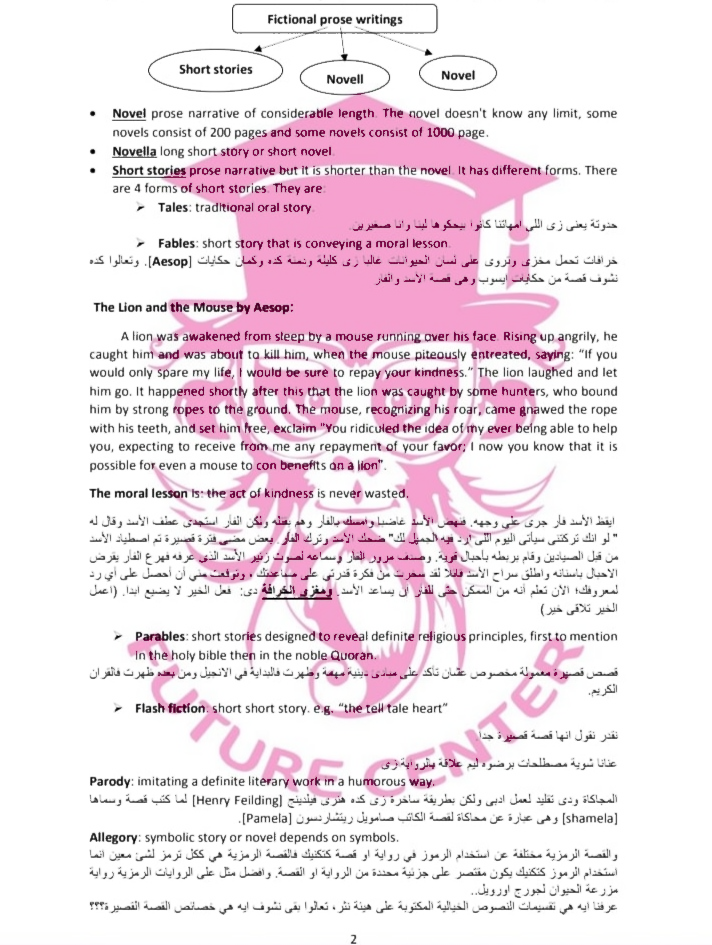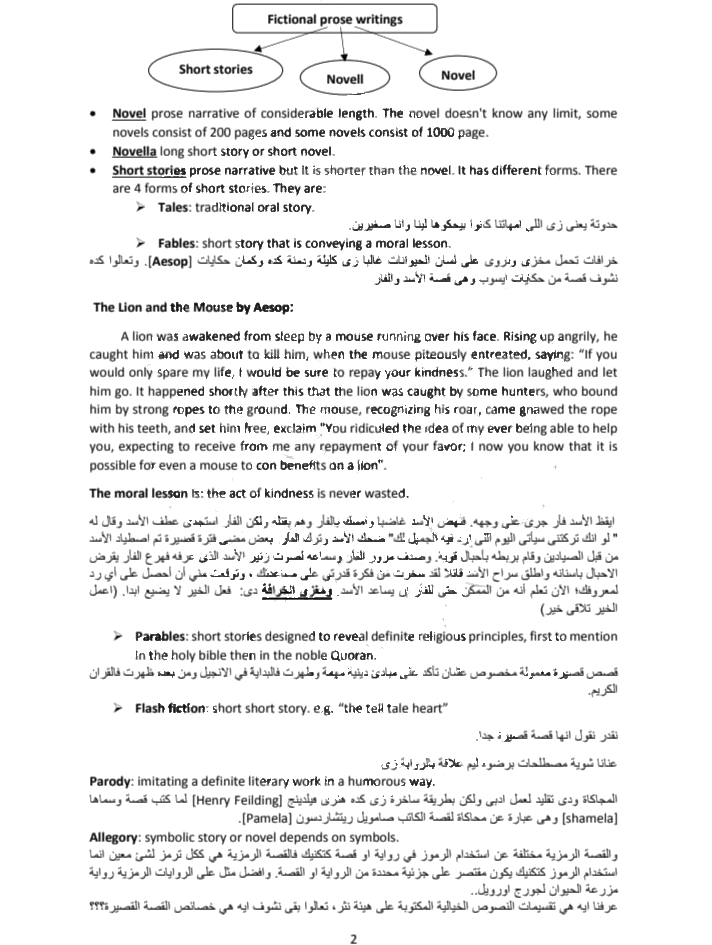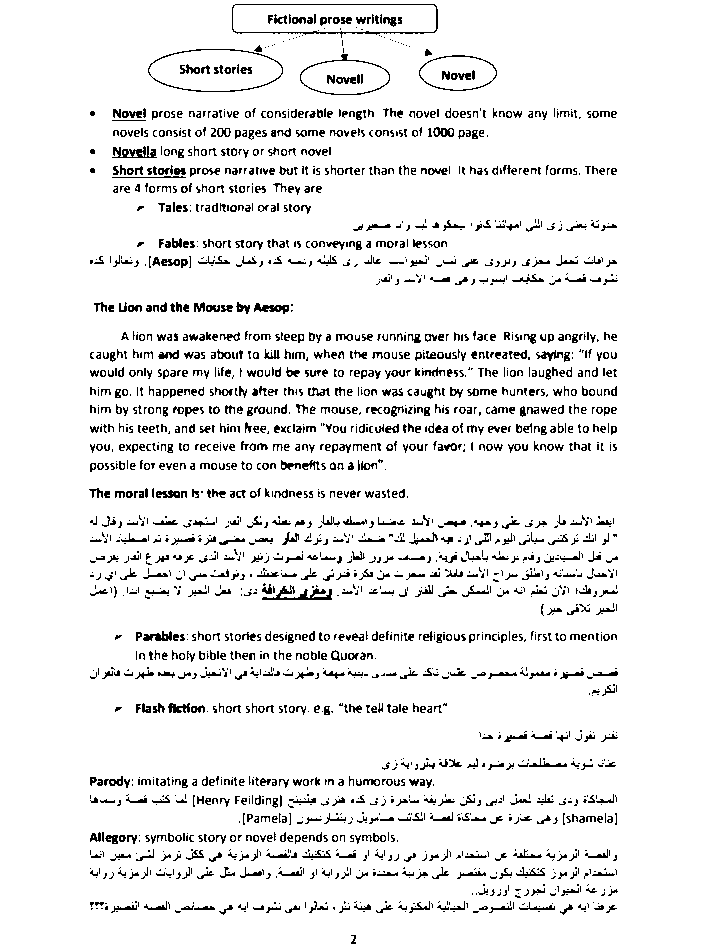Since we know the watermark is pink colored, we can use a two pass HSV color threshold approach. The first pass is to remove the majority of the watermark while keeping letters intact, the second is to filter out even more pink. Here's a potential solution:
1st pass HSV color threshold. Load the image, convert to HSV format, then HSV color threshold for binary image.
Dilate to repair contours. Because any type of thresholding will cause the letters to become washed out, we need to repair contours by dilating to reconstruct some of the characters.
2nd pass HSV color threshold. Now we bitwise-and the original image with the 1st pass HSV mask to get an intermediate result but there are still pink artifacts. To remove them, we perform a 2nd pass HSV threshold to remove pink around characters by generating a new mask.
Convert image to grayscale then remove pink contours. We convert the result of the 1st HSV color threshold to gray then switch the background from black to white. Finally we apply the result of the 2nd pass HSV mask to get our final result.
Input image -> 1st HSV mask + dilation -> bitwise-and
![]()
![]()
![]()
Notice how the background pink is gone but there are still pink artifacts around letters. So now we generate a 2nd mask for the remaining pink.
2nd mask -> convert to grayscale + invert -> applied 2nd mask to get result
![]()
![]()
![]()
Enlarged result
![enter image description here]()
Code
import numpy as np
import cv2
# Load image, convert to HSV, then HSV color threshold
image = cv2.imread('1.jpg')
original = image.copy()
hsv = cv2.cvtColor(image, cv2.COLOR_BGR2HSV)
lower = np.array([0, 0, 0])
upper = np.array([179, 255, 163])
mask = cv2.inRange(hsv, lower, upper)
# Dilate to repair
kernel = cv2.getStructuringElement(cv2.MORPH_RECT, (3,3))
dilate = cv2.dilate(mask, kernel, iterations=1)
# Second pass of HSV to remove pink
colored = cv2.bitwise_and(original, original, mask=dilate)
colored_hsv = cv2.cvtColor(colored, cv2.COLOR_BGR2HSV)
lower_two = np.array([96, 89, 161])
upper_two = np.array([179, 255, 255])
mask_two = cv2.inRange(colored_hsv, lower_two, upper_two)
# Convert to grayscale then remove pink contours
result = cv2.cvtColor(colored, cv2.COLOR_BGR2GRAY)
result[result <= 10] = 255
cv2.imshow('result before removal', result)
result[mask_two==255] = 255
cv2.imshow('dilate', dilate)
cv2.imshow('colored', colored)
cv2.imshow('mask_two', mask_two)
cv2.imshow('result after removal', result)
cv2.waitKey()
Depending on the image, you may need to adjust the lower/upper HSV ranges. To determine the HSV lower/upper ranges, you can use this HSV thresholder script with sliders so you don't need to guess and check. Just change the image path
import cv2
import numpy as np
def nothing(x):
pass
# Load image
image = cv2.imread('1.jpg')
# Create a window
cv2.namedWindow('image')
# Create trackbars for color change
# Hue is from 0-179 for Opencv
cv2.createTrackbar('HMin', 'image', 0, 179, nothing)
cv2.createTrackbar('SMin', 'image', 0, 255, nothing)
cv2.createTrackbar('VMin', 'image', 0, 255, nothing)
cv2.createTrackbar('HMax', 'image', 0, 179, nothing)
cv2.createTrackbar('SMax', 'image', 0, 255, nothing)
cv2.createTrackbar('VMax', 'image', 0, 255, nothing)
# Set default value for Max HSV trackbars
cv2.setTrackbarPos('HMax', 'image', 179)
cv2.setTrackbarPos('SMax', 'image', 255)
cv2.setTrackbarPos('VMax', 'image', 255)
# Initialize HSV min/max values
hMin = sMin = vMin = hMax = sMax = vMax = 0
phMin = psMin = pvMin = phMax = psMax = pvMax = 0
while(1):
# Get current positions of all trackbars
hMin = cv2.getTrackbarPos('HMin', 'image')
sMin = cv2.getTrackbarPos('SMin', 'image')
vMin = cv2.getTrackbarPos('VMin', 'image')
hMax = cv2.getTrackbarPos('HMax', 'image')
sMax = cv2.getTrackbarPos('SMax', 'image')
vMax = cv2.getTrackbarPos('VMax', 'image')
# Set minimum and maximum HSV values to display
lower = np.array([hMin, sMin, vMin])
upper = np.array([hMax, sMax, vMax])
# Convert to HSV format and color threshold
hsv = cv2.cvtColor(image, cv2.COLOR_BGR2HSV)
mask = cv2.inRange(hsv, lower, upper)
result = cv2.bitwise_and(image, image, mask=mask)
# Print if there is a change in HSV value
if((phMin != hMin) | (psMin != sMin) | (pvMin != vMin) | (phMax != hMax) | (psMax != sMax) | (pvMax != vMax) ):
print("(hMin = %d , sMin = %d, vMin = %d), (hMax = %d , sMax = %d, vMax = %d)" % (hMin , sMin , vMin, hMax, sMax , vMax))
phMin = hMin
psMin = sMin
pvMin = vMin
phMax = hMax
psMax = sMax
pvMax = vMax
# Display result image
cv2.imshow('image', result)
if cv2.waitKey(10) & 0xFF == ord('q'):
break
cv2.destroyAllWindows()
 and another variant of it with the exact same logo
and another variant of it with the exact same logo