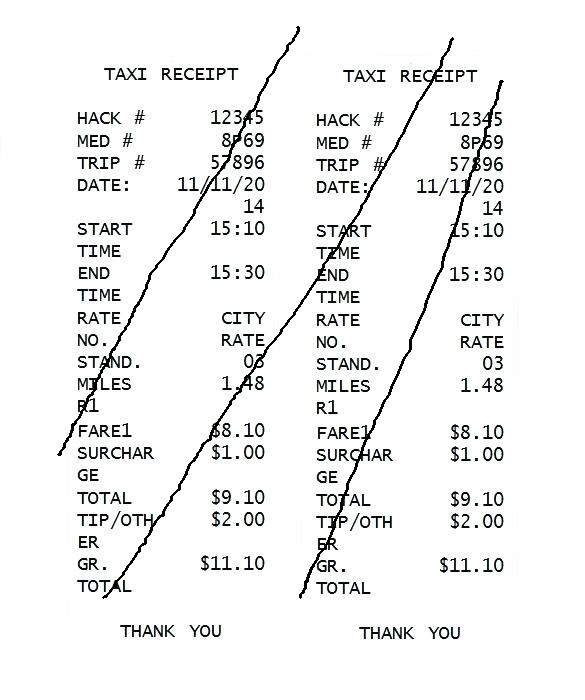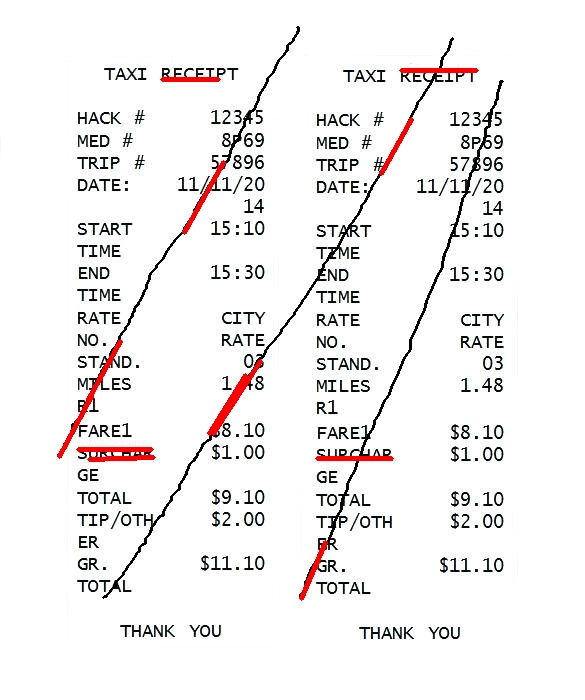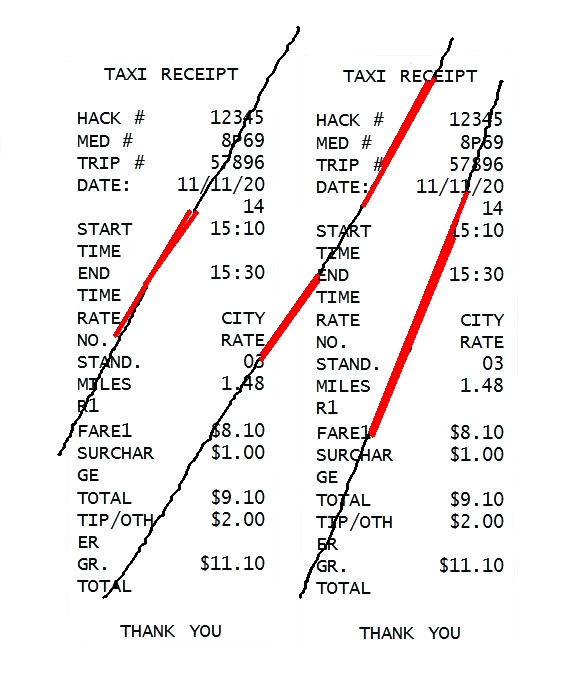I have an image containing text but with non straight lines drawn on it.
I want to remove those lines without affecting/removing anything from the text.
For that I used Hough probabilistic transform:
import cv2
import numpy as np
def remove_lines(filename):
img = cv2.imread(filename)
gray = cv2.cvtColor(img, cv2.COLOR_BGR2GRAY)
edges = cv2.Canny(gray, 50, 200)
lines = cv2.HoughLinesP(edges, rho=1, theta=1*np.pi/180,
threshold=100, minLineLength=100, maxLineGap=5)
# Draw lines on the image
for line in lines:
x1, y1, x2, y2 = line[0]
cv2.line(img, (x1, y1), (x2, y2), (0, 0, 255), 3)
cv2.imwrite('result', img)
The result was not as good as I expected:
The lines were not entirely detected (only some segments, the straight segments, of the lines were detected).
I did some adjustments on cv2.Canny and cv2.HoughLinesP parameters, but it didn't work too.
I also tried cv2.createLineSegmentDetector (Not available in the latest version of opencv due to license issue, so I had to downgrade opencv to version 4.0.0.21):
import cv2
import numpy as np
def remove_lines(filename):
im = cv2.imread(filename)
gray = cv2.cvtColor(im, cv2.COLOR_BGR2GRAY)
# Create default parametrization LSD
lsd = cv2.createLineSegmentDetector(0)
# Detect lines in the image (Position 0 of the returned tuple are the
# detected lines)
lines = lsd.detect(gray)[0]
# drawn_img = lsd.drawSegments(res, lines)
for element in lines:
if (abs(int(element[0][0]) - int(element[0][2])) > 70 or
abs(int(element[0][1]) - int(element[0][3])) > 70):
cv2.line(im, (int(element[0][0]), int(element[0][1])), (int(
element[0][2]), int(element[0][3])), (0, 0, 255), 3)
cv2.imwrite('lsd.jpg', im)
The result was a bit better, but didn't detect the entire lines.
Any idea how to make the lines detection more efficient?