I'm new to the whole programming stuff but here's my problem:
I used to add my JUnit test cases in Eclipse by right clicking on the project, and just add New > JUnit Test Case.
Currently, I am not able to implement any test methods because Eclipse tells me on the line
import static org.junit.jupiter.api.Assertions.*;
the error message
The type org.junit.jupiter.api.Assertions is not accessible.
Error I get in the IDE:
I tried the following:
- Reinstalling Eclipse, using a fresh workplace.
- Adding the JUnit to Build path
Nothing helped.
It worked and works in older projects just fine.
Here is how the Package Explorer looks:
What am I missing?

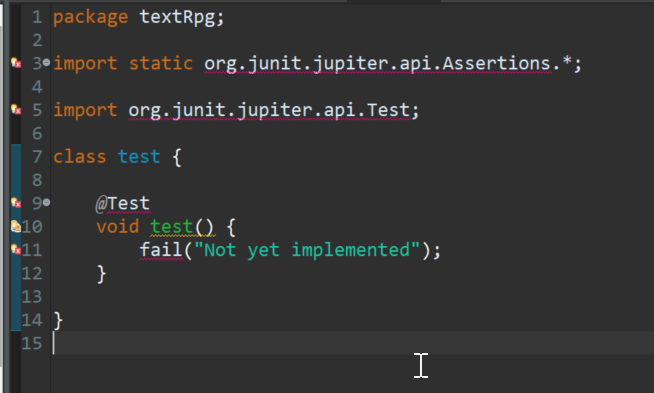
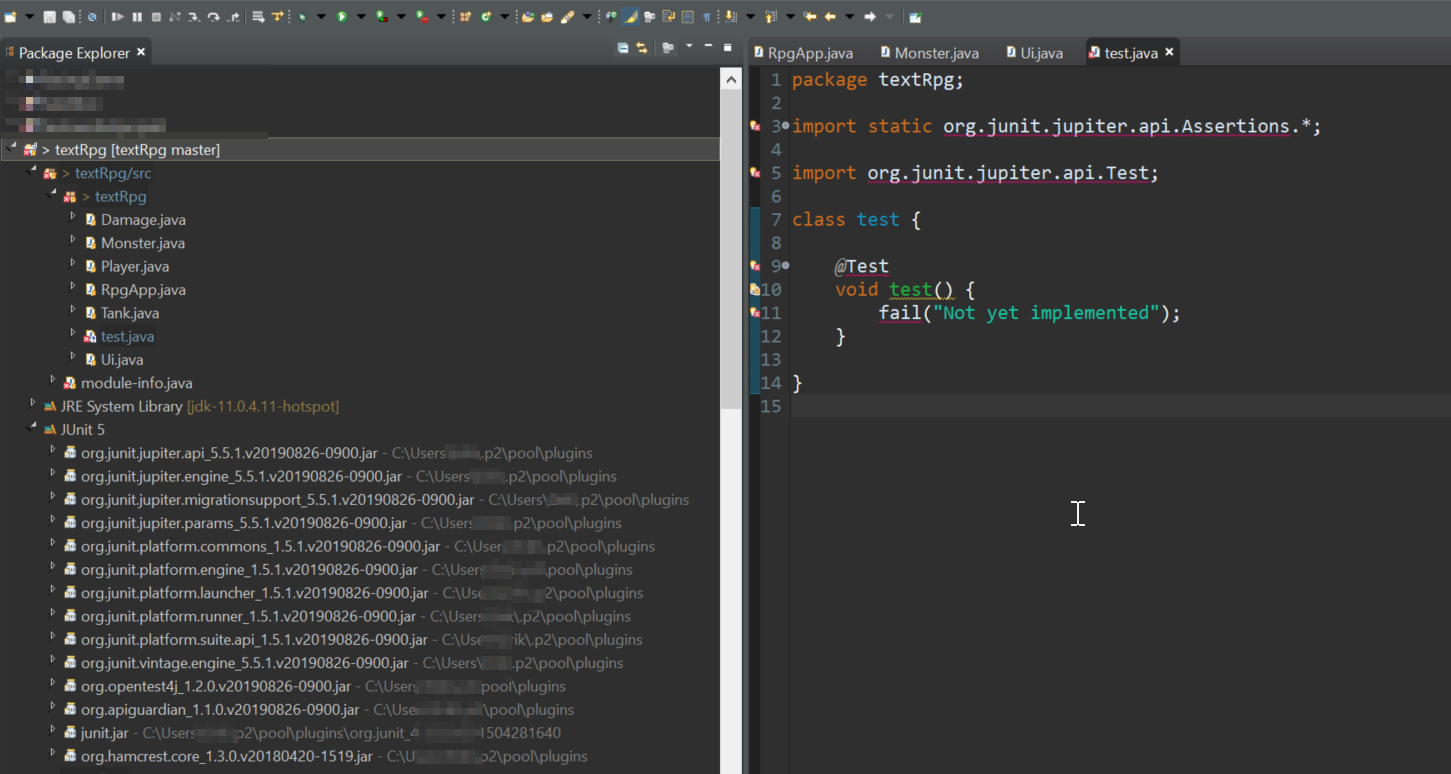
module-info.javafile. Make sure you have the correspondingrequiresstatement or consider deleting themodule-info.javafile. By the way, you are using an outdated Eclipse version. – Bili