Solution for Matlab versions prior to R2014b
You can introduce a new white bounding box and put it on top.
// example data
x = linspace(-4,4,100);
y = 16 - x.^2;
plot(x,y); hold on
ax1 = gca;
set(ax1,'box','off') %// here you can basically decide whether you like ticks on
%// top and on the right side or not
%// new white bounding box on top
ax2 = axes('Position', get(ax1, 'Position'),'Color','none');
set(ax2,'XTick',[],'YTick',[],'XColor','w','YColor','w','box','on','layer','top')
%// you can plot more afterwards and it doesn't effect the white box.
plot(ax1,x,-y); hold on
ylim(ax1,[-30,30])
Important is to deactivate the ticks of the second axes, to keep the ticks of the f rist one.
![enter image description here]()
In Luis Mendo's solution, the plotted lines are fixed and stay at their initial position if you change the axes properties afterwards. That won't happen here, they get adjusted to the new limits. Use the correct handle for every command and there won't be much problems.
Dan's solution is easier, but does not apply for Matlab versions before R2014b.

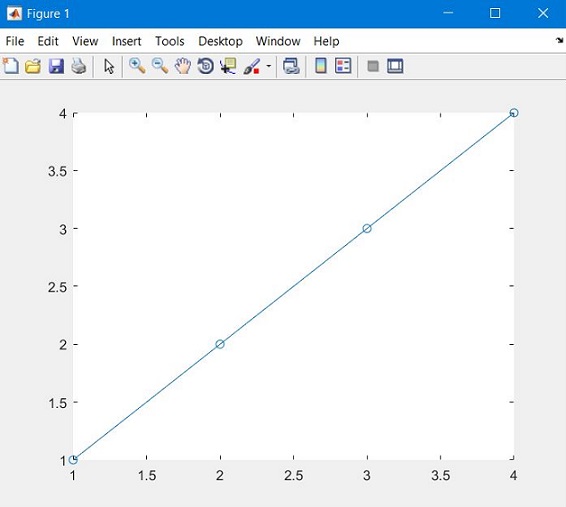


XRulerof an axes with abarwas not disappearing:barappears to have aShowBaseLineproperty that must be turnedoff. – Iglesias