This bug has been driving me nuts since I started using Xcode (4.6.3). Whenever I try to link a Storyboard item to my code, I get the error:
Could not find any information for class named ViewController.
This happens with custom classes as well. I've tried methods such as:
- Deleting the delegate data.
- Removing and re-adding the classes.
- Restarting Xcode.
- Reinstalling Xcode.
I can't ctrl-drag to create connections in any of my projects no matter what the class is. The same problem happens with a brand-new template application. If I type in the code manually and then ctrl-drag, I can make a working connection, but I can't add it automatically. Nothing I've been able to find so far on the Internet has helped. Any pointers?

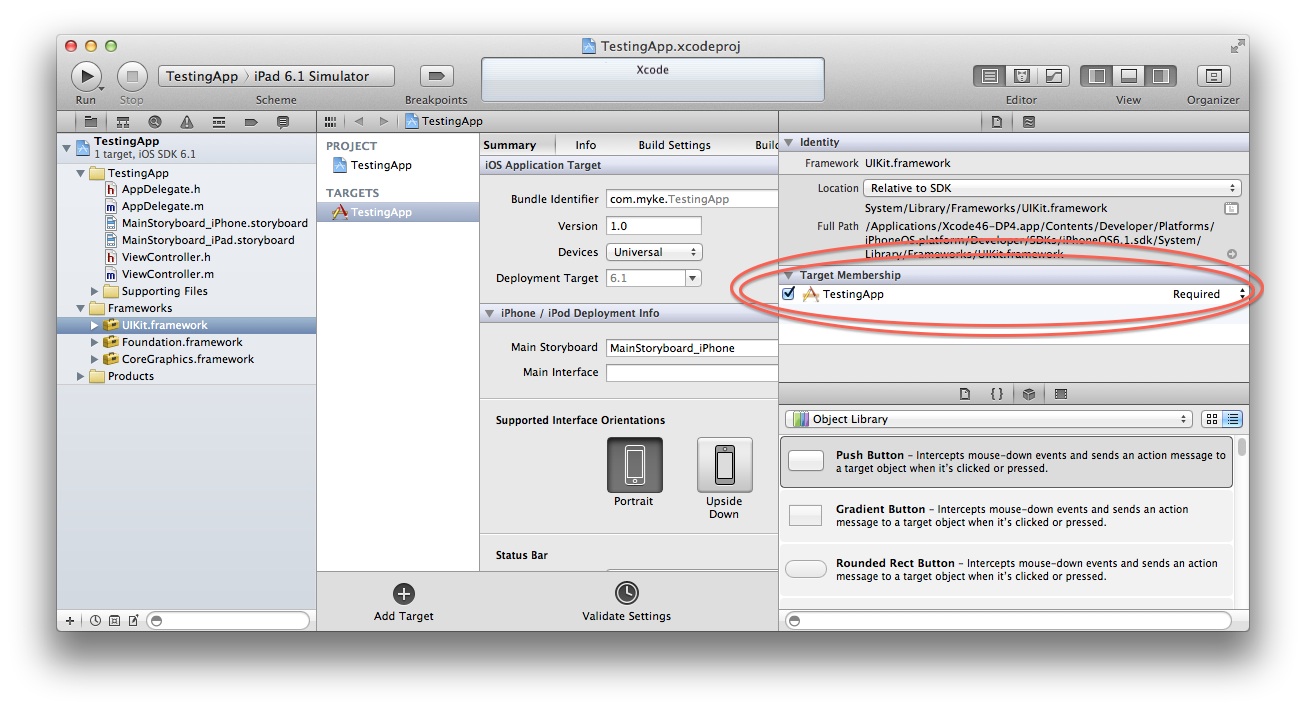

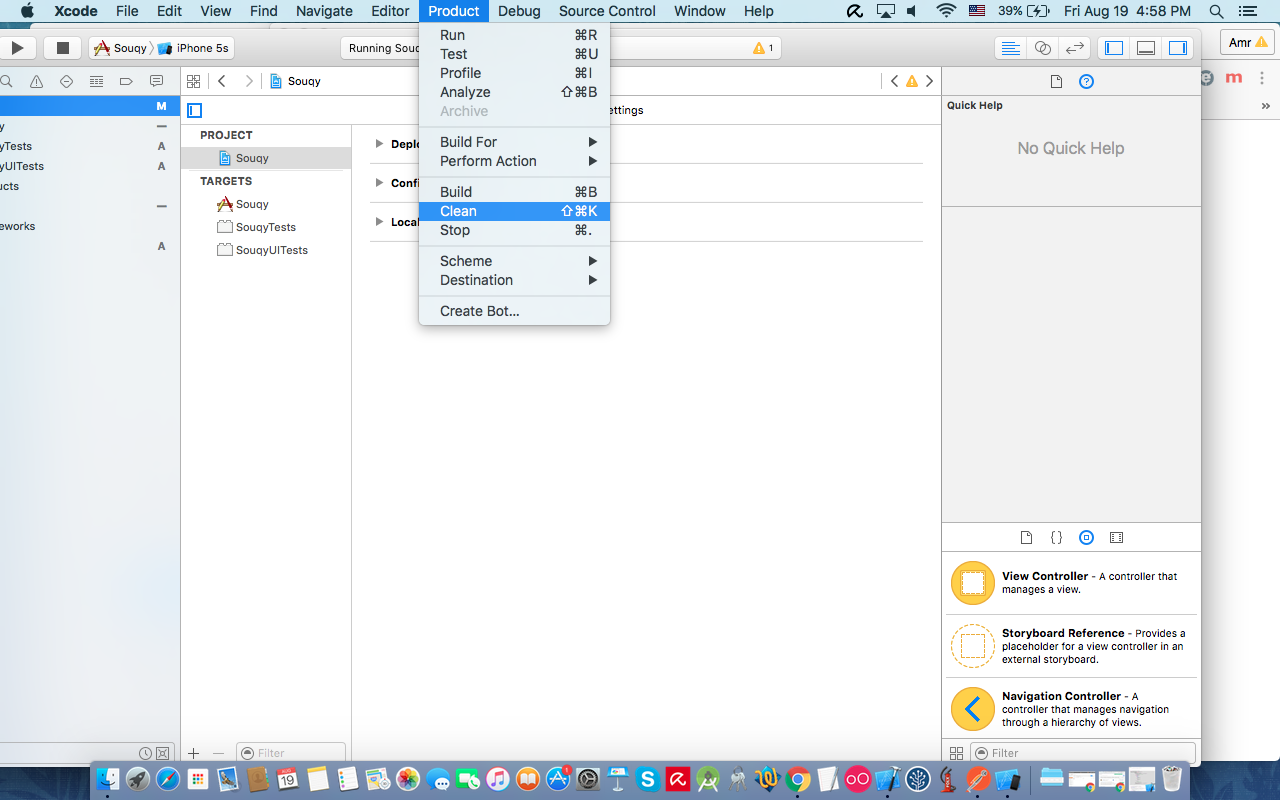

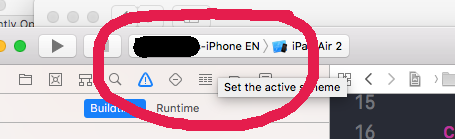
NSLog()toviewDidLoad:– Bogosian