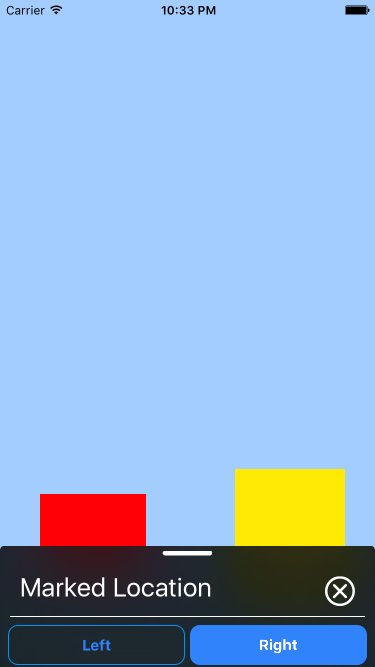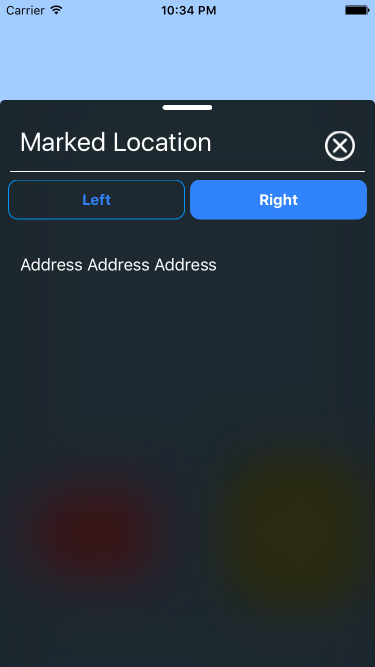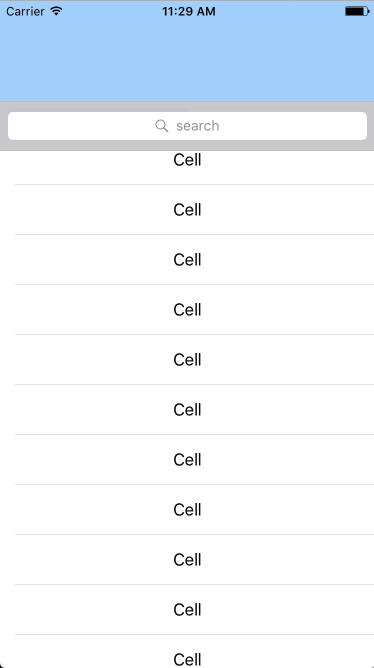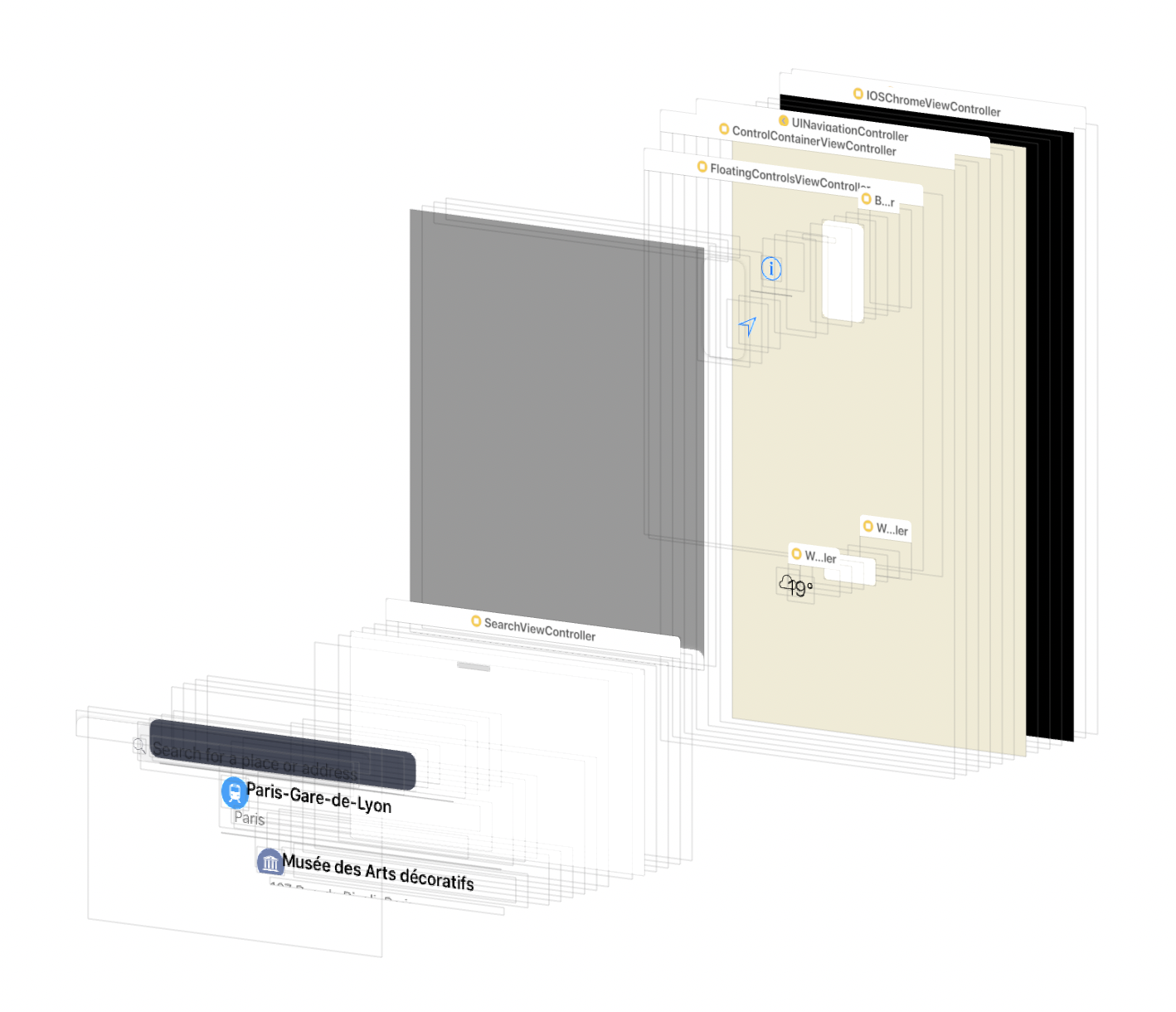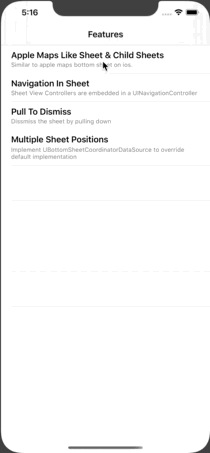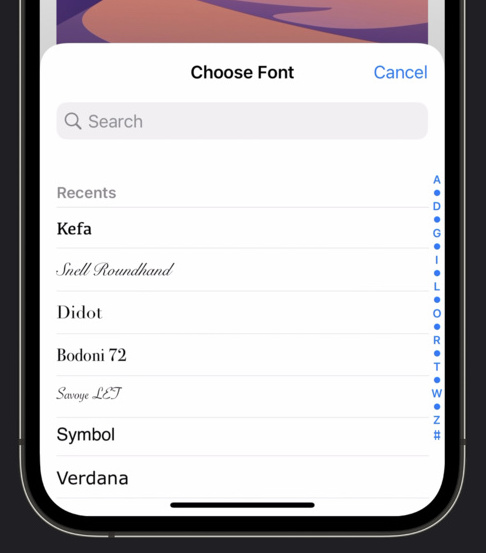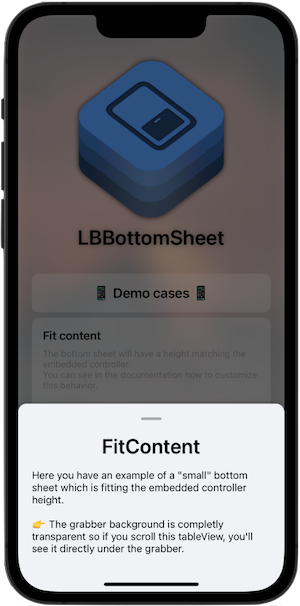Update iOS 15
In iOS 15, you can now use the native UISheetPresentationController.
if let sheet = viewControllerToPresent.sheetPresentationController {
sheet.detents = [.medium(), .large()]
// your sheet setup
}
present(viewControllerToPresent, animated: true, completion: nil)
Notice that you can even reproduce its navigation stack using the overcurrentcontext presentation mode:
let nextViewControllerToPresent: UIViewController = ...
nextViewControllerToPresent.modalPresentationStyle = .overCurrentContext
viewControllerToPresent.present(nextViewControllerToPresent, animated: true, completion: nil)
Legacy
I released a library based on my answer below.
It mimics the Shortcuts application overlay. See this article for details.
The main component of the library is the OverlayContainerViewController. It defines an area where a view controller can be dragged up and down, hiding or revealing the content underneath it.
let contentController = MapsViewController()
let overlayController = SearchViewController()
let containerController = OverlayContainerViewController()
containerController.delegate = self
containerController.viewControllers = [
contentController,
overlayController
]
window?.rootViewController = containerController
Implement OverlayContainerViewControllerDelegate to specify the number of notches wished:
enum OverlayNotch: Int, CaseIterable {
case minimum, medium, maximum
}
func numberOfNotches(in containerViewController: OverlayContainerViewController) -> Int {
return OverlayNotch.allCases.count
}
func overlayContainerViewController(_ containerViewController: OverlayContainerViewController,
heightForNotchAt index: Int,
availableSpace: CGFloat) -> CGFloat {
switch OverlayNotch.allCases[index] {
case .maximum:
return availableSpace * 3 / 4
case .medium:
return availableSpace / 2
case .minimum:
return availableSpace * 1 / 4
}
}
SwiftUI (12/29/20)
A SwiftUI version of the library is now available.
Color.red.dynamicOverlay(Color.green)
Previous answer
I think there is a significant point that is not treated in the suggested solutions: the transition between the scroll and the translation.
![Maps transition between the scroll and the translation]()
In Maps, as you may have noticed, when the tableView reaches contentOffset.y == 0, the bottom sheet either slides up or goes down.
The point is tricky because we can not simply enable/disable the scroll when our pan gesture begins the translation. It would stop the scroll until a new touch begins. This is the case in most of the proposed solutions here.
Here is my try to implement this motion.
Starting point: Maps App
To start our investigation, let's visualize the view hierarchy of Maps (start Maps on a simulator and select Debug > Attach to process by PID or Name > Maps in Xcode 9).
![Maps debug view hierarchy]()
It doesn't tell how the motion works, but it helped me to understand the logic of it. You can play with the lldb and the view hierarchy debugger.
Our view controller stacks
Let's create a basic version of the Maps ViewController architecture.
We start with a BackgroundViewController (our map view):
class BackgroundViewController: UIViewController {
override func loadView() {
view = MKMapView()
}
}
We put the tableView in a dedicated UIViewController:
class OverlayViewController: UIViewController, UITableViewDataSource, UITableViewDelegate {
lazy var tableView = UITableView()
override func loadView() {
view = tableView
tableView.dataSource = self
tableView.delegate = self
}
[...]
}
Now, we need a VC to embed the overlay and manage its translation.
To simplify the problem, we consider that it can translate the overlay from one static point OverlayPosition.maximum to another OverlayPosition.minimum.
For now it only has one public method to animate the position change and it has a transparent view:
enum OverlayPosition {
case maximum, minimum
}
class OverlayContainerViewController: UIViewController {
let overlayViewController: OverlayViewController
var translatedViewHeightContraint = ...
override func loadView() {
view = UIView()
}
func moveOverlay(to position: OverlayPosition) {
[...]
}
}
Finally we need a ViewController to embed the all:
class StackViewController: UIViewController {
private var viewControllers: [UIViewController]
override func viewDidLoad() {
super.viewDidLoad()
viewControllers.forEach { gz_addChild($0, in: view) }
}
}
In our AppDelegate, our startup sequence looks like:
let overlay = OverlayViewController()
let containerViewController = OverlayContainerViewController(overlayViewController: overlay)
let backgroundViewController = BackgroundViewController()
window?.rootViewController = StackViewController(viewControllers: [backgroundViewController, containerViewController])
The difficulty behind the overlay translation
Now, how to translate our overlay?
Most of the proposed solutions use a dedicated pan gesture recognizer, but we actually already have one : the pan gesture of the table view.
Moreover, we need to keep the scroll and the translation synchronised and the UIScrollViewDelegate has all the events we need!
A naive implementation would use a second pan Gesture and try to reset the contentOffset of the table view when the translation occurs:
func panGestureAction(_ recognizer: UIPanGestureRecognizer) {
if isTranslating {
tableView.contentOffset = .zero
}
}
But it does not work. The tableView updates its contentOffset when its own pan gesture recognizer action triggers or when its displayLink callback is called. There is no chance that our recognizer triggers right after those to successfully override the contentOffset.
Our only chance is either to take part of the layout phase (by overriding layoutSubviews of the scroll view calls at each frame of the scroll view) or to respond to the didScroll method of the delegate called each time the contentOffset is modified. Let's try this one.
The translation Implementation
We add a delegate to our OverlayVC to dispatch the scrollview's events to our translation handler, the OverlayContainerViewController :
protocol OverlayViewControllerDelegate: class {
func scrollViewDidScroll(_ scrollView: UIScrollView)
func scrollViewDidStopScrolling(_ scrollView: UIScrollView)
}
class OverlayViewController: UIViewController {
[...]
func scrollViewDidScroll(_ scrollView: UIScrollView) {
delegate?.scrollViewDidScroll(scrollView)
}
func scrollViewDidEndDragging(_ scrollView: UIScrollView, willDecelerate decelerate: Bool) {
delegate?.scrollViewDidStopScrolling(scrollView)
}
}
In our container, we keep track of the translation using a enum:
enum OverlayInFlightPosition {
case minimum
case maximum
case progressing
}
The current position calculation looks like :
private var overlayInFlightPosition: OverlayInFlightPosition {
let height = translatedViewHeightContraint.constant
if height == maximumHeight {
return .maximum
} else if height == minimumHeight {
return .minimum
} else {
return .progressing
}
}
We need 3 methods to handle the translation:
The first one tells us if we need to start the translation.
private func shouldTranslateView(following scrollView: UIScrollView) -> Bool {
guard scrollView.isTracking else { return false }
let offset = scrollView.contentOffset.y
switch overlayInFlightPosition {
case .maximum:
return offset < 0
case .minimum:
return offset > 0
case .progressing:
return true
}
}
The second one performs the translation. It uses the translation(in:) method of the scrollView's pan gesture.
private func translateView(following scrollView: UIScrollView) {
scrollView.contentOffset = .zero
let translation = translatedViewTargetHeight - scrollView.panGestureRecognizer.translation(in: view).y
translatedViewHeightContraint.constant = max(
Constant.minimumHeight,
min(translation, Constant.maximumHeight)
)
}
The third one animates the end of the translation when the user releases its finger. We calculate the position using the velocity & the current position of the view.
private func animateTranslationEnd() {
let position: OverlayPosition = // ... calculation based on the current overlay position & velocity
moveOverlay(to: position)
}
Our overlay's delegate implementation simply looks like :
class OverlayContainerViewController: UIViewController {
func scrollViewDidScroll(_ scrollView: UIScrollView) {
guard shouldTranslateView(following: scrollView) else { return }
translateView(following: scrollView)
}
func scrollViewDidStopScrolling(_ scrollView: UIScrollView) {
// prevent scroll animation when the translation animation ends
scrollView.isEnabled = false
scrollView.isEnabled = true
animateTranslationEnd()
}
}
Final problem: dispatching the overlay container's touches
The translation is now pretty efficient. But there is still a final problem: the touches are not delivered to our background view. They are all intercepted by the overlay container's view.
We can not set isUserInteractionEnabled to false because it would also disable the interaction in our table view. The solution is the one used massively in the Maps app, PassThroughView:
class PassThroughView: UIView {
override func hitTest(_ point: CGPoint, with event: UIEvent?) -> UIView? {
let view = super.hitTest(point, with: event)
if view == self {
return nil
}
return view
}
}
It removes itself from the responder chain.
In OverlayContainerViewController:
override func loadView() {
view = PassThroughView()
}
Result
Here is the result:
![Result]()
You can find the code here.
Please if you see any bugs, let me know ! Note that your implementation can of course use a second pan gesture, specially if you add a header in your overlay.
Update 23/08/18
We can replace scrollViewDidEndDragging with
willEndScrollingWithVelocity rather than enabling/disabling the scroll when the user ends dragging:
func scrollView(_ scrollView: UIScrollView,
willEndScrollingWithVelocity velocity: CGPoint,
targetContentOffset: UnsafeMutablePointer<CGPoint>) {
switch overlayInFlightPosition {
case .maximum:
break
case .minimum, .progressing:
targetContentOffset.pointee = .zero
}
animateTranslationEnd(following: scrollView)
}
We can use a spring animation and allow user interaction while animating to make the motion flow better:
func moveOverlay(to position: OverlayPosition,
duration: TimeInterval,
velocity: CGPoint) {
overlayPosition = position
translatedViewHeightContraint.constant = translatedViewTargetHeight
UIView.animate(
withDuration: duration,
delay: 0,
usingSpringWithDamping: velocity.y == 0 ? 1 : 0.6,
initialSpringVelocity: abs(velocity.y),
options: [.allowUserInteraction],
animations: {
self.view.layoutIfNeeded()
}, completion: nil)
}