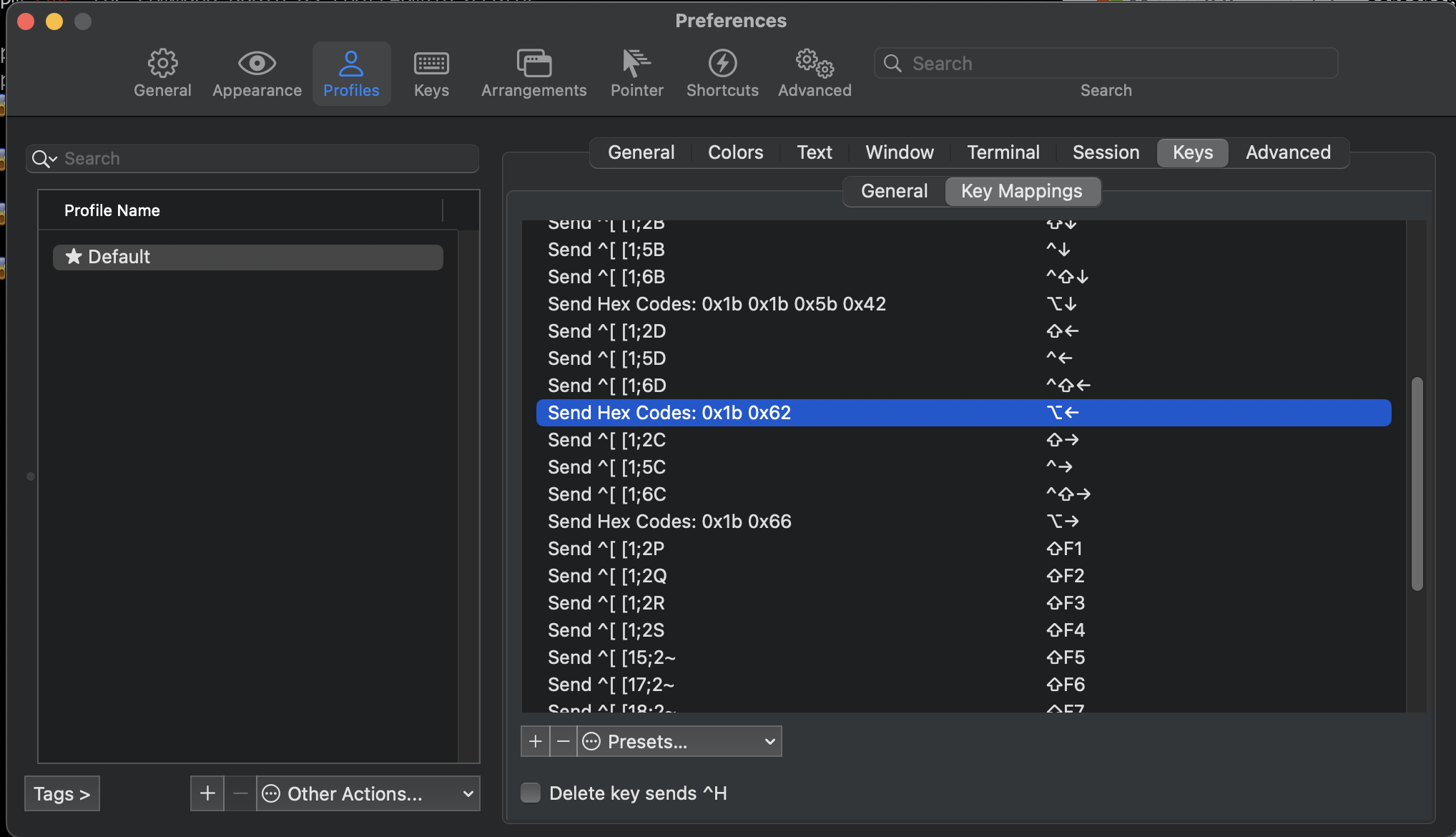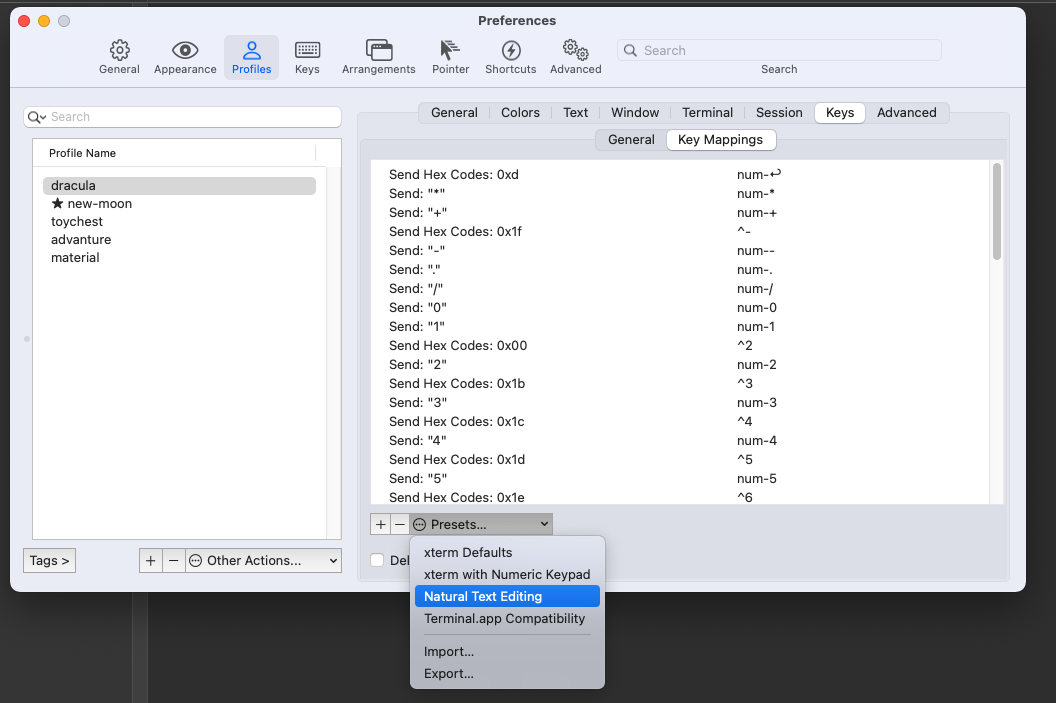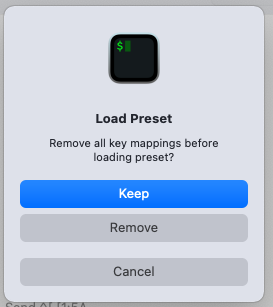For anyone using iTerm, regardless of shell
All of the solutions offered here take a backwards approach in my opinion. You're essentially telling your shell to listen for some esc sequence or other key binding you have set in your terminal, creating compatibility issues when you switch shells (If you SSH into some other shell, switch from BASH to ZSH, etc and you lose some if not all of your keybindings).
Most shells have a set of default sequences that come pre-bound. Furthermore, while they aren't 100% consistent, they're close enough. So the easiest way that I have found to create keybinding for a particular action in the shell is to tell your terminal application to bind to the default keybindings that are consistent across shells.
I wrote a compressive solution for getting your terminal to respond as close to native mac keybindings..
![enter image description here]()
Open the iTerm preferences ⌘+, and navigate to the Profiles tab (the Keys tab can be used, but adding keybinding to your profile allows you to save your profile and sync it to multiple computers) and keys sub-tab, click Key Mappings and enter the following:
Move cursor one word left
⌥+← Send Hex Codes: 0x1b 0x62
Move cursor one word right
⌥+→ Send Hex Codes: 0x1b 0x66
And that should give you the desired behavior not just in ZSH, but also if you SSH into a server running BASH, irb/pry, node etc.