I needed to reformat my computer and now I'm having trouble copying the settings/profiles over.
I copied the files in ~/Library/Application\ Support/iTerm/
I also copied ~/Library/Preferences/com.googlecode.iterm2.plist but it keeps giving me this error:
Failed to load preferences from custom directory. Falling back to local copy.
Missing or malformed file at "/
com.googlecode.iterm2.plist"
I also tried saving the profile in a directory so I could send it but it doesn't work.
Here's the location:
iTerm ▶ General ▶ Preferences ▶ Save Settings To Folder
and here's the output:
Failed to copy preferences to custom directory. Copy
/Users/alexcory/Library/Preferences/com.googlecode.iterm2.plist
to Alex_Corys_iTerm_Configuration/com.googlecode.iterm2.plist:
No such process
The colors work, (found in the path below) but I'm not simply trying to save colors, but rather all my preferences.
iTerm ▶ Preferences ▶ Profiles ▶ Colors ▶ Load Presets ▶ Export
Does anyone know how to get this to work?

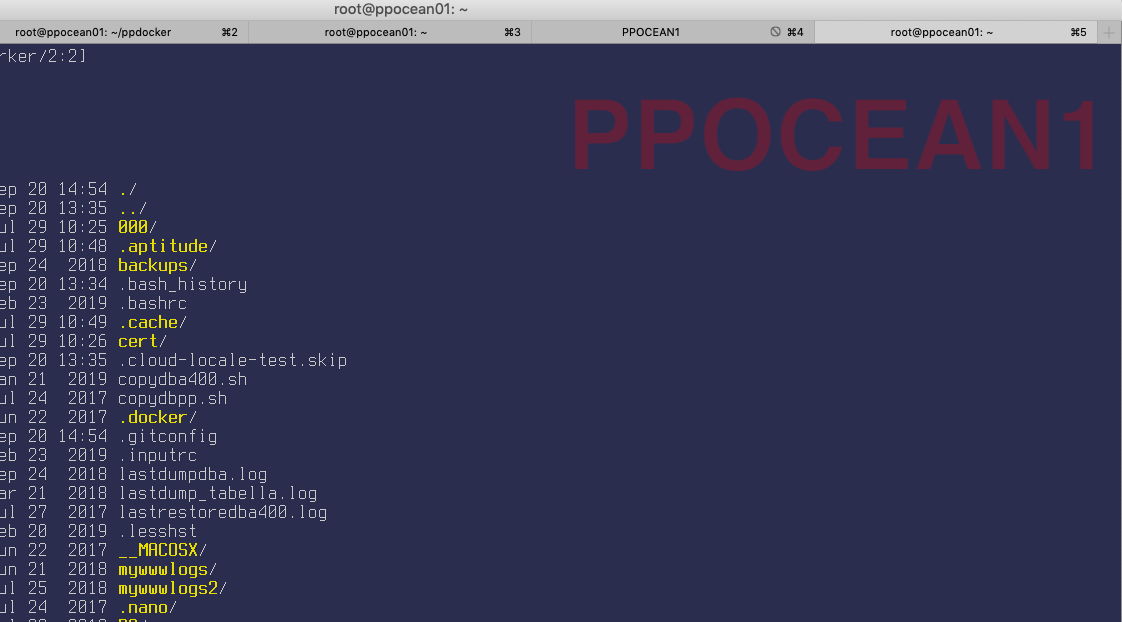
Failed to copy preferences to custom directory. Copy /Users/alexcory/Library/Preferences/com.googlecode.iterm2.plist to Alex_Corys_iTerm_Configuration/com.googlecode.iterm2.plist: No such process– Blakeley