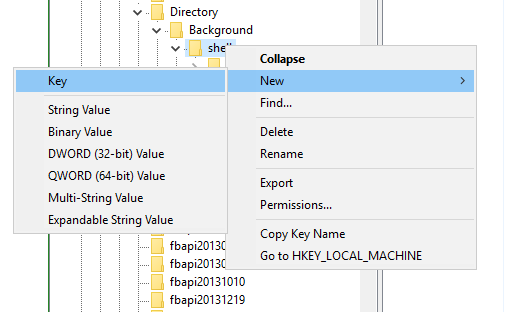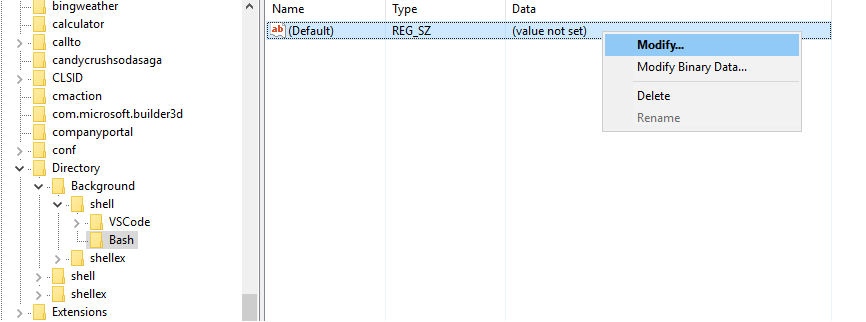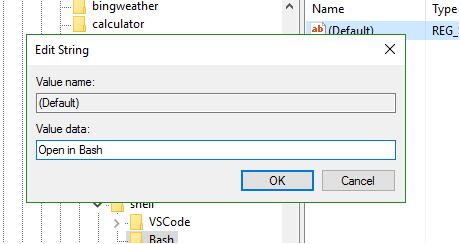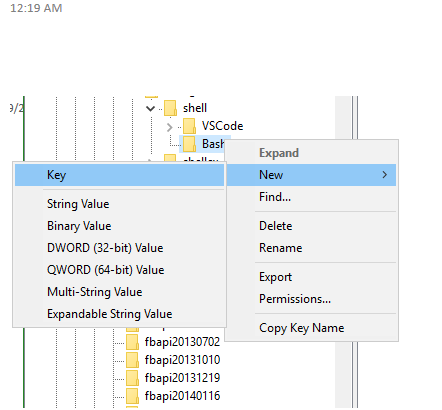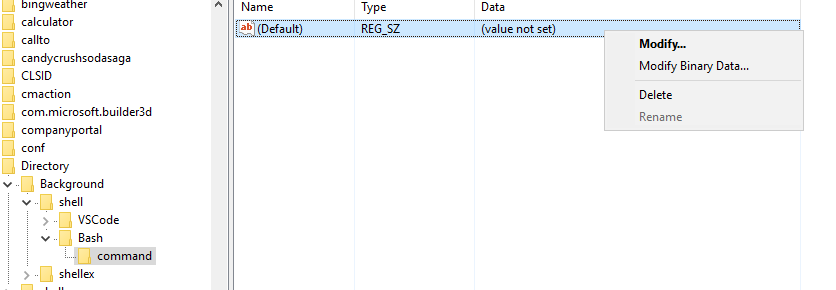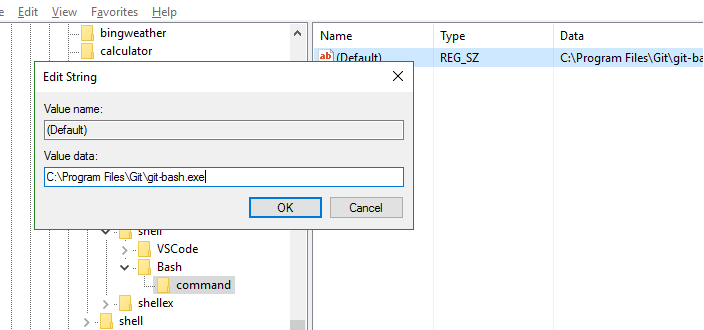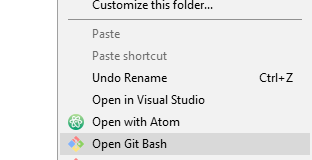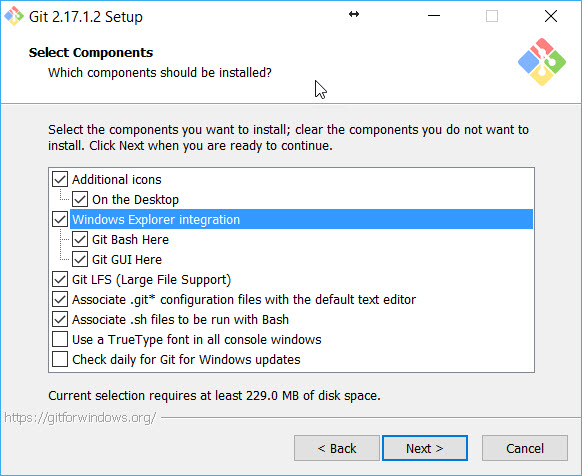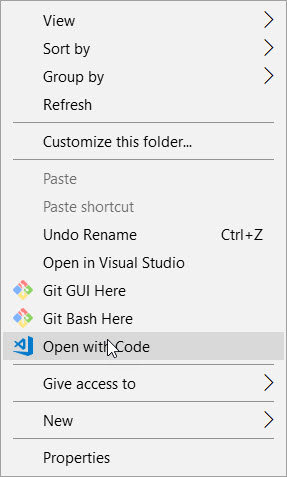How to add a context (aka right click) menu to the windows explorer that, when clicked, opens the git-bash console in the current explorer folder?
I had a similar issue and I did this.
Step 1 : Type "regedit" in start menu
Step 2 : Run the registry editor
Step 3 : Navigate to HKEY_CURRENT_USER\SOFTWARE\Classes\Directory\Background\shell. If you don't have the shell key, create one.
Step 4 : Right-click on "shell" and choose New > Key. name the Key "Bash"
Step 5 : Modify the value and set it to "open in Bash" This is the text that appears in the right click.
Step 6 : Create a new key under Bash and name it "command". Set the value of this key to your git-bash.exe path.
Close the registry editor.
You should now be able to see the option in right click menu in explorer
PS Git Bash by default picks up the current directory.
EDIT : If you want a one click approach, check Ozesh's solution below
Icon and set it's value to C:\Program Files\Git\mingw64\share\git\git-for-windows.ico –
Esta Step 1. On your desktop right click "New"->"Text Document" with name OpenGitBash.reg
Step 2. Right click the file and choose "Edit"
Step 3. Copy-paste the code below, save and close the file
Step 4. Execute the file by double clicking it
Note: You need administrator permission to write to the registry.
Windows Registry Editor Version 5.00
; Open files
; Default Git-Bash Location C:\Program Files\Git\git-bash.exe
[HKEY_CLASSES_ROOT\*\shell\Open Git Bash]
@="Open Git Bash"
"Icon"="C:\\Program Files\\Git\\git-bash.exe"
[HKEY_CLASSES_ROOT\*\shell\Open Git Bash\command]
@="\"C:\\Program Files\\Git\\git-bash.exe\" \"--cd=%1\""
; This will make it appear when you right click ON a folder
; The "Icon" line can be removed if you don't want the icon to appear
[HKEY_CLASSES_ROOT\Directory\shell\bash]
@="Open Git Bash"
"Icon"="C:\\Program Files\\Git\\git-bash.exe"
[HKEY_CLASSES_ROOT\Directory\shell\bash\command]
@="\"C:\\Program Files\\Git\\git-bash.exe\" \"--cd=%1\""
; This will make it appear when you right click INSIDE a folder
; The "Icon" line can be removed if you don't want the icon to appear
[HKEY_CLASSES_ROOT\Directory\Background\shell\bash]
@="Open Git Bash"
"Icon"="C:\\Program Files\\Git\\git-bash.exe"
[HKEY_CLASSES_ROOT\Directory\Background\shell\bash\command]
@="\"C:\\Program Files\\Git\\git-bash.exe\" \"--cd=%v.\""
And here is your result :
HKEY_USERS\{the-account-SID}\Software\Classes\Directory\Background\shell , HKEY_USERS\{the-account-SID}\Software\Classes\Directory\shell , and HKEY_USERS\{the-account-SID}\Software\Classes\LibraryFolder\background\shell –
Cleavers & in front of the key you want. For eg.: Open Git &bash here would make this command accessible by the keyboard shortcut letter b whenever you open context menu. –
Foregut OpenGitBash.reg.txt on my machine. If this happens, go into file explorer and click view->File name extensions. You can then edit the txt portion of the filename out. –
Foreshorten I had a similar issue and I did this.
Step 1 : Type "regedit" in start menu
Step 2 : Run the registry editor
Step 3 : Navigate to HKEY_CURRENT_USER\SOFTWARE\Classes\Directory\Background\shell. If you don't have the shell key, create one.
Step 4 : Right-click on "shell" and choose New > Key. name the Key "Bash"
Step 5 : Modify the value and set it to "open in Bash" This is the text that appears in the right click.
Step 6 : Create a new key under Bash and name it "command". Set the value of this key to your git-bash.exe path.
Close the registry editor.
You should now be able to see the option in right click menu in explorer
PS Git Bash by default picks up the current directory.
EDIT : If you want a one click approach, check Ozesh's solution below
Icon and set it's value to C:\Program Files\Git\mingw64\share\git\git-for-windows.ico –
Esta The easiest way is to install the latest Git from here. And while installing, make sure you are enabling the option Windows Explorer Integration.
Once you are done, you will get those options in whenever you right click on any folder.
Hope it helps.
Here are the Registry exports (*.reg files) for Git GUI and Git Bash directly from the Windows installer —Git GUI:
Windows Registry Editor Version 5.00
[HKEY_LOCAL_MACHINE\SOFTWARE\Classes\Directory\background\shell\git_gui]
@="Git &GUI Here"
"Icon"="C:\\Program Files\\Git\\cmd\\git-gui.exe"
[HKEY_LOCAL_MACHINE\SOFTWARE\Classes\Directory\background\shell\git_gui\command]
@="\"C:\\Program Files\\Git\\cmd\\git-gui.exe\" \"--working-dir\" \"%v.\""
Git bash:
Windows Registry Editor Version 5.00
[HKEY_LOCAL_MACHINE\SOFTWARE\Classes\Directory\background\shell\git_shell]
@="Git Ba&sh Here"
"Icon"="C:\\Program Files\\Git\\git-bash.exe"
[HKEY_LOCAL_MACHINE\SOFTWARE\Classes\Directory\background\shell\git_shell\command]
@="\"C:\\Program Files\\Git\\git-bash.exe\" \"--cd=%v.\""
For detail about *.reg files, see “How to add, modify, or delete registry subkeys and values by using a .reg file” from Microsoft.
& becomes the hotkey for that menu entry. –
Harrison You can install git for windows or Github for windows , both give you the choice while installing to add this feature to your windows explorer. You can find it here:
Github for Windows
Git for Windows
What worked for me was almost this, but with the following REGEDIT path:
HKEY_LOCAL_MACHINE/SOFTWARE/Classes/Directory/background/shell and here I created the key Bash, with the value of what I want the display name to be, and then created another key under this named command with the value as the path to git-bash.exe
I'm on Windows 10 and have a fresh git install that didn't add this automatically for some reason (git version 2.12.0 64bit)
As, @Shaswat Rungta said: "I think the question is more about how to add it after the installation is over."
On my PC(Windows 7) I think that the command "Git Bash here" disappeard after I installed Visual Studio 2017.
I fixt this by downloading and installing Git again.
NOTE: "When installing Git for Windows the context menu options are not 'on' by default. You will have to select them during the install." – @nbushnell (I did this)
Git Bash is what you are looking for. That opens the terminal in the current directory. –
Neutralization Had a similar issue in adding "Start Command Prompt with Ruby" to context menu as it involves passing parameters along with the patch of cmd. Followed a similar procedure as the solution above
Windows Registry Editor Version 5.00
[HKEY_CLASSES_ROOT\*\shell\Cmd With Ruby]
@="Cmd With Ruby"
"Icon"="C:\\Windows\\System32\\cmd.exe"
[HKEY_CLASSES_ROOT\*\shell\Cmd With Ruby\command]
@="\"C:\\Windows\\System32\\cmd.exe\" \"/E:ON /K
\"C:\\Ruby25-x64\\bin\\setrbvars.cmd\"\" \"--cd=%1\"\""
[HKEY_CLASSES_ROOT\Directory\shell\bash]
@="Cmd With Ruby"
"Icon"="C:\\Windows\\System32\\cmd.exe"
[HKEY_CLASSES_ROOT\Directory\shell\bash\command]
@="\"C:\\Windows\\System32\\cmd.exe\" \"/E:ON /K
\"C:\\Ruby25-x64\\bin\\setrbvars.cmd\"\" \"--cd=%1\"\""
[HKEY_CLASSES_ROOT\Directory\Background\shell\bash]
@="Cmd With Ruby"
"Icon"="C:\\Windows\\System32\\cmd.exe"
[HKEY_CLASSES_ROOT\Directory\Background\shell\bash\command]
@="\"C:\\Windows\\System32\\cmd.exe\" \"/E:ON /K
\"C:\\Ruby25-x64\\bin\\setrbvars.cmd\"\" \"--cd=%v.\"\""
When you install git-scm found in "https://git-scm.com/downloads" uncheck the "Only show new options" located at the very bottom of the installation window
Make sure you check
- Windows Explorer integration
- Git Bash Here
- Git GUI Here
Click Next and you're good to go!
Try updating your git. For window user you can update your git via cmd by simply writing the command- "git update-git-for-windows".
When done, you can simply right click inside a directory where you want to open the gitbash and check if its showing "Gitbash here" or not. If it's not showing anything, try to look for "Show more options" there and click on it. Now, you may able to see it.
Usually git bash here can be run only on directories so you have to go up a directory and right click on the previous directory then select git bash here (of course on Windows OS).
Note: context menu inside a directory does not have a git bash here option.
Another option but using PowerShell script.
This is basically a PowerShell script which does almost the same as this answer (it also adds icon).
Create file (addOpenGitBashHereContextMenu.ps1), paste in the code below and run it from PowerShell.
You probably need to change exePath to point to your git executable.
Also change contextMenuText if you want to change the text in context menu.
$exePath = $env:USERPROFILE + '\scoop\apps\git\current\git-bash.exe'
$contextMenuText = 'Open Git Bash Here'
$regEntryName = 'git_shell'
$regPathShell = 'HKCU:\SOFTWARE\Classes\Directory\Background\shell'
$regPathContextMenu = $regPathShell + '\' + $regEntryName
$regPathCommand = $regPathContextMenu + '\command'
$user = $env:UserName
echo "Setting '$contextMenuText' context menu..."
echo " User name: '$user'"
echo " Register path: '$regPathCommand'"
echo " Executable path: '$exePath'"
# Key: shell
If (-NOT (Test-Path $regPathShell)) {
New-Item -Path $regPathShell
}
# Key: regEntryName
If (-NOT (Test-Path $regPathContextMenu)) {
New-Item -Path $regPathContextMenu -Value $contextMenuText
# Add Icon to context menu
Set-ItemProperty -Path $regPathContextMenu -Name 'Icon' -Value $exePath
}
# Key: command
If (-NOT (Test-Path $regPathCommand)) {
New-Item -Path $regPathCommand -Value $exePath
}
I ran into this problem installing Git-2.38.1-64-bit on a new Windows 10 Pro corporate laptop.
I tried several things ... and considered one of the regedit scripts (the moral equivalent of "Nurse - chainsaw!")... but resolved the problem by simply uninstalling and reinstalling Git (as "Admin").
Specifically:
Control Panel > Programs/Features > Uninstall Git
Reboot Windows
Reinstall Git-2.38.1-64-bit as "Admin"
Carefull check all the options, especially:
"Windows Explorer Integration: Git Bash Here, Git GUI Here
<= These are checked by default ... and I'm sure they were both "Y" on the initial install
I copied my .gitconfig ("C:\Users\USERNAME.gitconfig") from another PC
<= I don't believe this was "essential" ...but I thought I'd mention it...
Browse to a local Git repo and verify the Git context menus work
<= Success after reinstall!
I updated my git and I marked the option of "Git Bash Here"
I have already too many programs that want a spot on my PATH list. Rather than pollute my PATH list, I choose instead to add a symbolic link, from an elevated command prompt, like so.
mklink C:\bin\git-bash.exe "C:\Program Files\Git\git-bash.exe"
While there are exceptions, this works in the majority of cases, including, among others, the 7-zip CLI, selected SysInternals command line tools, the NuGet CLI, and many others.
As a bonus, having the Git Bash command line interface so readily accessible makes activating it from an open command prompt window trivial. With this improvement, I can probably live without yet another item on my context menu for directories.
In addition to the answers with the theory and the minimal examples see the example of the .reg file for Git (and not only, with the instruction) with user-friendly names, shortcut keys (& in a user-friendly name) and icons in the "win-registry-snippets" repository
Do Nothing.
Just open your git bash terminal and type in:
git update-git-for-windows
Once update is completed, this will automatically add "Git Bash here" into your context menu.
Refer this: https://stackoverflow.com/a/65467670
You can install TortoiseGit for Windows and include integration in context menu. I consider it the best tool to work with Git on Windows.
Add the gitpath to the Environment-path variable (e.g. C:\Program Files\Git\cmd) by which you can access git from any folder using command line.
Use Shift + F10 to open the menu of options which appear when right clicked, and then click s to git bash here.
© 2022 - 2025 — McMap. All rights reserved.