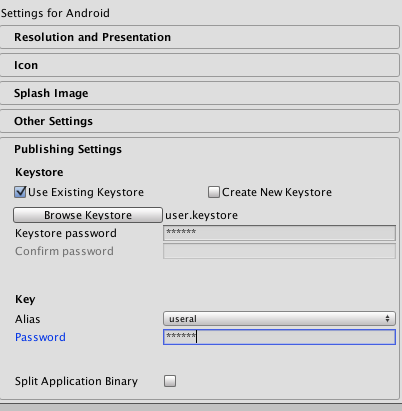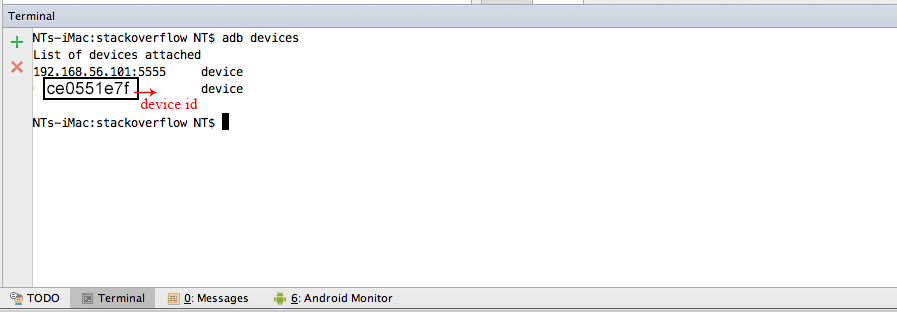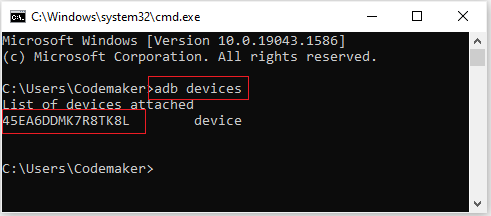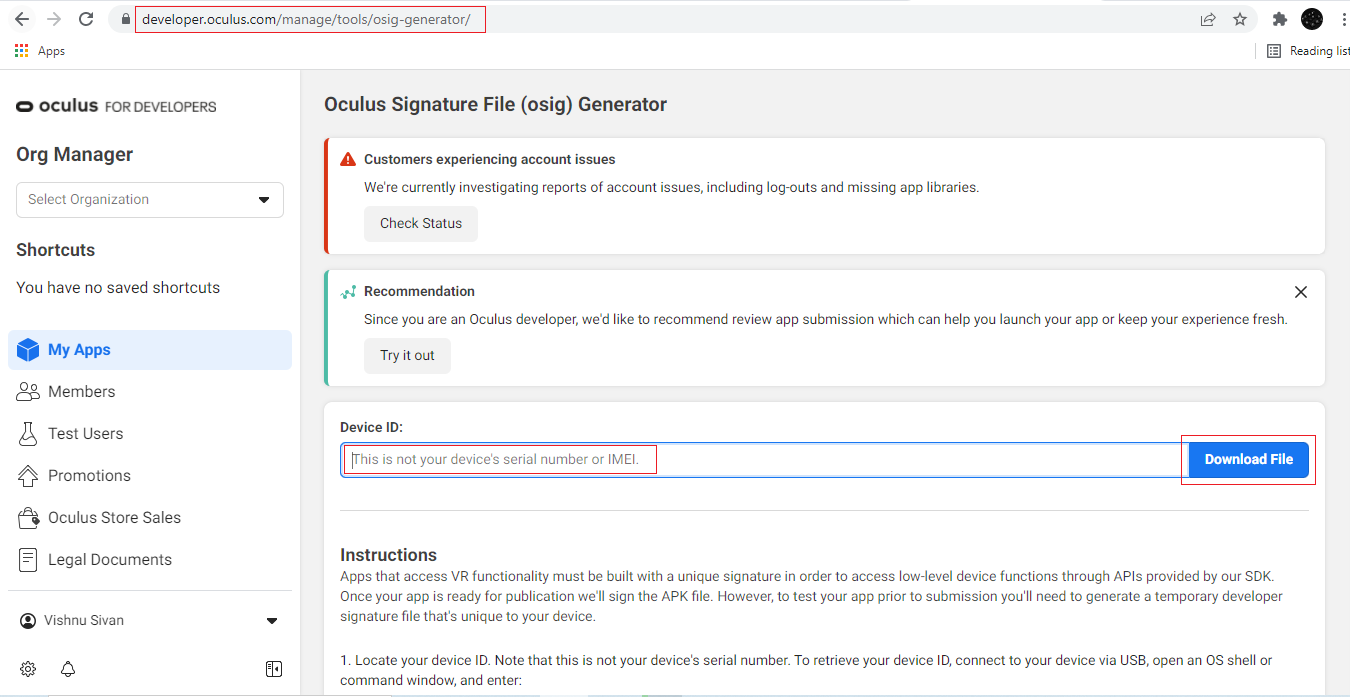I figure out the answer , to run apps in gear vr , you must have signature file for used device by get device id & use site below
https://developer.oculus.com/osig/
after you get the file , you should put inside your project in this directory
YourProjectName --- > assets --> Plugins ---> android ---> assets
(notice if you don't find this directory make sure your build platform
android , from build setting -- > switch platform)
then what you if you get this error
why this error happen ??
when I work in project I copy signature file with its meta file
so to fix error , just copy signature file without its meta file
UPDATED ANSWER
How you can get device id?
There many ways to approach that but best way to write in terminal
adb devices
You should see a list of attached devices like this:
List of devices attached
ce0551e7 device
![enter image description here]()
or if you are lazy like me use this app its working very well it called
SideloadVR DeviceID