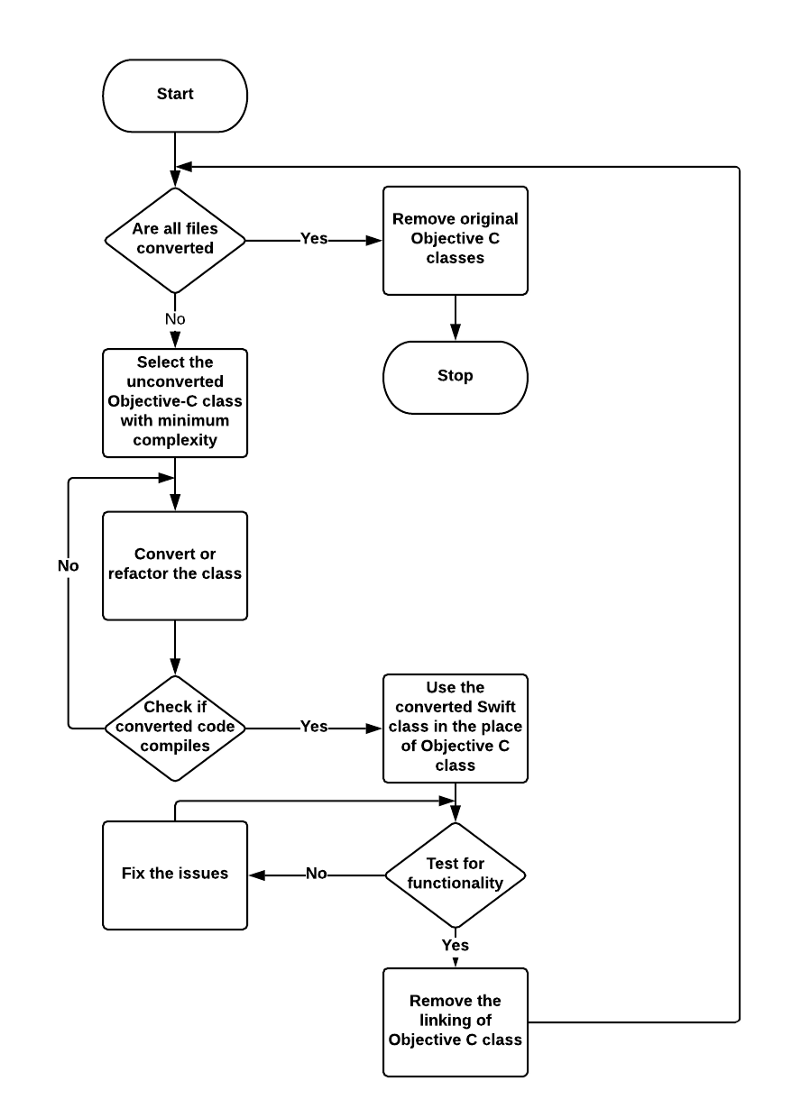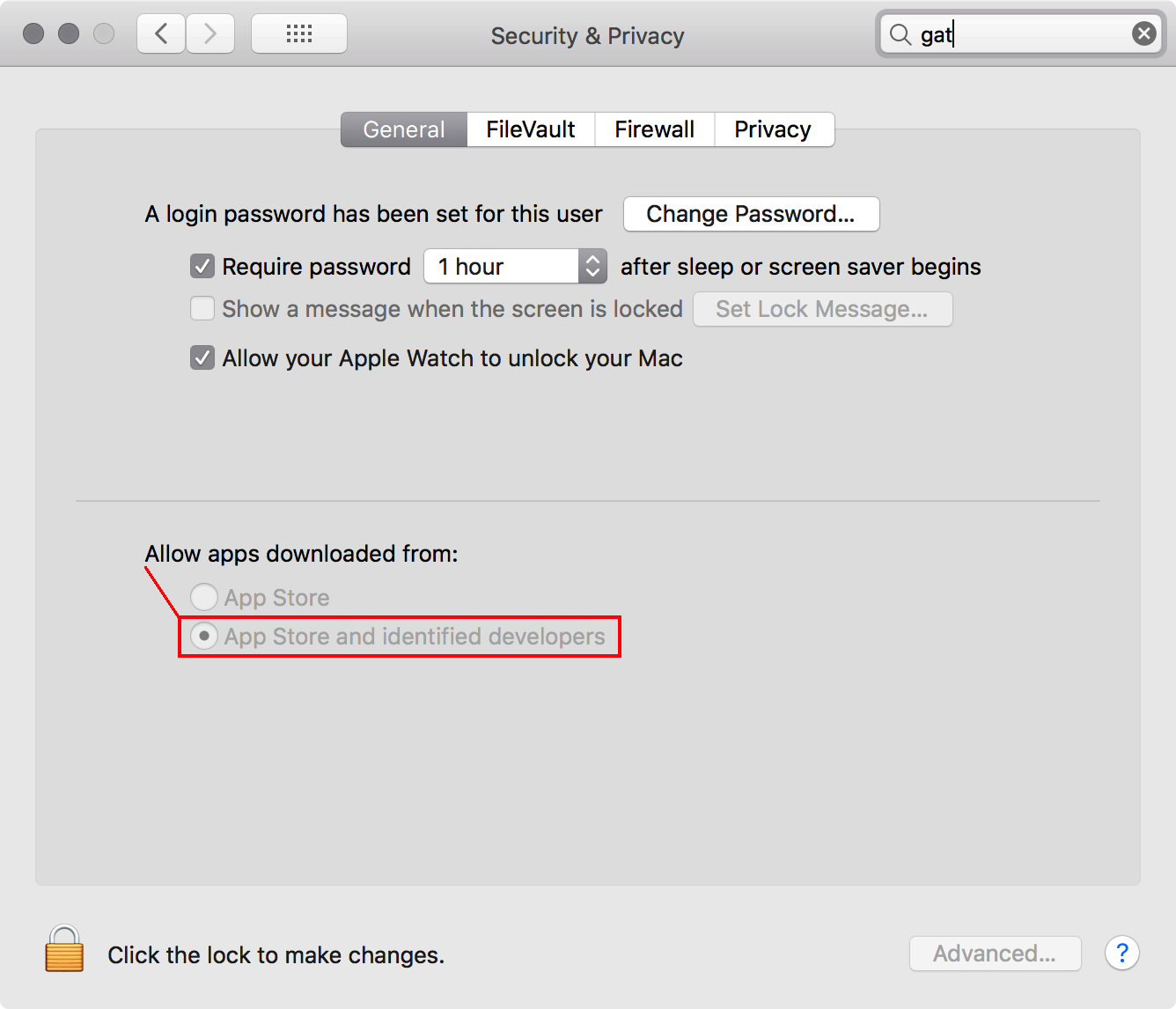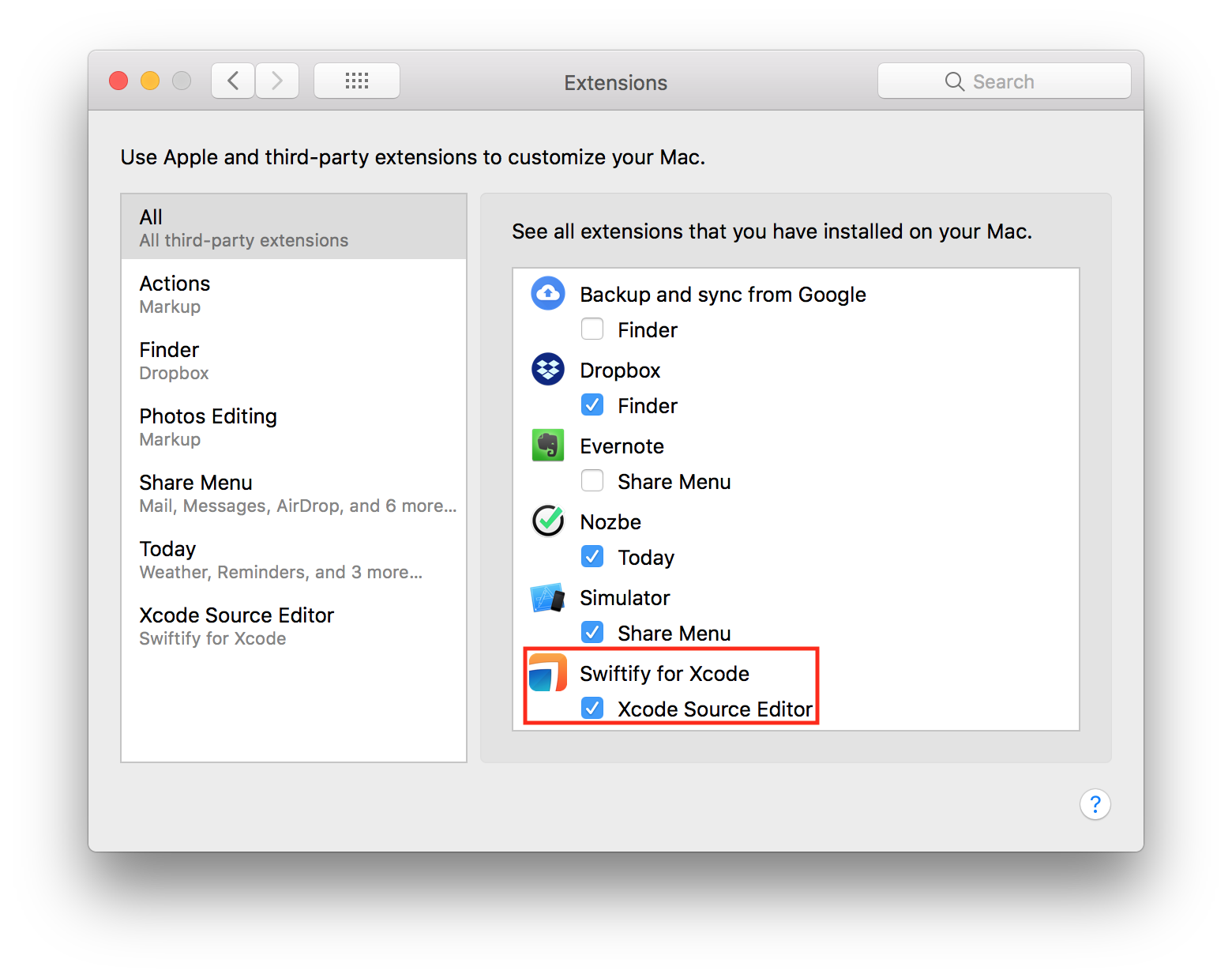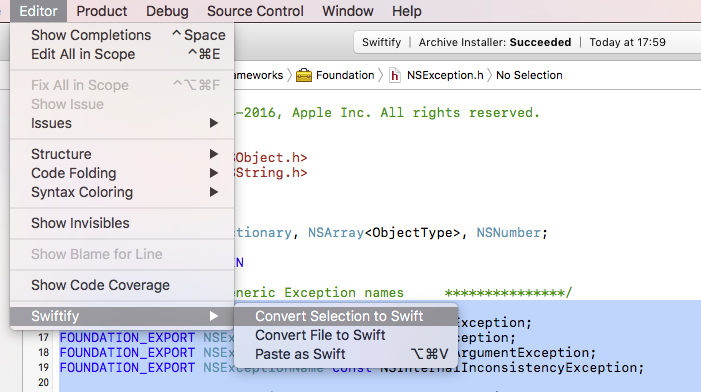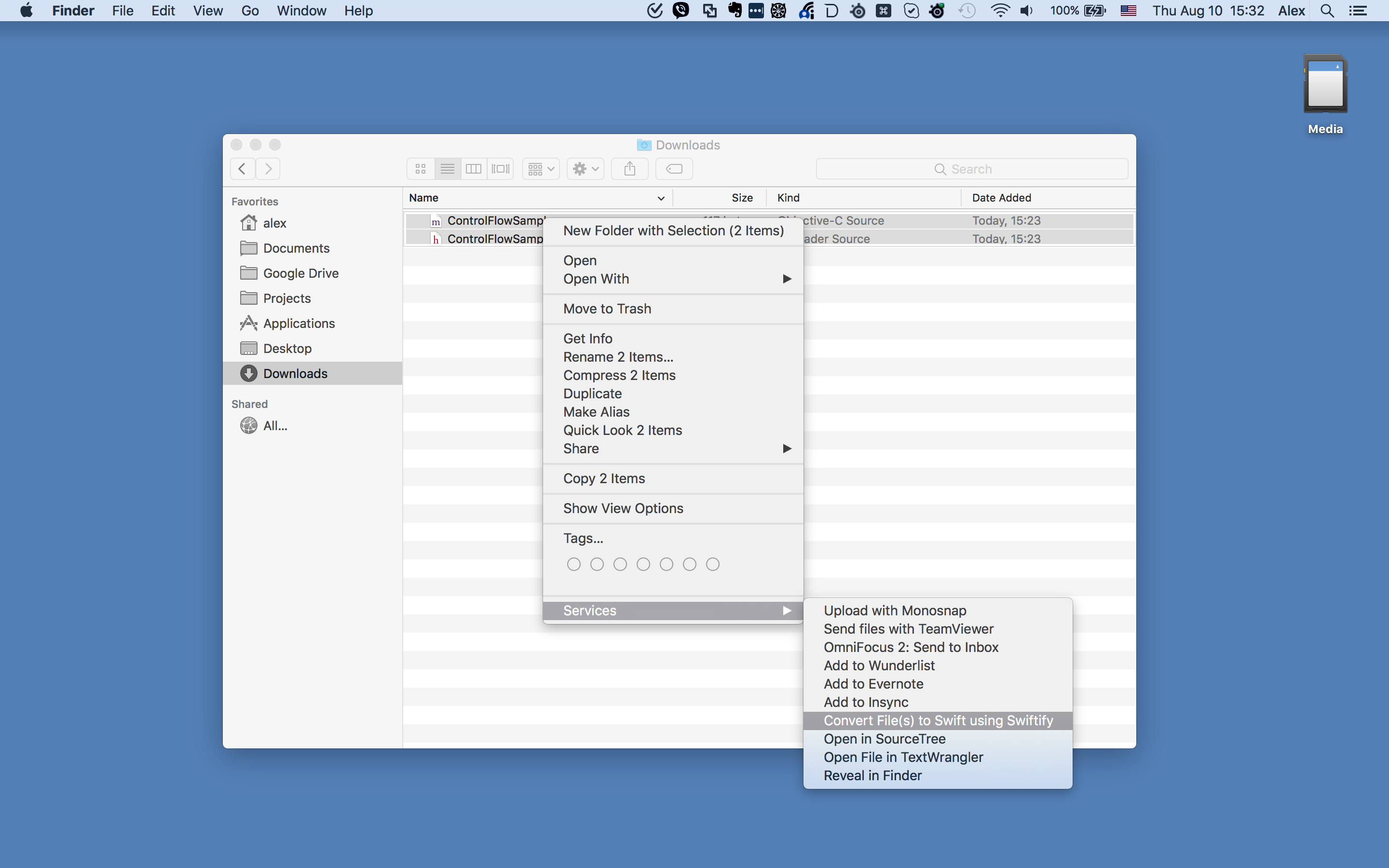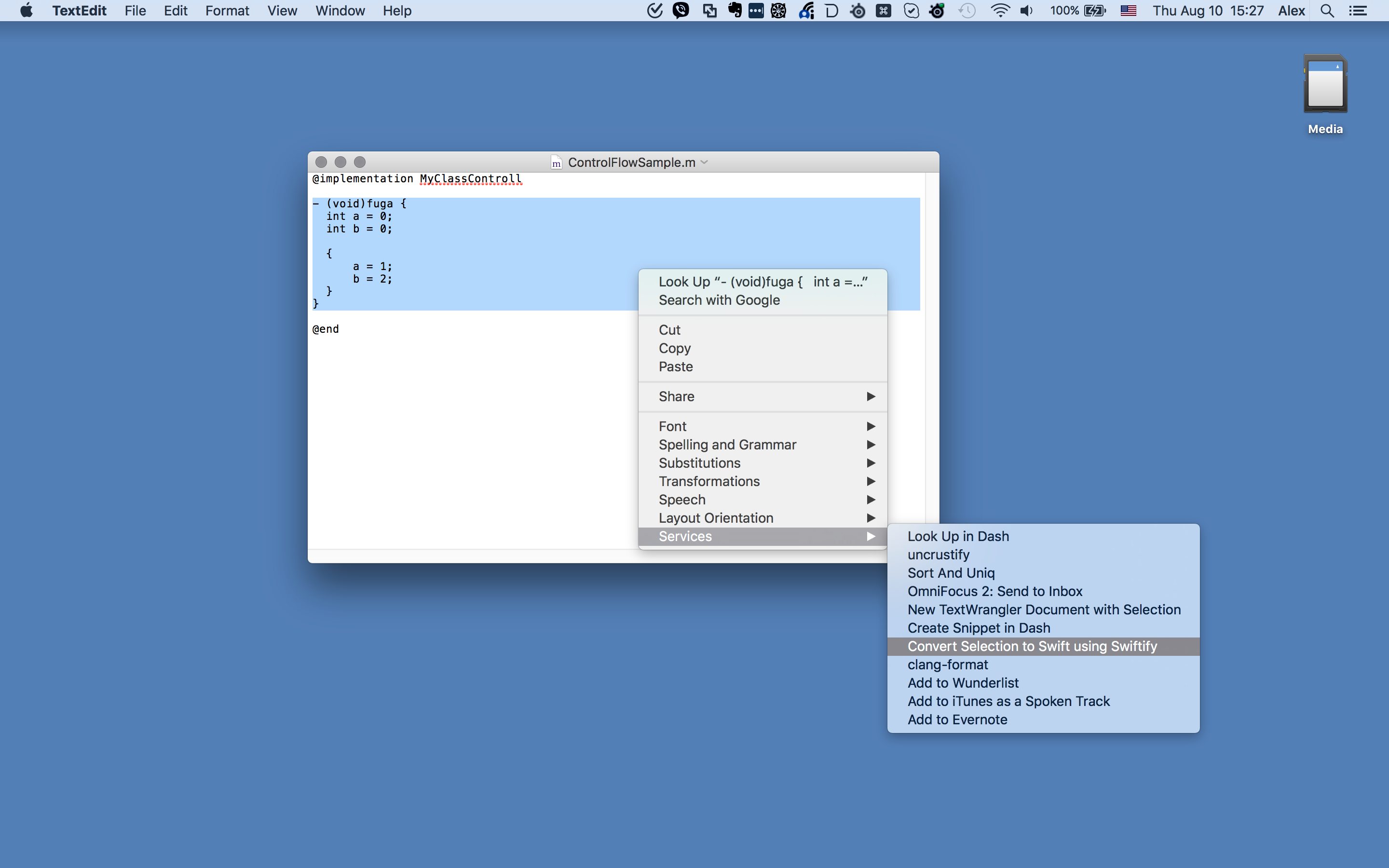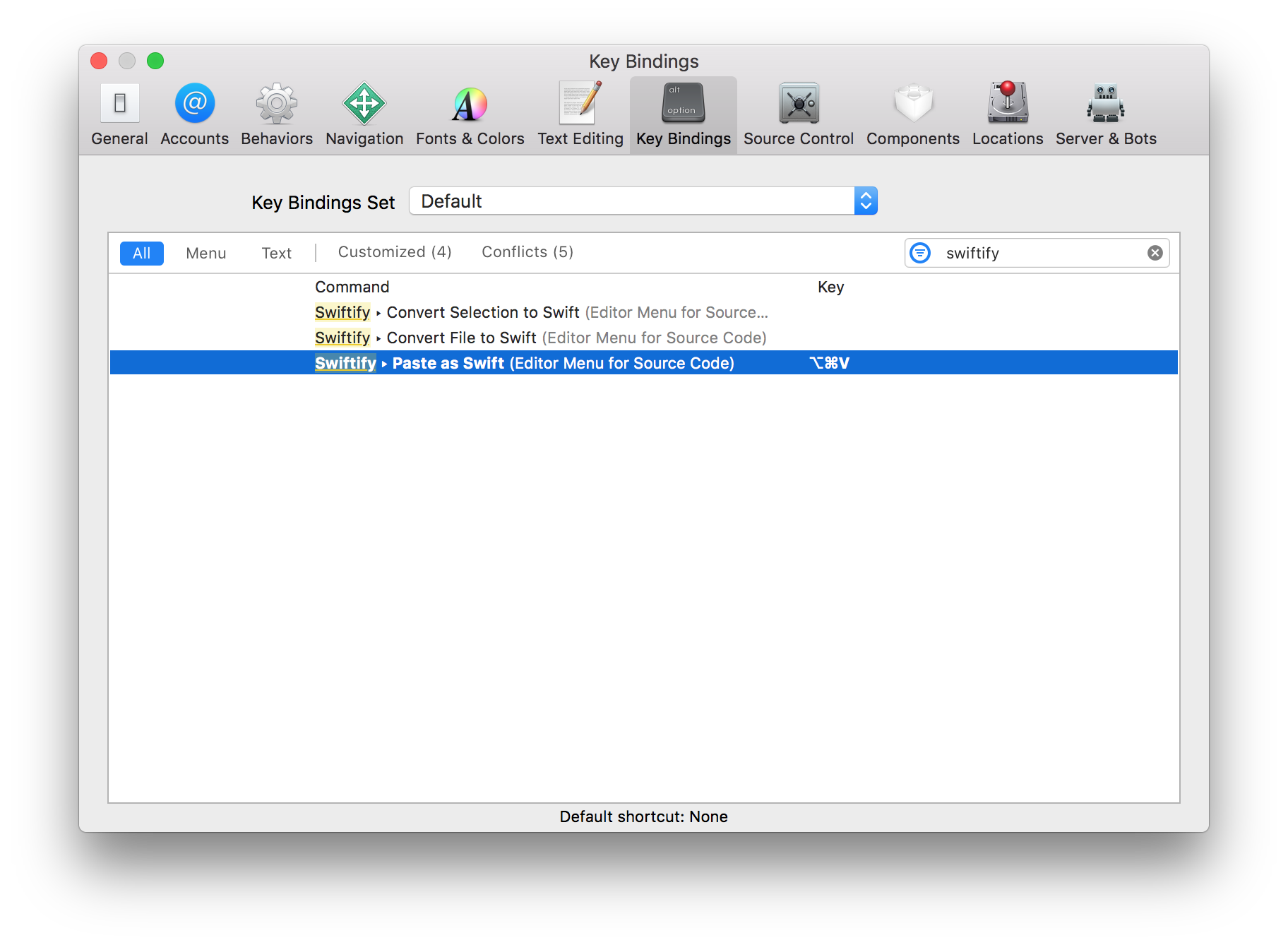I've running project and its really gigantic, it contain almost 1000 files and 4 Custom (own built) framework and almost 10 others added via Pods. I've gone through Migrating Your Objective-C Code to Swift and also Migrate with Swiftify.
I started to converting each file one by one as Apple suggest but first Conversion isn't successfully done by Swiftify and also dependency issues.
So at this position its looks like that I start walking in Sahara Desert, where I can't see any end point.
So I need some suggestion how to convert to Swift this kinda huge scale project?