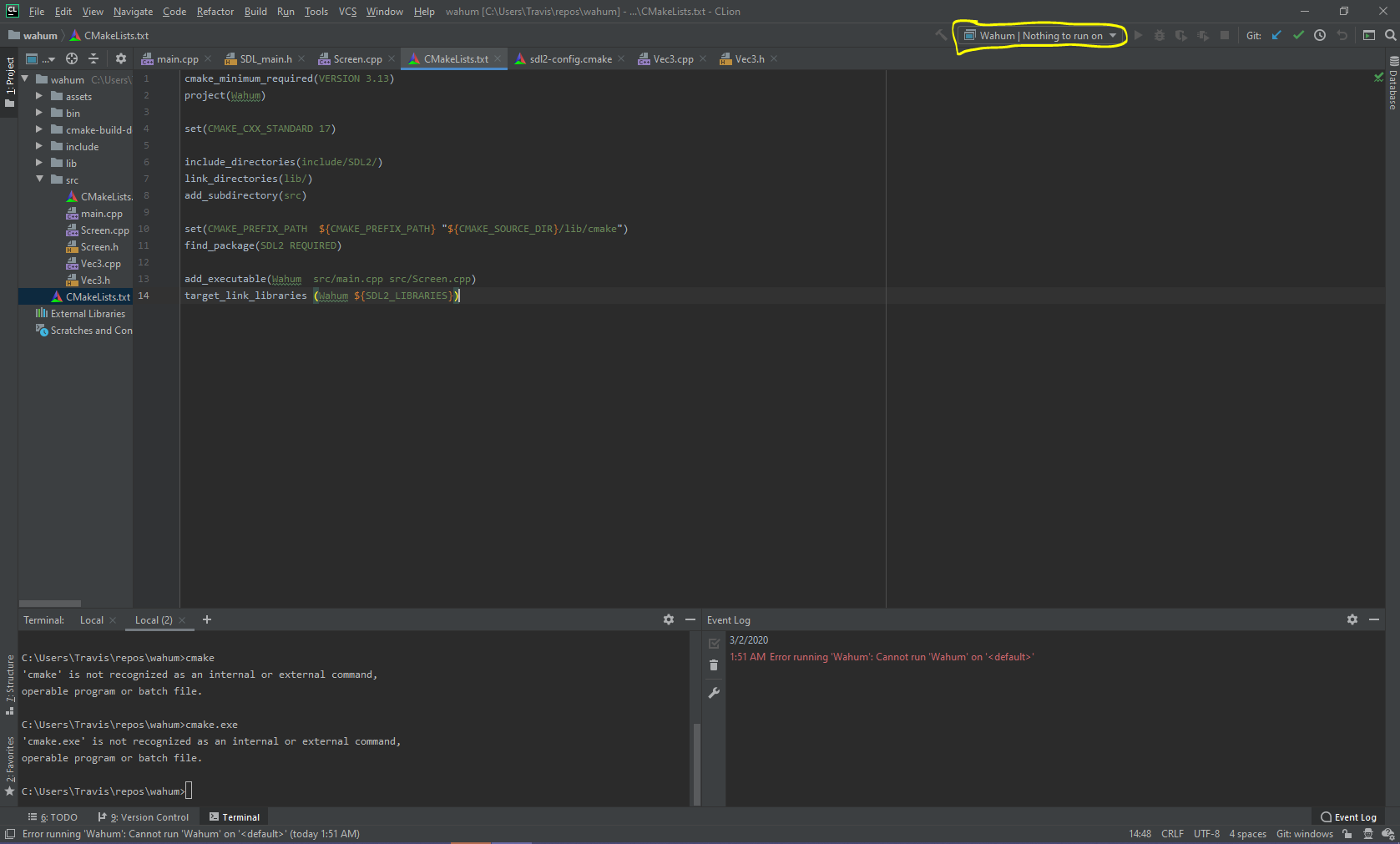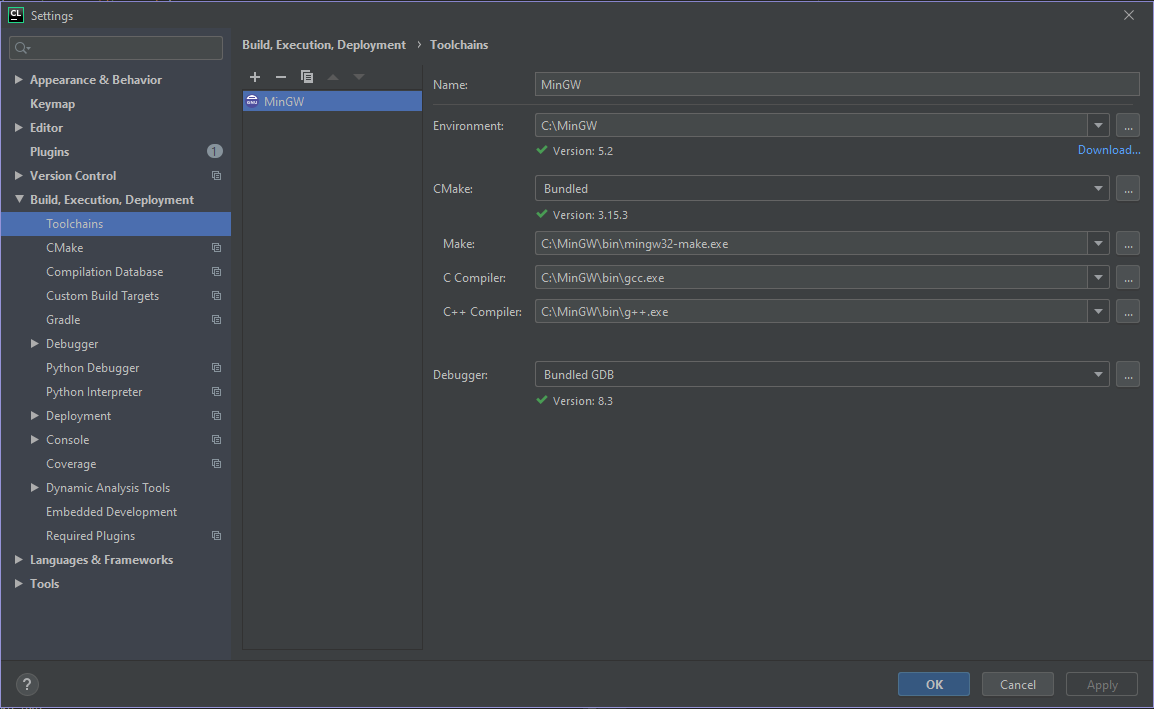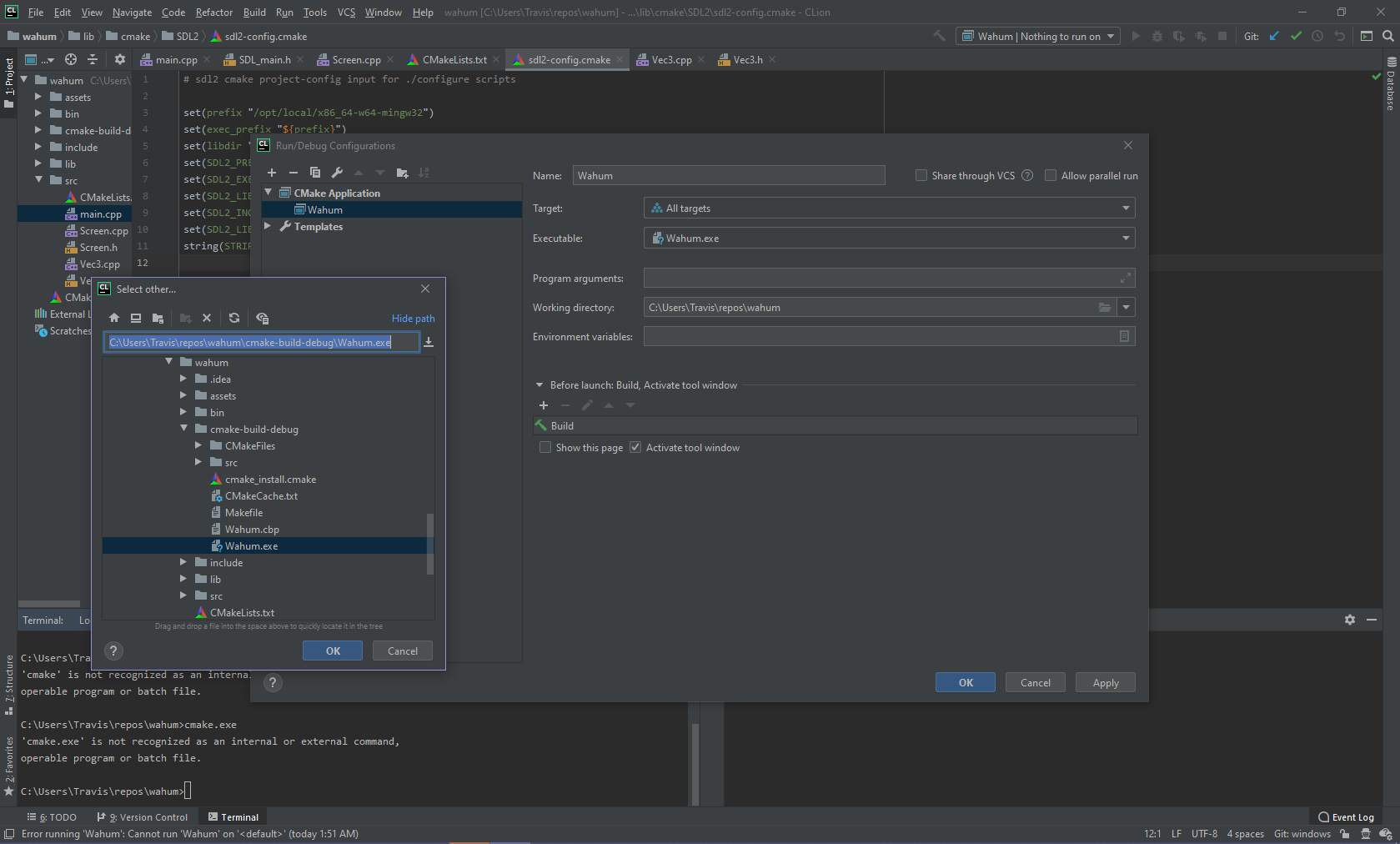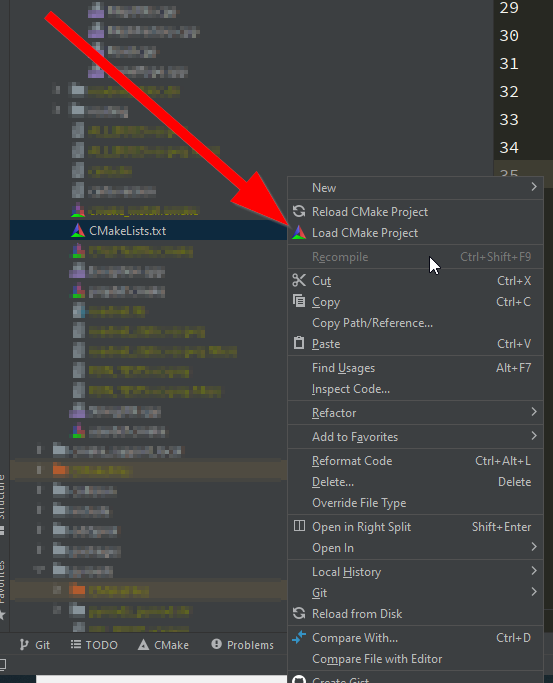I'm struggling to run a program with CLion on Windows 10. It was working fine a couple weeks ago and the only thing I could think of that might have broken things is installing git.
As you can see from the below picture, the run button is greyed out and the run configuration says "Nothing to run on", which I'm guessing refers to the target.
What I've done So Far
I tried going through the steps outlined in the accepted answer of this question: How do I set up CLion to compile and run?
- I installed MinGW in
C:\MinGW - Added
C:\MinGWandC:\MinGW\binto the path - I've configured paths to my Environment, CMake, Make, C Compiler, and C++ Compiler
- I've set my target & executable, but the only target I can choose is 'All targets'.
If I run this program through 'Run->Run...' and select the 'Wahum' run configuration, I get the following output in my Event Log:
Error running 'Wahum': Cannot run 'Wahum' on '<default>'