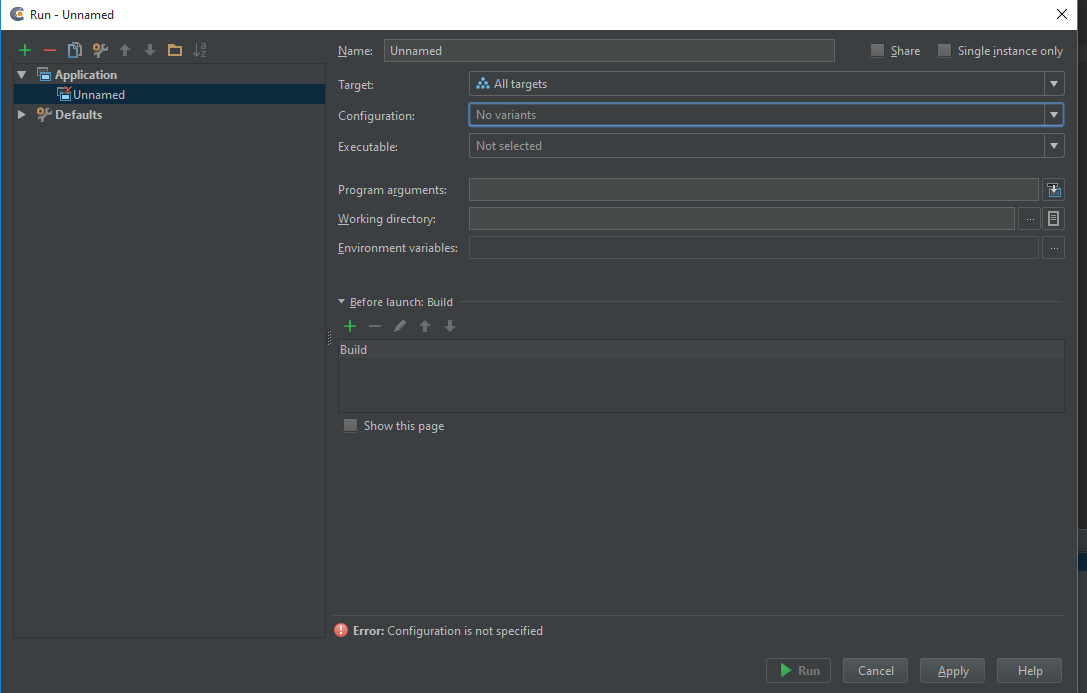I just downloaded CLion from https://www.jetbrains.com/ because I just love the rest of their products.
However, I'm having problems configuring it. I'm not able to compile and run my application (a simple "hello world").
When I try to run the application, it refers me to "Edit configuration", so I added a new application and now I have this problem:
- I cannot specify the "target"; the only thing I can do is set "All targets".
- I cannot specify the "configuration" (all tutorials I found have Debug or Run here).
- Executable? Hmm. Should the path to GCC be here? (C:\MinGW\bin\gcc.exe)
The rest of the configuration looks optional.
My CMakeList.txt looks like:
cmake_minimum_required(VERSION 3.3)
project(test)
set(CMAKE_CXX_FLAGS "${CMAKE_CXX_FLAGS} -std=c++11")
set(SOURCE_FILES test.c test.h)
add_executable(test ${SOURCE_FILES})
I tried to run this with "All targets". I also tried to set the executable. I tried everything, but I'm not able to make it work.
Can anyone advise?