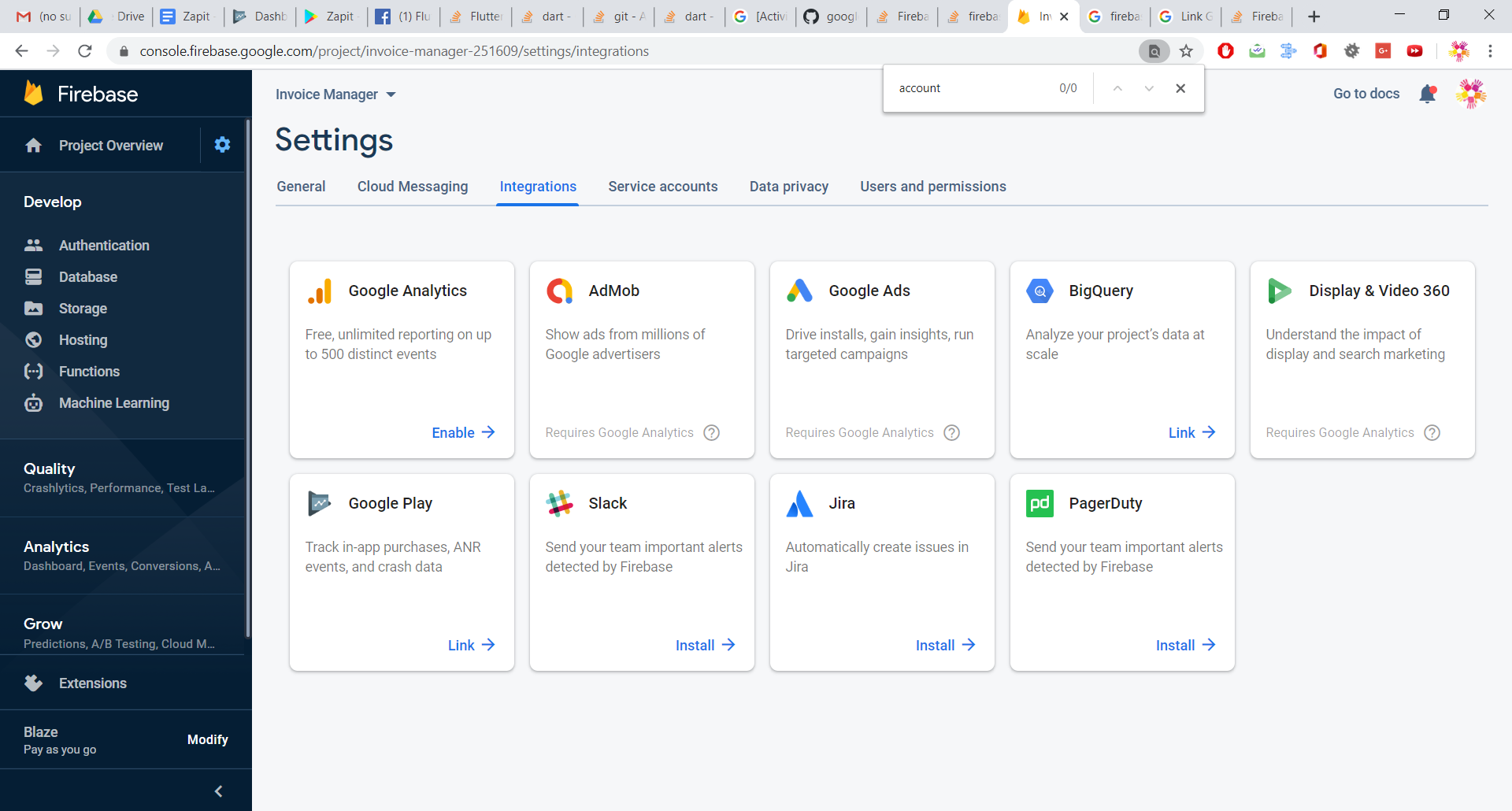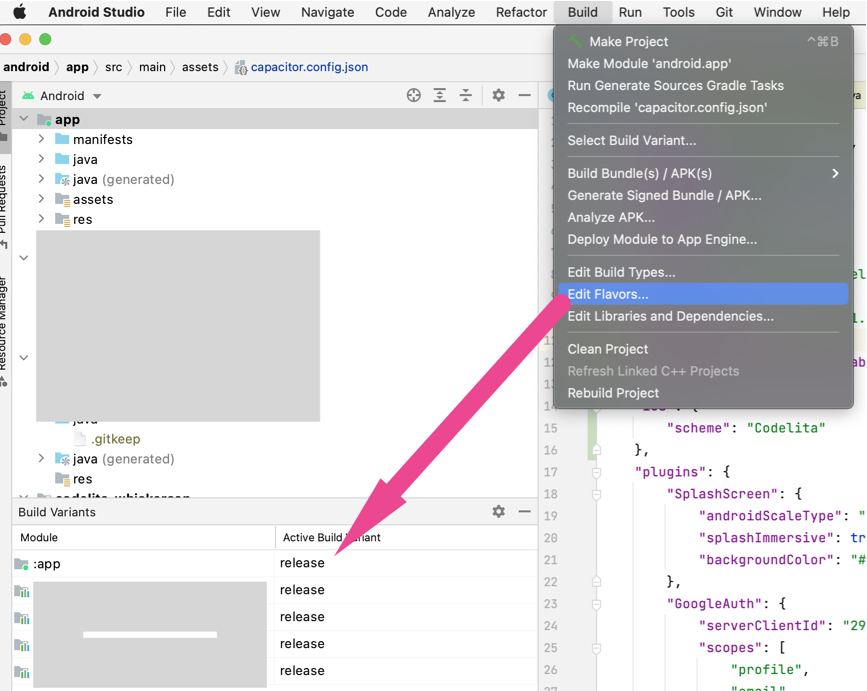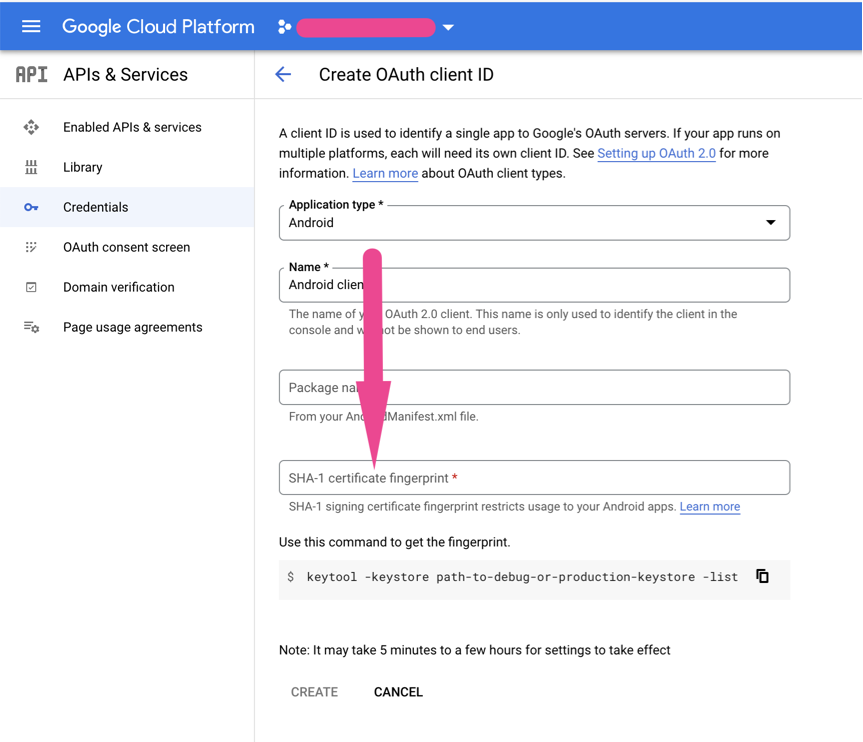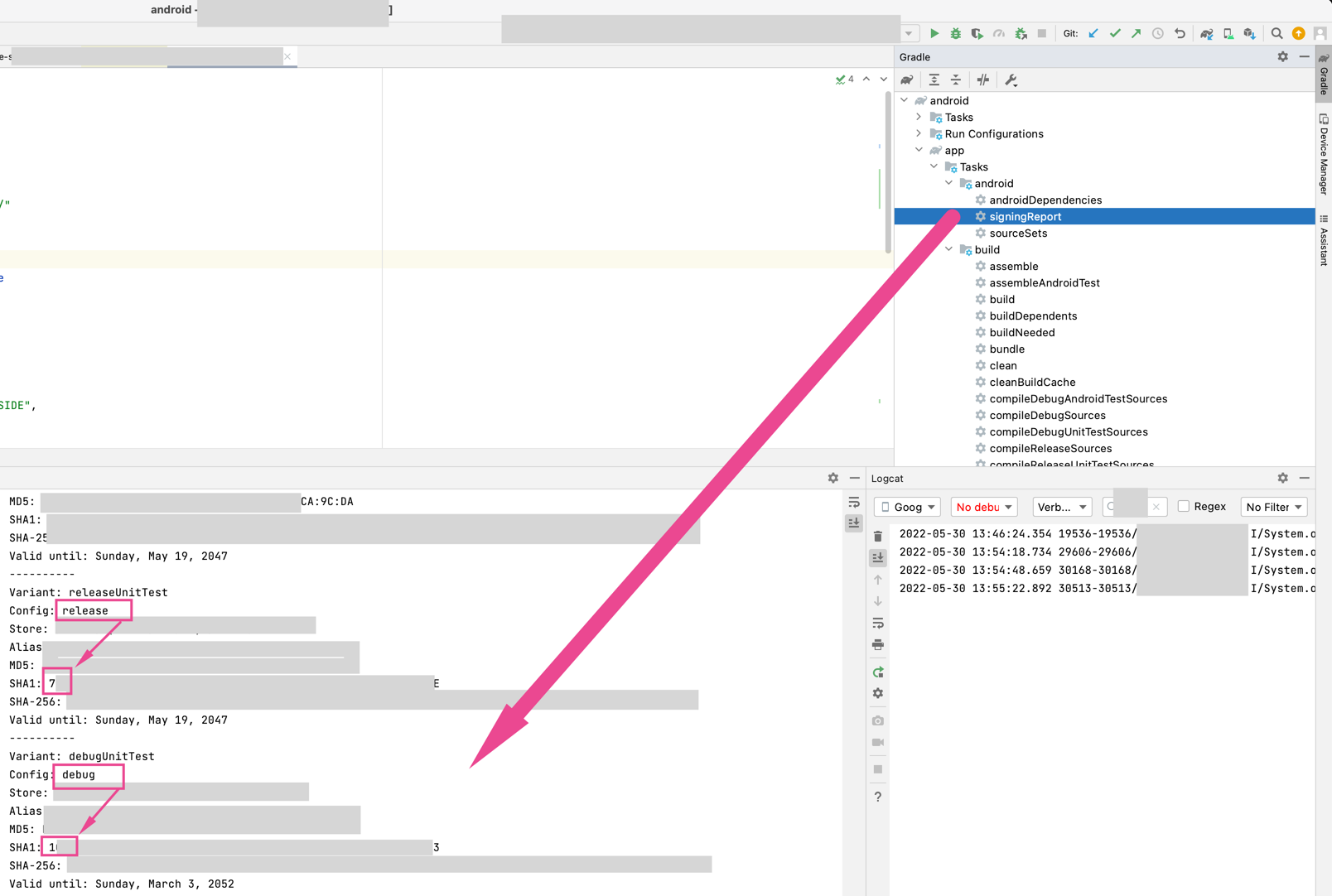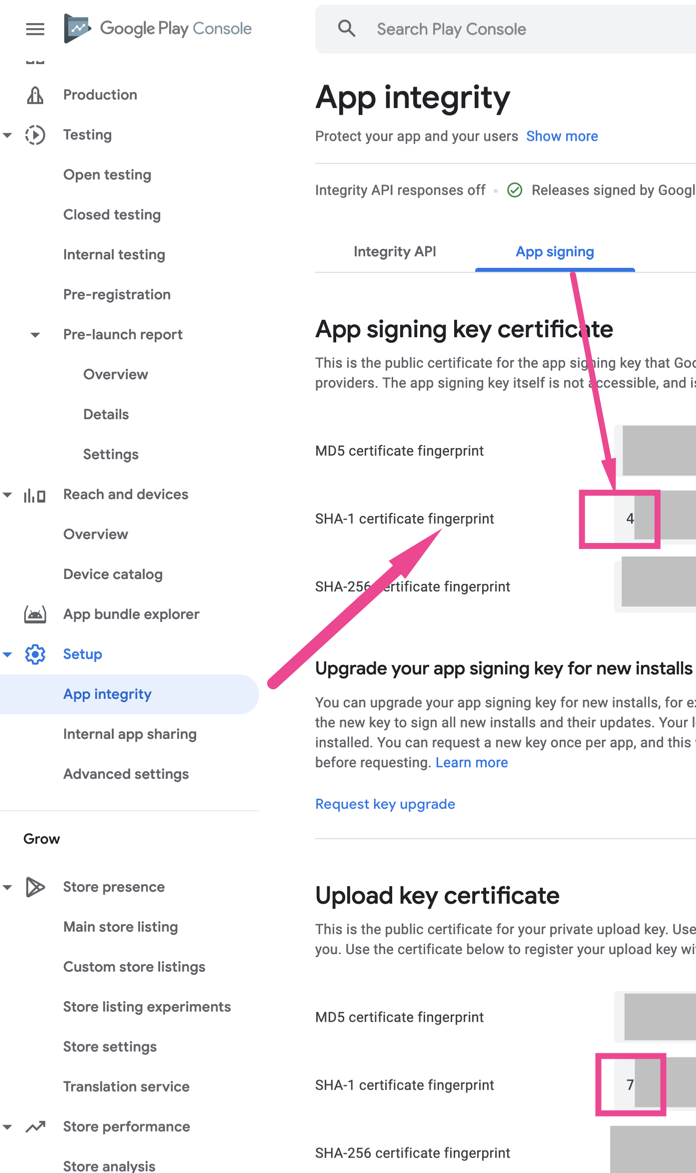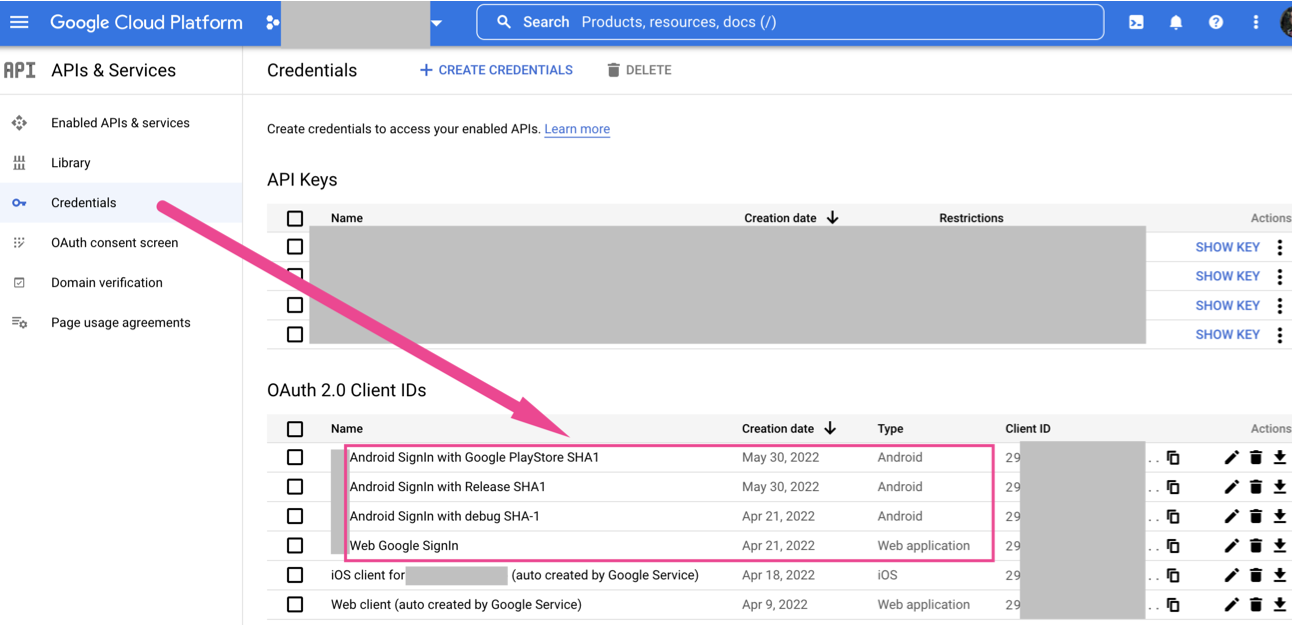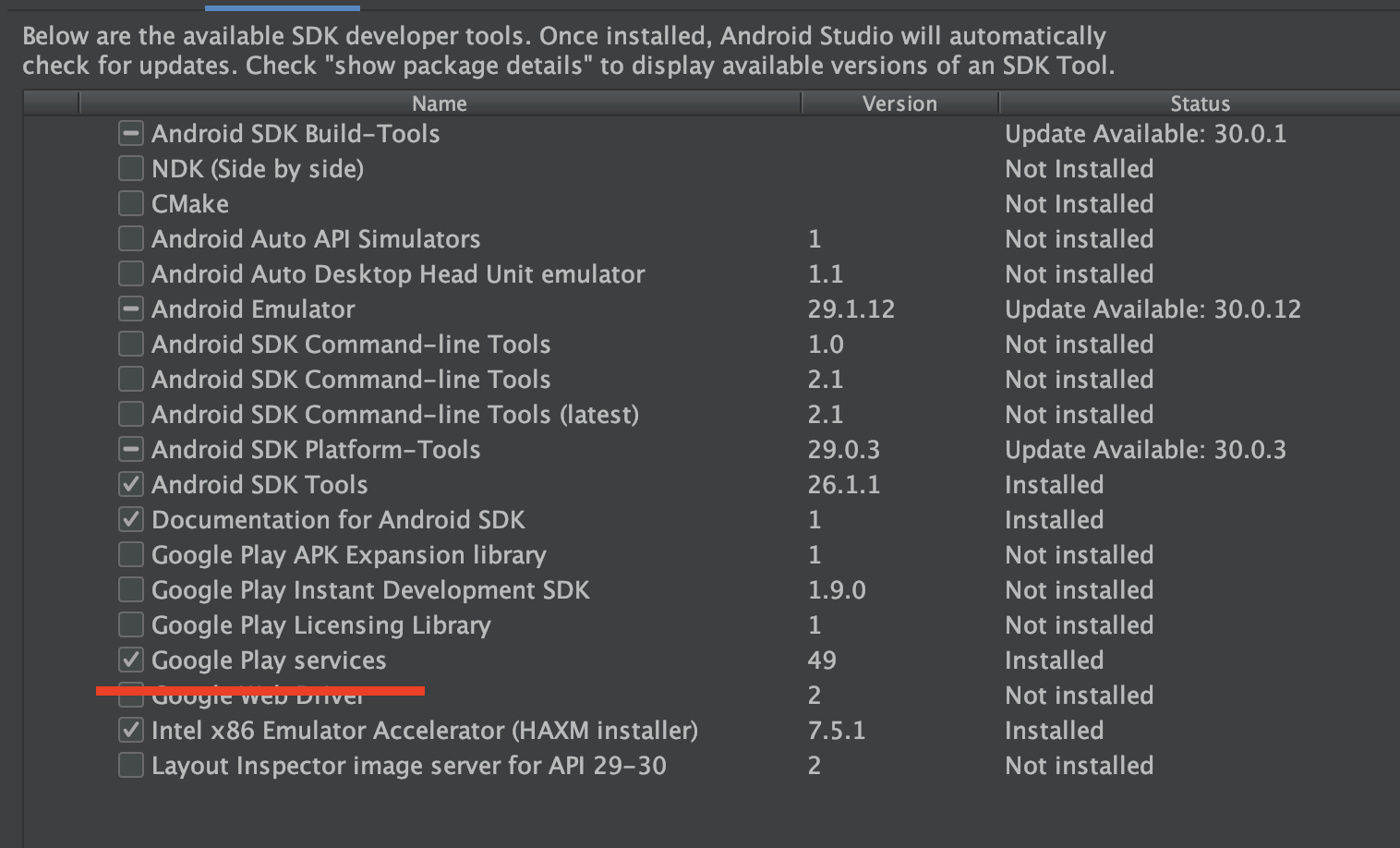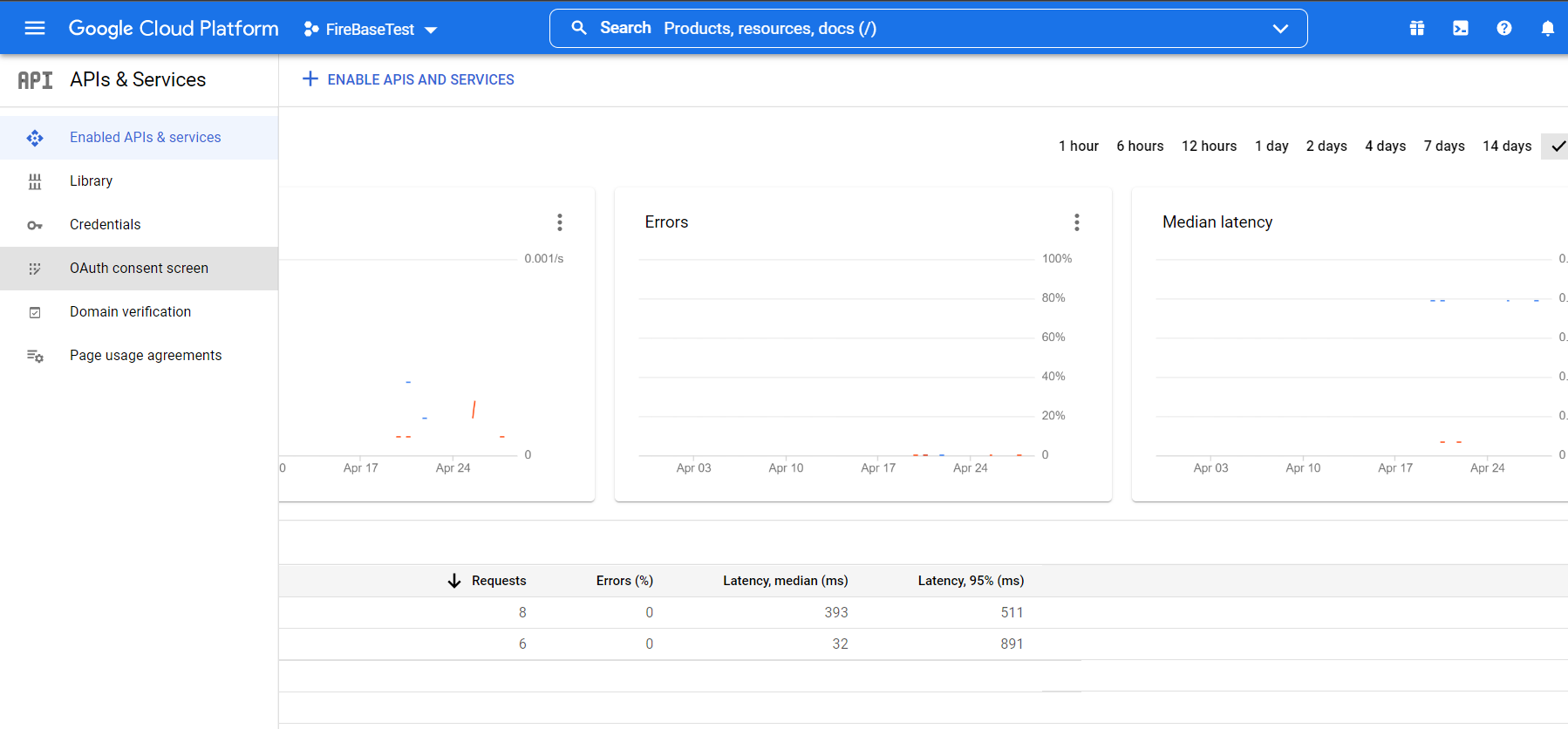So I'm Stuck on this frustrating issue. I am quite new to Google Auth on Firebase but I done everything the firebase docs instructed in how to integrate the Google SignIn Auth, yet I'm still receiving this weird Error in the console consisted of two parts:
12-03 11:07:40.090 2574-3478/com.google.android.gms E/TokenRequestor: You have wrong OAuth2 related configurations, please check. Detailed error: UNREGISTERED_ON_API_CONSOLE
and also
Google sign in failed com.google.android.gms.common.api.ApiException: 10:
Before Anyone attempts to point out similar questions that have previously been asked on stack overflow, Here's what I have done till now after seen all the available solutions and yet non has resolved the error
- I have my SHA1 fingerprint for my project
- I have my OAuth 2.0 client ID, both, the android client id and the web client and in the requestIdToken() I have put the web client id.
- I did not publish my project's APK on google play store. which means I did not accidentally generate another SHA1 fingerprint.
- I have followed step by step the Google Sign in Auth firebase docs.
here is my code snippet:
@Override
public void onCreate(Bundle savedInstanceState) {
super.onCreate(savedInstanceState);
setContentView(R.layout.activity_signup);
ButterKnife.bind(this);
String webClientId = getString(R.string.web_client_id);
GoogleSignInOptions gso = new GoogleSignInOptions.Builder(GoogleSignInOptions.DEFAULT_SIGN_IN)
.requestEmail()
.requestIdToken(webClientId)
.build();
mGoogleApiClient = new GoogleApiClient.Builder(this)
.enableAutoManage(this /* FragmentActivity */, this /* OnConnectionFailedListener */)
.addApi(Auth.GOOGLE_SIGN_IN_API, gso)
.build();
mGoogleSignInClient = GoogleSignIn.getClient(this, gso);
GoogleSignInAccount account = GoogleSignIn.getLastSignedInAccount(this);
googleLoginBtn.setOnClickListener(new View.OnClickListener() {
@Override
public void onClick(View view) {
Intent signInIntent = mGoogleSignInClient.getSignInIntent();
startActivityForResult(signInIntent, RC_SIGN_IN);
}
});
}
@Override
public void onActivityResult(int requestCode, int resultCode, Intent data) {
super.onActivityResult(requestCode, resultCode, data);
// Result returned from launching the Intent from GoogleSignInClient.getSignInIntent(...);
if (requestCode == RC_SIGN_IN) {
// The Task returned from this call is always completed, no need to attach
// a listener.
Task<GoogleSignInAccount> task = GoogleSignIn.getSignedInAccountFromIntent(data);
try{
GoogleSignInAccount account = task.getResult(ApiException.class);
firebaseAuthWithGoogle(account);
} catch (ApiException e) {
// Google Sign In failed, update UI appropriately
Log.w(TAG, "Google sign in failed", e);
// [START_EXCLUDE]
Toast.makeText(this, "Gooogle Auth failed", Toast.LENGTH_LONG);
// [END_EXCLUDE]
}
}
}
private void firebaseAuthWithGoogle(GoogleSignInAccount acct) {
Log.d(TAG, "firebaseAuthWithGoogle:" + acct.getId());
// [START_EXCLUDE silent]
//showProgressDialog();
// [END_EXCLUDE]
AuthCredential credential = GoogleAuthProvider.getCredential(acct.getIdToken(), null);
mAuth.signInWithCredential(credential)
.addOnCompleteListener(this, new OnCompleteListener<AuthResult>() {
@Override
public void onComplete(@NonNull Task<AuthResult> task) {
if (task.isSuccessful()) {
// Sign in success, update UI with the signed-in user's information
Log.d(TAG, "signInWithCredential:success");
FirebaseUser user = mAuth.getCurrentUser();
Toast.makeText(LoginActivity.this, "Successful Auth", Toast.LENGTH_LONG).show();
} else {
// If sign in fails, display a message to the user.
Log.w(TAG, "signInWithCredential:failure", task.getException());
Toast.makeText(LoginActivity.this, "Authentication failed.",
Toast.LENGTH_SHORT).show();
//updateUI(null);
}
// [START_EXCLUDE]
//hideProgressDialog();
// [END_EXCLUDE]
}
});
}