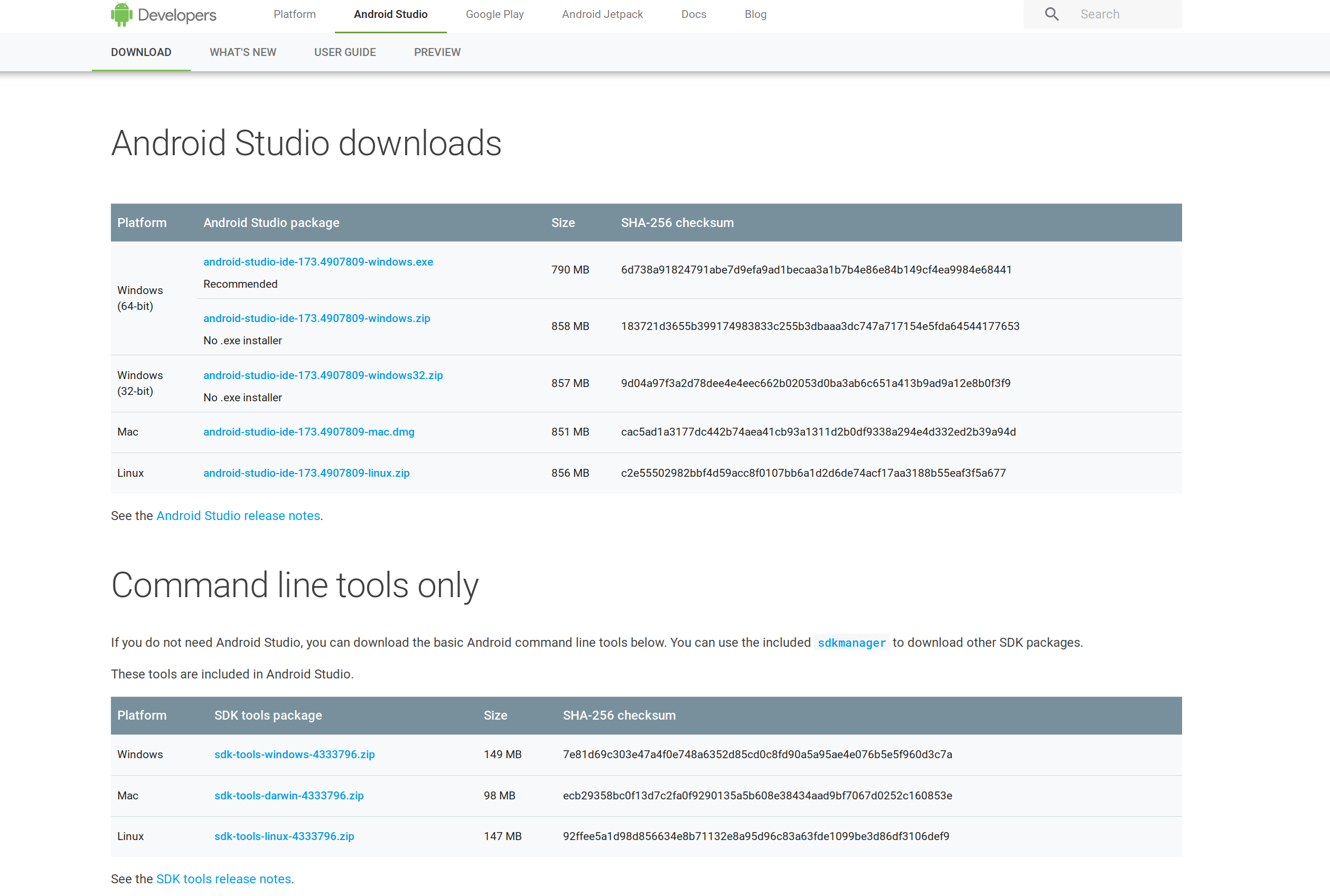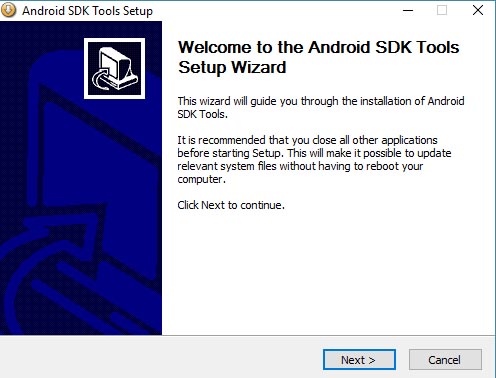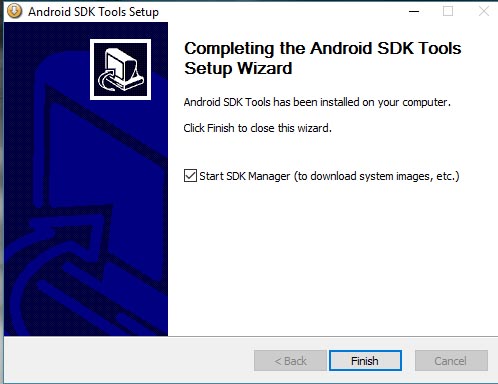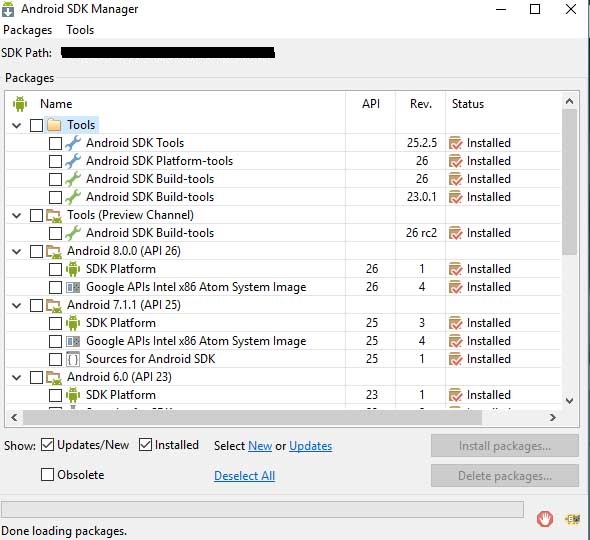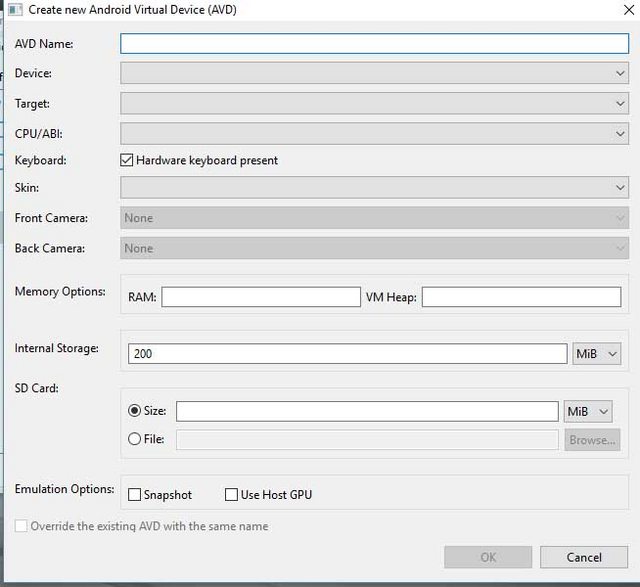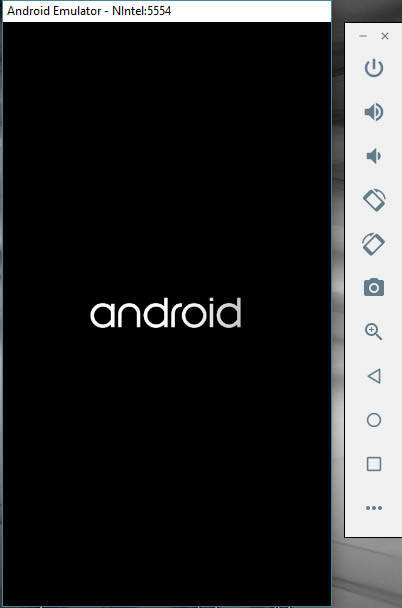As of the moment, I am running a Windows 8.1 PC that does not have the storage or the RAM for a IDE like Android Studio or Eclipse. I want to download the Android SDK tools, without the IDE. How can this be accomplished?
You can find the command line tools at the downloads page under the "Command line tools only" section.
These are the links provided in that page as of now (version 2022.1.1.20):
Windows no installer: https://dl.google.com/android/repository/commandlinetools-win-9477386_latest.zip
MacOS: https://dl.google.com/android/repository/commandlinetools-mac-9477386_latest.zip
Linux: https://dl.google.com/android/repository/commandlinetools-linux-9477386_latest.zip
Be sure to have read and agreed with the terms of service before downloading any of the command line tools.
The installer version for windows doesn't seem to be available any longer, this is the link for version 24.4.1:
- Windows installer: https://dl.google.com/android/installer_r24.4.1-windows.exe
r25.2.3 is no longer available. –
Coleen Navigate to the "Get just the command line tools" section of the android downloads page, and download the tools for your system.
For Windows:
Extract the contents to C:\Android\android-sdk
Navigate to
C:\Android\android-sdk\tools\bin and open a command line window
(shift + right click)
Run the following to download the latest android package:
sdkmanager "platforms;android-25"
Update everything
sdkmanager --update
Other operation systems Do pretty much the same, but not using windows directories.
The sdkmanager page gives more info in to what commands to use to install your sdk.
$ ./sdkmanager "platforms;android-29" Warning: Could not create settings java.lang.IllegalArgumentException at com.android.sdklib.tool.sdkmanager.SdkManagerCliSettings.<init>(SdkManagerCliSettings.java:428) at com.android.sdklib.tool.sdkmanager.SdkManagerCliSettings.createSettings(SdkManagerCliSettings.java:152) at com.android.sdklib.tool.sdkmanager.SdkManagerCliSettings.createSettings(SdkManagerCliSettings.java:134) at com.android.sdklib.tool.sdkmanager.SdkManagerCli.main(SdkManagerCli.java:57) at com.android.sdklib.tool.sdkmanager.SdkManagerCli.main(SdkManagerCli.java:48) –
Fasten --sdk_root=${ANDROID_HOME} or --sdk_root=%ANDROID_HOME% (Batch) resolves the error here. –
Hygroscopic Command-line approach
mkdir android-sdk
cd android-sdk
wget https://dl.google.com/android/repository/sdk-tools-linux-*.zip
unzip sdk-tools-linux-*.zip
tools/bin/sdkmanager --update
When executing the above commands, make sure that you replace * with an appropriate version number which you could find in the download page.
Installing packages
You can also use the sdkmanager to list and to install any specific packages needed.
tools/bin/sdkmanager --list
tools/bin/sdkmanager "platform-tools" "platforms;android–27" "build-tools;27.0.3"
FYI
sdk-tools-linux-*.zip only includes the command-line tools. This extracts content to a single directory named tools, like:
+- android-sdk
+- tools
To get the SDK packages we could run:
tools/bin/sdkmanager --update
The sdkmanager accepts the following flag:
--sdk_root=<sdkRootPath>: Use the specified SDK root instead of the SDK
containing this tool
But if we omit this flag, it assumes parent directory of tools directory as the sdk root, here in our case android-sdk directory.
If you check the android-sdk folder after running tools/bin/sdkmanager --update it will be like:
+- android-sdk
+- tools
+- emulator
+- platforms
+- platform-tool
If needed, also set ANDROID_HOME environment variable like:
export ANDROID_HOME=/path/to/android-sdk
_https://dl.google.com/android/repository/sdk-tools-linux-*.zip_ SDK Tools package is deprecated and no longer receiving updates. Instead, we would required to use the new command-line tools package in pace of it. –
Tepefy cmdline-tools –
Austreng cmdline-tools to tools, and then place that in a new folder called cmdline-tools, such that it is C:\Android\cmdline-tools\tools\bin\... as per #65262840 –
Tolley This tutorial is a just step by step for installing Android SDK (Software Development Kit) assuming the user is starting from scratch.
There are just a couple of prerequisites to note:
- Java runtime environment (or JDK) at Oracle website (and download the correct version (32- or 64-bit) for your computer).
- A good internet connection (needed for downloading system images etc)
I recommed using the offline SDK installer for installing the essential tools namely SDK and AVD manager: The last version of he installer is found here: SDK Installer_r24.4.1 (for windows), SDK Installer_r24.4.1 (for linux) or SDK Installer_r24.4.1 (for macos)
For this guide I was using windows:
Here is the workthrough:
- Depending on your choice download the appropriate SDK package from above links (but for this example I will be using the manual method)
- After downloading the package, begin installation (and choose the desired installation folder to proceed or just leave the default
%USERPROFILE%\android-sdk):
- When done leave the option to download system images "checked":
Now we're in business...
- The SDK manager window will appear, now you need to update/download other sdk packages (i.e platform-tools, system-images, platforms etc according to API levels)
Note: I recommend downloading x86 images as they're much faster tham arm counterparts, also get intel HAXM (hardware accelerated execution manager) driver to significantly increase your emulator speed
All set, now you just need to create and configure an Android virtual device matching your target Android version and tweak desired settings.
To do this click on the Tools tab in SDK manager and select manage AVDs, then in the following window click Create you'll see a similar screen as below:
- After that boot the newly created virtual device.
- Install applications and test as you wish ..
What worked for me on Windows:
- Downloaded command line tools from https://developer.android.com/studio/index.html
- Put the whole
toolsfolder from the ZIP archive toC:\Program Files (x86)\Android SDK\ - Launched
tools\android.batas administrator, which opened the usual SDK Manager window - Installed required components. The files were downloaded to
...\Android SDK\directory (that isbuild-tools,platforms,platform-tools, etc. directories appeared alongsidetoolsinside...\Android SDK\) - Opened the Android project in Intellij IDEA, navigated to File->Project Structure->SDKs, and added Android SDK by directing to
...\Android SDK\directory
tools/android.bat as admin but it didn't open the SDK Manager window as you described –
Dianadiandra android.bat from a Command Prompt (CMD). This might give some details why the SDK Manager window isn't appearing. –
Xever Command line only without sdkmanager (for advanced users / CI):
You can find the download links for all individual packages, including various revisions, in the repository XML file: https://dl.google.com/android/repository/repository-12.xml
(where 12 is the version of the repository index and will increase in the future).
All <sdk:url> values are relative to https://dl.google.com/android/repository, so
<sdk:url>platform-27_r03.zip</sdk:url>
can be downloaded at https://dl.google.com/android/repository/platform-27_r03.zip
Similar summary XML files exist for system images as well:
https://dl.google.com/android/repository/android-ndk-r21-darwin-x86_64.zip –
Bendy For those using the latest distribution on windows, the following should be enough:
- Download the command line tools from here
- Extract it somewhere (e.g. C:\androidsdk)
- Add ANDROID_SDK_TOOLS as environment variable pointing to where you extracted it (C:\androidsdk)
- Create a folder named latest inside the cmdline-tools you extracted. And move what's inside(bin,lib...) to the folder latest.
- cd cmdline-tools/latest/bin and execute the following:
sdkmanager.bat system-images;android-29;default;x86_64 platforms;android-29 build-tools;29.0.3 extras;google;m2repository extras;android;m2repository
- Agree to the terms and conditions and continue. voilà
Well the folks who are trying to download either on *ix or Ec2 machine would suggest to clean approach in below steps:
$ mkdir android-sdk
$ cd android-sdk
$ mkdir cmdline-tools
$ cd cmdline-tools
$ wget https://dl.google.com/android/repository/commandlinetools-linux-*.zip
$ unzip commandlinetools-linux-*.zip
The king - sdkmanager lives inside
cmdline-tools/tools/bin
, you'd better set in PATH environment variable.
but cmdline-tools should not be set as ANDROID_HOME. Because later, when updating Android SDK, or installing more packages, the other packages will be placed under ANDROID_HOME, but not under cmdline-tools.
The final, complete ANDROID_HOME directory structure should look like below, consist of quite a few sub-directories:
build-tools, cmdline-tools, emulator, licenses, patcher, platform-tools, platforms, tools.
You can easily point out that build-tools and cmdline-tools are siblings, all resides inside the parent ANDROID_HOME.
Add SDK tools directory in PATH environment variable to make executable available globally. Add below line either in ~/.bashrc or ~/.profile file to make it permanent.
In order to edit the ~/.bashrc simply can be editable in vim mode
$ vim .bashrc
Now set your preferred ANDROID_HOME in .bashrc file :
export ANDROID_HOME=/home/<user>/android-sdk
export PATH=${PATH}:$ANDROID_HOME/cmdline-tools/tools/bin:$ANDROID_HOME/platform-tools
here strange thing that we haven't download the platform-tools directory as of now but mentoning it under path but let it be as it will help you avoid remodification on the same file later.
Now go inside the same directory:
$ cd android-sdk
NOTE: well in first attempt sdkmanager command didnt found for me so I close the terminal and again created the connection or you can also refresh the same if it works for you.
after that use the sdkmanager to list and install the packages needed:
$ sdkmanager "platform-tools" "platforms;android-27" "build-tools;27.0.3"
Hence Sdkmanager path is already set it will be accessible from anywhere:
$ sdkmanager --update
$ sdkmanager --list
Installed packages:=====================] 100% Computing updates...
Path | Version | Description | Location
------- | ------- | ------- | -------
build-tools;27.0.3 | 27.0.3 | Android SDK Build-Tools 27.0.3 | build-tools/27.0.3/
emulator | 30.0.12 | Android Emulator | emulator/
patcher;v4 | 1 | SDK Patch Applier v4 | patcher/v4/
platform-tools | 30.0.1 | Android SDK Platform-Tools | platform-tools/
platforms;android-27 | 3 | Android SDK Platform 27 | platforms/android-27/
Install latest version from CLI without specifying version
Here is an approach to downloading the last version of the Android SDK from CLI.
First of all, create and move to the following dir:
mkdir -p ~/android-sdk/cmdline-tools
cd ~/android-sdk/cmdline-tools
Then download the SDK (it basically finds the download URL from the HTML and downloads it, if you go to the web page, you'll see that it only shows the last one, so it works):
curl -s https://developer.android.com/studio\#command-tools | grep -Eo 'https://dl.google.com/android/repository/commandlinetools-mac-[0-9]*_latest.zip' | head -n 1 | xargs wget
Unzip file
ls -A1 | xargs unzip
Sadly, straight from google, which is where you will want to download if your company firewall blocks other sources, Release 1.6 r1 September 2009 is the latest SDK they have.
To download the SDK over command line, the link has changed slightly than previously mentioned:
wget --quiet --output-document=/tmp/sdk-tools-linux.zip https://dl.google.com/android/repository/commandlinetools-linux-${ANDROID_SDK_TOOLS}.zip
Latest version listed on the downloads page.
If you download the file https://dl.google.com/android/repository/repository2-2.xml you got the links to all SDKs and Source codes for all API versions. This data is also used by the SDK Manager.
If you search for Android SDK Platform 32 for example, you see also the XML tag url with the value platform-32_r01.zip. You can download this SDK file then from https://dl.google.com/android/repository/platform-32_r01.zip
I downloaded Android Studio and installed it. The installer said:-
Android Studio => ( 500 MB )
Android SDK => ( 2.3 GB )
Android Studio installer is actually an "Android SDK Installer" along with a sometimes useful tool called "Android Studio".
Most importantly:- Android Studio Installer will not just install the SDK. It will also:-
- Install the latest build-tools.
- Install the latest platform-tools.
- Install the latest AVD Manager which you cannot do without.
Things which you will have to do manually if you install the SDK from its zip file.
Just take it easy. Install the Android Studio.
****************************** Edit ******************************
So, being inspired by the responses in the comments I would like to update my answer.
The update is that only (and only) if 500MB of hard disk space does not matter much to you than you should go for Android Studio otherwise other answers would be better for you.
Android Studio worked for me as I had a 1TB hard disk which is 2000 times 500MB.
Also, note: that RAM sizse should not a restriction for you as you would not even be running Android Studio.
I came to this solution as I was myself stuck in this problem. I tried other answers but for some reason (maybe my in-competencies) they did not work for me. I decided to go for Android Studio and realized that it was merely 18% of the total installation and SDK was 82% of it. While I used to think otherwise. I am not deleting the answers inspite of negative rating as the answer worked for me. I might work for someone elese with a 1 TB hard disk (which is pretty common these days).
© 2022 - 2024 — McMap. All rights reserved.