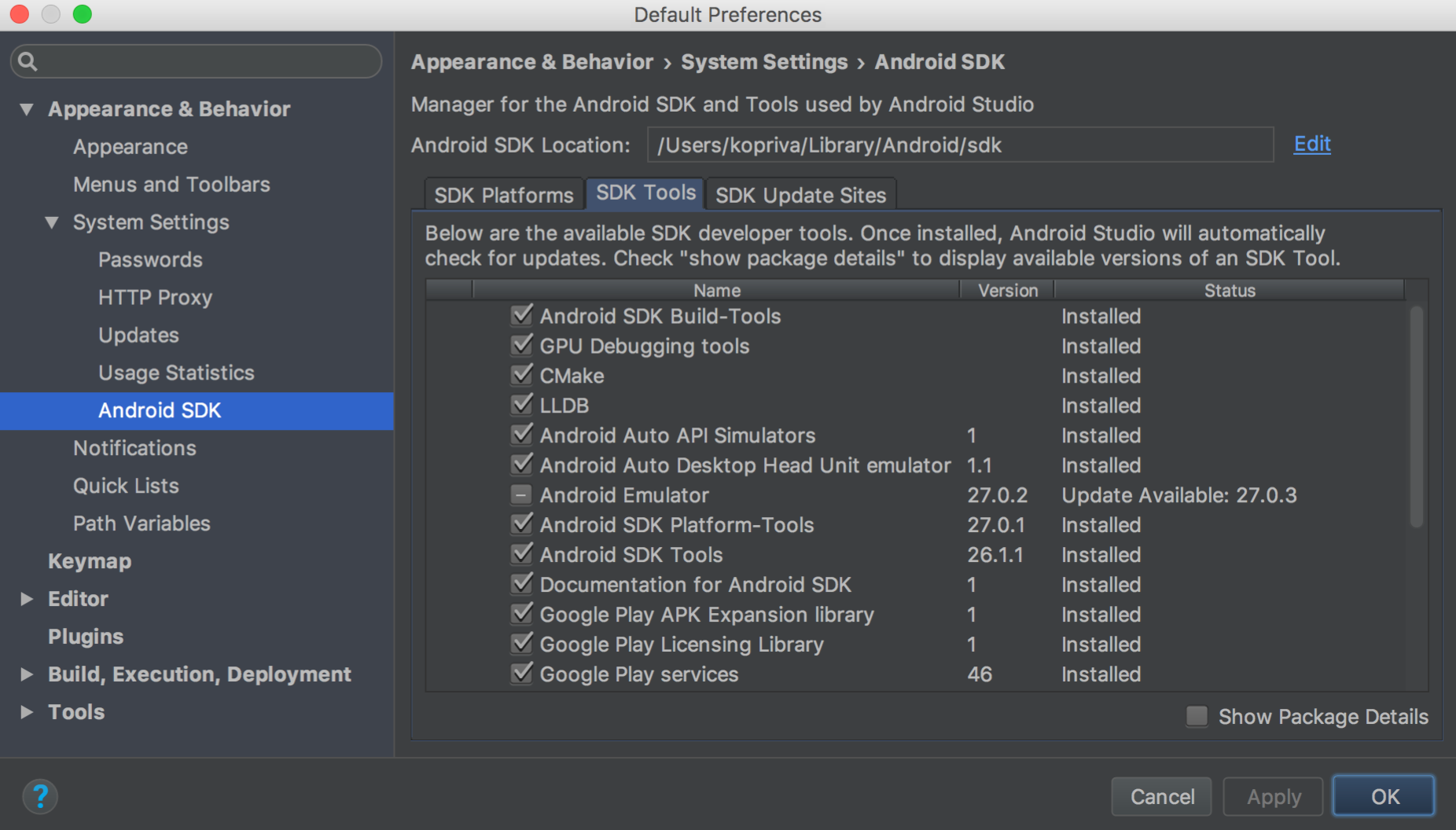I use the new command line tools for Android because the old sdk-tools repository of Android isn't available anymore. So I changed my gitlab-ci to load the commandlintools. But when I try to run it I get the following error:
Warning: Could not create settings
java.lang.IllegalArgumentException
at com.android.sdklib.tool.sdkmanager.SdkManagerCliSettings.<init>(SdkManagerCliSettings.java:428)
at com.android.sdklib.tool.sdkmanager.SdkManagerCliSettings.createSettings(SdkManagerCliSettings.java:152)
at com.android.sdklib.tool.sdkmanager.SdkManagerCliSettings.createSettings(SdkManagerCliSettings.java:134)
at com.android.sdklib.tool.sdkmanager.SdkManagerCli.main(SdkManagerCli.java:57)
at com.android.sdklib.tool.sdkmanager.SdkManagerCli.main(SdkManagerCli.java:48)
I already tried executing those commandy by hand, but I get the same error. Also if I run sdkmanager --version, the same error occurs.
My gitlab-ci looks like:
image: openjdk:9-jdk
variables:
ANDROID_COMPILE_SDK: "29"
ANDROID_BUILD_TOOLS: "29.0.3"
ANDROID_SDK_TOOLS: "6200805"
before_script:
- apt-get --quiet update --yes
- apt-get --quiet install --yes wget tar unzip lib32stdc++6 lib32z1
- wget --quiet --output-document=android-sdk.zip https://dl.google.com/android/repository/commandlinetools-linux-${ANDROID_SDK_TOOLS}_latest.zip
- unzip -d android-sdk-linux android-sdk.zip
- echo y | android-sdk-linux/tools/bin/sdkmanager "platform-tools" "platforms;android-${ANDROID_COMPILE_SDK}" >/dev/null
#- echo y | android-sdk-linux/tools/bin/sdkmanager "platform-tools" >/dev/null
- echo y | android-sdk-linux/tools/bin/sdkmanager "build-tools;${ANDROID_BUILD_TOOLS}" >/dev/null
- export ANDROID_HOME=$PWD/android-sdk-linux
- export PATH=$PATH:$PWD/android-sdk-linux/platform-tools/
- chmod +x ./gradlew
# temporarily disable checking for EPIPE error and use yes to accept all licenses
- set +o pipefail
- yes | android-sdk-linux/tools/bin/sdkmanager --licenses
- set -o pipefail
stages:
- build
- test
lintDebug:
stage: build
script:
- ./gradlew -Pci --console=plain :app:lintDebug -PbuildDir=lint
assembleDebug:
stage: build
script:
- ./gradlew assembleDebug
artifacts:
paths:
- app/build/outputs/
debugTests:
stage: test
script:
- ./gradlew -Pci --console=plain :app:testDebug