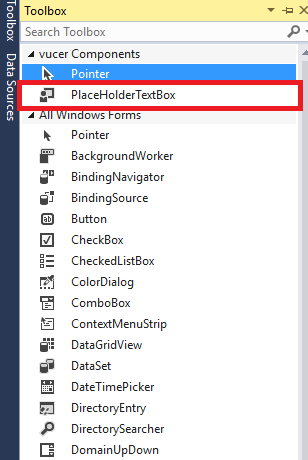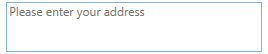Let's extend the TextBox with PlcaeHoldText and PlaceHoldBackround. I stripped some code form my project.
say goodbye to Grid or Canvas!
<TextBox x:Class="VcpkgGui.View.PlaceHoldedTextBox"
xmlns="http://schemas.microsoft.com/winfx/2006/xaml/presentation"
xmlns:x="http://schemas.microsoft.com/winfx/2006/xaml"
xmlns:mc="http://schemas.openxmlformats.org/markup-compatibility/2006"
xmlns:d="http://schemas.microsoft.com/expression/blend/2008"
xmlns:local="clr-namespace:VcpkgGui.View"
mc:Ignorable="d"
Name="placeHoldTextBox"
TextAlignment="Left"
>
<TextBox.Resources>
<local:FrameworkWidthConverter x:Key="getElemWidth"/>
<local:FrameworkHeightConverter x:Key="getElemHeight"/>
<VisualBrush x:Key="PlaceHoldTextBrush" TileMode="None" Stretch="None" AlignmentX="Left" AlignmentY="Center" Opacity="1">
<VisualBrush.Visual>
<Border Background="{Binding ElementName=placeHoldTextBox, Path=PlaceHoldBackground}"
BorderThickness="0"
Margin="0,0,0,0"
Width="{Binding Mode=OneWay, ElementName=placeHoldTextBox, Converter={StaticResource getElemWidth}}"
Height="{Binding Mode=OneWay, ElementName=placeHoldTextBox, Converter={StaticResource getElemHeight}}"
>
<Label Content="{Binding ElementName=placeHoldTextBox, Path=PlaceHoldText}"
Background="Transparent"
Foreground="#88000000"
HorizontalAlignment="Stretch"
VerticalAlignment="Stretch"
HorizontalContentAlignment="Left"
VerticalContentAlignment="Center"
ClipToBounds="True"
Padding="0,0,0,0"
FontSize="14"
FontStyle="Normal"
Opacity="1"/>
</Border>
</VisualBrush.Visual>
</VisualBrush>
</TextBox.Resources>
<TextBox.Style>
<Style TargetType="TextBox">
<Style.Triggers>
<Trigger Property="Text" Value="{x:Null}">
<Setter Property="Background" Value="{StaticResource PlaceHoldTextBrush}"/>
</Trigger>
<Trigger Property="Text" Value="">
<Setter Property="Background" Value="{StaticResource PlaceHoldTextBrush}"/>
</Trigger>
</Style.Triggers>
</Style>
</TextBox.Style>
</TextBox>
using System;
using System.Collections.Generic;
using System.Globalization;
using System.Linq;
using System.Text;
using System.Threading.Tasks;
using System.Windows;
using System.Windows.Controls;
using System.Windows.Data;
using System.Windows.Documents;
using System.Windows.Input;
using System.Windows.Media;
using System.Windows.Media.Imaging;
using System.Windows.Navigation;
using System.Windows.Shapes;
namespace VcpkgGui.View
{
/// <summary>
/// PlaceHoldedTextBox.xaml 的交互逻辑
/// </summary>
public partial class PlaceHoldedTextBox : TextBox
{
public string PlaceHoldText
{
get { return (string)GetValue(PlaceHoldTextProperty); }
set { SetValue(PlaceHoldTextProperty, value); }
}
// Using a DependencyProperty as the backing store for PlaceHolderText. This enables animation, styling, binding, etc...
public static readonly DependencyProperty PlaceHoldTextProperty =
DependencyProperty.Register("PlaceHoldText", typeof(string), typeof(PlaceHoldedTextBox), new PropertyMetadata(string.Empty));
public Brush PlaceHoldBackground
{
get { return (Brush)GetValue(PlaceHoldBackgroundProperty); }
set { SetValue(PlaceHoldBackgroundProperty, value); }
}
public static readonly DependencyProperty PlaceHoldBackgroundProperty =
DependencyProperty.Register(nameof(PlaceHoldBackground), typeof(Brush), typeof(PlaceHoldedTextBox), new PropertyMetadata(Brushes.White));
public PlaceHoldedTextBox() :base()
{
InitializeComponent();
}
}
[ValueConversion(typeof(FrameworkElement), typeof(double))]
internal class FrameworkWidthConverter : System.Windows.Data.IValueConverter
{
public object Convert(object value, Type targetType, object parameter, CultureInfo culture)
{
if(value is FrameworkElement elem)
return double.IsNaN(elem.Width) ? elem.ActualWidth : elem.Width;
else
return DependencyProperty.UnsetValue;
}
public object ConvertBack(object value, Type targetType, object parameter, CultureInfo culture)
{
return DependencyProperty.UnsetValue;
}
}
[ValueConversion(typeof(FrameworkElement), typeof(double))]
internal class FrameworkHeightConverter : System.Windows.Data.IValueConverter
{
public object Convert(object value, Type targetType, object parameter, CultureInfo culture)
{
if (value is FrameworkElement elem)
return double.IsNaN(elem.Height) ? elem.ActualHeight : elem.Height;
else
return DependencyProperty.UnsetValue;
}
public object ConvertBack(object value, Type targetType, object parameter, CultureInfo culture)
{
return DependencyProperty.UnsetValue;
}
}
}