Currently , I am programatically creating a popupmenu which displays a list of floors and a title. However, changing the background color of just the title and adding a close button to title is turning out to be a nightmare.
I want to replace this popupmenu with a list popup window so I can add an XML file with background attribute for the title with a black color as the background and a close button on the right and white background for items in the menu. Is there a way I can achieve this with list popup window? Here's my code for that:
private void floorMenu(ImageView btnFloorMenu){
MapData data = new MapDao(MyPlugin.mapId);
final List<Floor> flList = dao.getFloors();
// set popupMenu
final PopupMenu floorsPm = new PopupMenu(MapViewActivity.this,btnFloorMenu);
MenuItem titleItem = floorsPm.getMenu().add(Menu.NONE, Menu.NONE, Menu.NONE, "Floors");
int i = 1;
for(Floor fl : flList)
{
floorsPm.getMenu().add(Menu.NONE, i,i, fl.getName());
if(i>3)
break;
i++;
}
// add popup listener
floorsPm.setOnMenuItemClickListener(new PopupMenu.OnMenuItemClickListener() {
// onClick
@Override
public boolean onMenuItemClick(MenuItem item){
// get floorname
int flOrder = item.getOrder();
if(flOrder == Menu.NONE )
return true;
flOrder--;
final String floorId = flList.get(flOrder).getMapId();
// set camera to floor
runOnUiThread(new Runnable() {
@Override
public void run() {
floorsPm.dismiss();
mapFragment.getMapManager().setCameraLayer(floorId, false);
Log.d(TAG, "post cameraLayer set");
changedSteps = true;
pauseNav();
}
});
return true;
}
});
floorsPm.show();
}

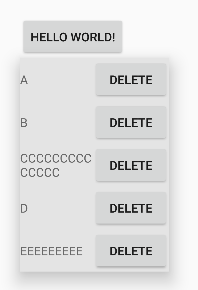
ListPopupWindowis backed by a ListView and offers few to no customization at all. You can find here a popup that can host any view. Just callsetView(view)and thanshow(). – Heteroousian