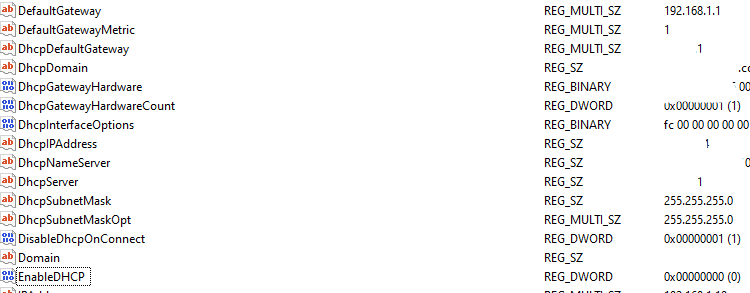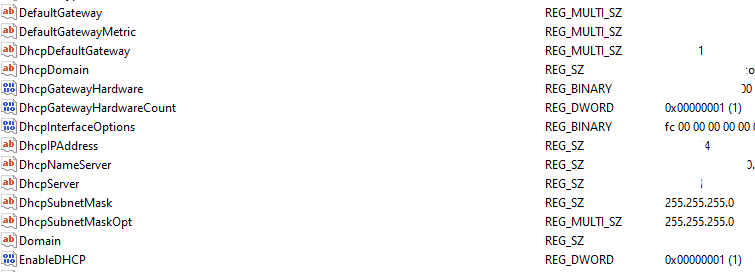markh44's question (AND answer) are also still relevant 13+ years later, however, I wanted to bring some attention to a similar issue related to using WMI to change the adapter setting, but using the "old standby" of NetSh to do this. . .
I know O.P. is using WMI to do this, but when I read his statement that NetSh could do this without the network cable connected, I was completely flabbergasted because I had apparently ran into a situation where this was NOT the case and had developed a mindset that this could never be done with the network cable disconnected, so I wanted to thank josh2112 for his answer on this as well as it was the DisableDhcpOnConnect parameter that led me to this article which explains some bugs with the NetSh method that I encountered and could not explain nor "accurately" reproduce.
When using NetSh to set an IP Address to Static this command has a faulty condition in where it will NOT set the EnableDHCP value to a 0 when it runs! So what you end up having is this condition where NetSh can no longer set it to DHCP either - see screenshots below.
![DisableDhcpOnConnect present, EnableDHCP set to 1]()
![DHCP is already enabled on this interface with NetSh attempt]()
So - if anyone wants a way to do this without changing more than one Registry value (and also without using the WMI methods), you can simply change the EnableDHCP value to 0, then use your favorite process invoker (VB.Net's example would be Process.Start(info) with the relevant data provided to call NetSh via cmd.exe) or any other method to call cmd.exe with the necessary parameters, and it will set DHCP appropriately for the Adapter in question, AND remove the static IPv4 entry as shown in the next screenshots:
![EnableDHCP set to 0, some of the details redacted for privacy.]()
![EnableDHCP set to 1, DisableDhcpOnConnect deleted, and DefaultGateway cleared automatically]()