I would like to know how to loop through each line in a text file using a Windows batch file and process each line of text in succession.
I needed to process the entire line as a whole. Here is what I found to work.
for /F "tokens=*" %%A in (myfile.txt) do [process] %%A
The tokens keyword with an asterisk (*) will pull all text for the entire line. If you don't put in the asterisk it will only pull the first word on the line. I assume it has to do with spaces.
If there are spaces in your file path, you need to use usebackq. For example.
for /F "usebackq tokens=*" %%A in ("my file.txt") do [process] %%A
for /F "tokens=*" %%A in ("myfile.txt") do echo A = %%A --> A = myfile.txt. Any ideas how to thwart this? –
Erik for /F "tokens=*" %%Region in (RegionsFile.txt) do echo %%Region and it was throwing %Region was unexpected at this time –
Curl usebackq. For example; for /F "usebackq tokens=*" %%A in ("myfile.txt") do echo A = %%A –
Newsom usebackq in the past. You are absolutely right for the general case. My use-case is just to define some environment variables based on the existing set environment. Luckily, I didn't need to go that far. I'm glad your reminded, I'll put a comment for when I come back to extend or clone the script. –
Erik source-d file I'm reading with for /F ... as: ".src" extension, for "soruce". That way I can also have xxx.cmd that runs from a shortcut: cmd /k xxx.cmd, and executes a corresponding: xxx.src ... When needs be. –
Erik From the Windows command line reference:
To parse a file, ignoring commented lines, type:
for /F "eol=; tokens=2,3* delims=," %i in (myfile.txt) do @echo %i %j %k
This command parses each line in Myfile.txt, ignoring lines that begin with a semicolon and passing the second and third token from each line to the FOR body (tokens are delimited by commas or spaces). The body of the FOR statement references %i to get the second token, %j to get the third token, and %k to get all of the remaining tokens.
If the file names that you supply contain spaces, use quotation marks around the text (for example, "File Name"). To use quotation marks, you must use usebackq. Otherwise, the quotation marks are interpreted as defining a literal string to parse.
By the way, you can find the command-line help file on most Windows systems at:
"C:\WINDOWS\Help\ntcmds.chm"
usebackq": for /f "usebackq" %%a in ("Z:\My Path Contains Spaces\xyz\abc.txt") –
Punch In a Batch File you MUST use %% instead of % : (Type help for)
for /F "tokens=1,2,3" %%i in (myfile.txt) do call :process %%i %%j %%k
goto thenextstep
:process
set VAR1=%1
set VAR2=%2
set VAR3=%3
COMMANDS TO PROCESS INFORMATION
goto :EOF
What this does: The "do call :process %%i %%j %%k" at the end of the for command passes the information acquired in the for command from myfile.txt to the "process" 'subroutine'.
When you're using the for command in a batch program, you need to use double % signs for the variables.
The following lines pass those variables from the for command to the process 'sub routine' and allow you to process this information.
set VAR1=%1
set VAR2=%2
set VAR3=%3
I have some pretty advanced uses of this exact setup that I would be willing to share if further examples are needed. Add in your EOL or Delims as needed of course.
Improving the first "FOR /F.." answer: What I had to do was to call execute every script listed in MyList.txt, so it worked for me:
for /F "tokens=*" %A in (MyList.txt) do CALL %A ARG1
--OR, if you wish to do it over the multiple line:
for /F "tokens=*" %A in (MuList.txt) do (
ECHO Processing %A....
CALL %A ARG1
)
Edit: The example given above is for executing FOR loop from command-prompt; from a batch-script, an extra % needs to be added, as shown below:
---START of MyScript.bat---
@echo off
for /F "tokens=*" %%A in ( MyList.TXT) do (
ECHO Processing %%A....
CALL %%A ARG1
)
@echo on
;---END of MyScript.bat---
@MrKraus's answer is instructive. Further, let me add that if you want to load a file located in the same directory as the batch file, prefix the file name with %~dp0. Here is an example:
cd /d %~dp0
for /F "tokens=*" %%A in (myfile.txt) do [process] %%A
NB:: If your file name or directory (e.g. myfile.txt in the above example) has a space (e.g. 'my file.txt' or 'c:\Program Files'), use:
for /F "tokens=*" %%A in ('type "my file.txt"') do [process] %%A
, with the type keyword calling the type program, which displays the contents of a text file. If you don't want to suffer the overhead of calling the type command you should change the directory to the text file's directory. Note that type is still required for file names with spaces.
I hope this helps someone!
**cd /d %~dp0** before the for loop. This would make sure you are referencing a file in the directory the batch file is in. Thanks for the observation –
Garibaldi type walkaround –
Cryoscope type work around working, I've had to quote my filename because it's in a different directory that contains spaces(Damn you Program Files). I'm getting an error The system cannot find the file `type. –
Suction usebackq option of the for loop. the code would start with for /F "usebackq tokens=*" then you can use backquotes around the command, single quotes around strings and double quotes around file paths. –
Deanery The accepted answer is good, but has two limitations.
It drops empty lines and lines beginning with ;
To read lines of any content, you need the delayed expansion toggling technic.
@echo off
SETLOCAL DisableDelayedExpansion
FOR /F "usebackq delims=" %%a in (`"findstr /n ^^ text.txt"`) do (
set "var=%%a"
SETLOCAL EnableDelayedExpansion
set "var=!var:*:=!"
echo(!var!
ENDLOCAL
)
Findstr is used to prefix each line with the line number and a colon, so empty lines aren't empty anymore.
DelayedExpansion needs to be disabled, when accessing the %%a parameter, else exclamation marks ! and carets ^ will be lost, as they have special meanings in that mode.
But to remove the line number from the line, the delayed expansion needs to be enabled.
set "var=!var:*:=!" removes all up to the first colon (using delims=: would remove also all colons at the beginning of a line, not only the one from findstr).
The endlocal disables the delayed expansion again for the next line.
The only limitation is now the line length limit of ~8191, but there seems no way to overcome this.
setlocal on commandline. When I run code on CMD, I get !var! instead of blanks. How to fix? –
Fourscore echo(!var! is correct (without spaces), it avoids problems with content in var like ON, OFF or /? See also: ECHO. FAILS to give text or blank line - Instead use ECHO/ –
Flung Or, you may exclude the options in quotes:
FOR /F %%i IN (myfile.txt) DO ECHO %%i
Here's a bat file I wrote to execute all SQL scripts in a folder:
REM ******************************************************************
REM Runs all *.sql scripts sorted by filename in the current folder.
REM To use integrated auth change -U <user> -P <password> to -E
REM ******************************************************************
dir /B /O:n *.sql > RunSqlScripts.tmp
for /F %%A in (RunSqlScripts.tmp) do osql -S (local) -d DEFAULT_DATABASE_NAME -U USERNAME_GOES_HERE -P PASSWORD_GOES_HERE -i %%A
del RunSqlScripts.tmp
for /F %%A in ('dir /B /O:n *.sql') do osql.... Note the single quotes around the dir command. –
Margaret If you have an NT-family Windows (one with cmd.exe as the shell), try the FOR /F command.
The accepted anwser using cmd.exe and
for /F "tokens=*" %F in (file.txt) do whatever "%F" ...
works only for "normal" files. It fails miserably with huge files.
For big files, you may need to use Powershell and something like this:
[IO.File]::ReadLines("file.txt") | ForEach-Object { whatever "$_" }
or if you have enough memory:
foreach($line in [System.IO.File]::ReadLines("file.txt")) { whatever "$line" }
This worked for me with a 250 MB file containing over 2 million lines, where the for /F ... command got stuck after a few thousand lines.
For the differences between foreach and ForEach-Object, see Getting to Know ForEach and ForEach-Object.
(credits: Read file line by line in PowerShell )
Modded examples here to list our Rails apps on Heroku - thanks!
cmd /C "heroku list > heroku_apps.txt"
find /v "=" heroku_apps.txt | find /v ".TXT" | findstr /r /v /c:"^$" > heroku_apps_list.txt
for /F "tokens=1" %%i in (heroku_apps_list.txt) do heroku run bundle show rails --app %%i
Full code here.
for /f "tokens=1" %%i in ('find /v "=" heroku_apps.txt ^| find /v ".TXT" ^| findstr /r /v /c:"^$"') do... (Note the addition of ^'s used to escape the pipe, so that it is passed to the for and not directly to the command processor) –
Pasia To print all lines in text file from command line (with delayedExpansion):
set input="path/to/file.txt"
for /f "tokens=* delims=[" %i in ('type "%input%" ^| find /v /n ""') do (
set a=%i
set a=!a:*]=]!
echo:!a:~1!)
Works with leading whitespace, blank lines, whitespace lines.
Tested on Win 10 CMD
]]] from lines, the second sample drops empty lines and lines beginning with space –
Flung delims if any lines in text file begins with ] eg. replace with some character that doesn't, or a control character like backspace or bell; they're not normally found in text files. The reason for delims=] is to remove placeholders created by /n of find command to preserve blank lines. –
Fourscore This bang ! disappears. Btw, you don't need the delim=[ because set a=!a:*]=]! would remove it too, and echo:!a:~1! is not necessary, you could change your replacement to set a=!a:*]=! –
Flung delim=[ was to preserve lines with whitespace only, which is to be removed with set a=!a:*]=]! since it's not part of content. Reason for set a=!a:*]=]! is set a=!a:*]=! didn't work in initial testing. Both works now in the final code with the right echo format. –
Fourscore The caret ^ is removed, but the bang ! stays, Use !cd! or %cd% and \..\..\..\windows\system32\calc.exe –
Flung calc.exe line works ok for me. The caret & cd lines can be fixed with ", ^ & string substitution (in my case), but like other implementations of CMD would need a specialized solution for the OS it's run on. BTW, the !cd! problem extends to any valid variable eg. %windir% or !windir!. –
Fourscore calc.exe bug depends on your windows dir and in which dir you start the code (same drive and directory depth), but can be easily solved by using echo(!var!. The other problems are not trivial to solve, as it's the delayed expansion behavior. –
Flung © 2022 - 2024 — McMap. All rights reserved.

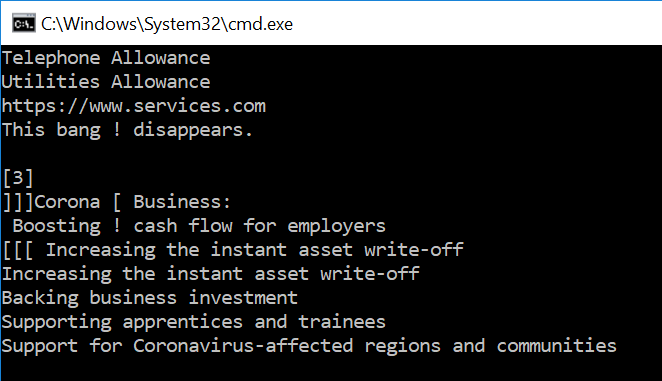
%%Awith%Ain the above command. Otherwise you'll get%%A was unexpected at this time.. – Geulincx