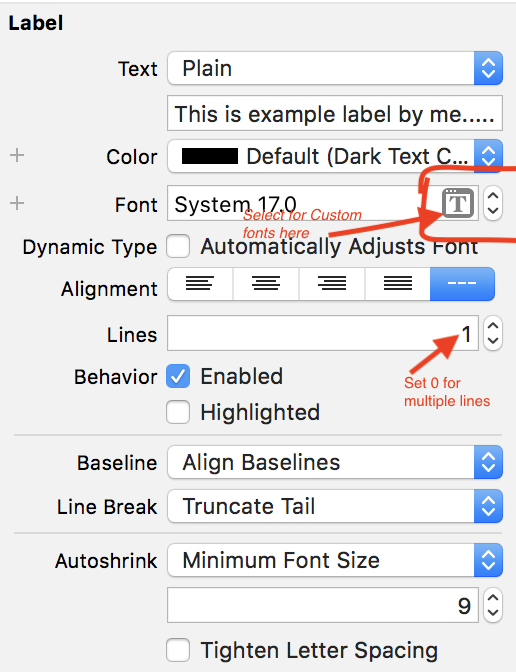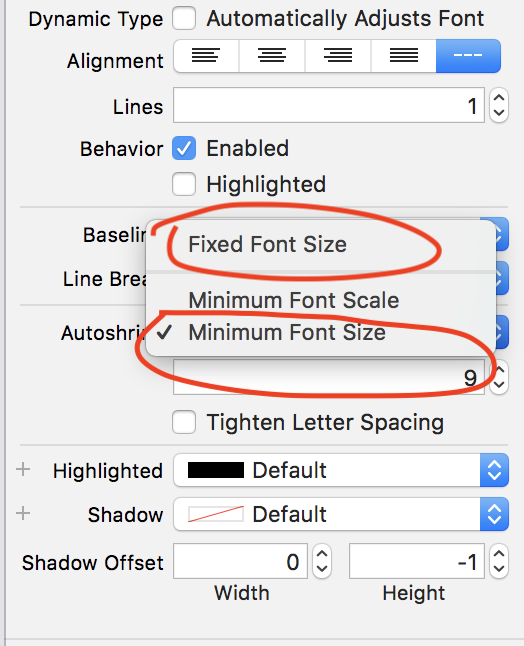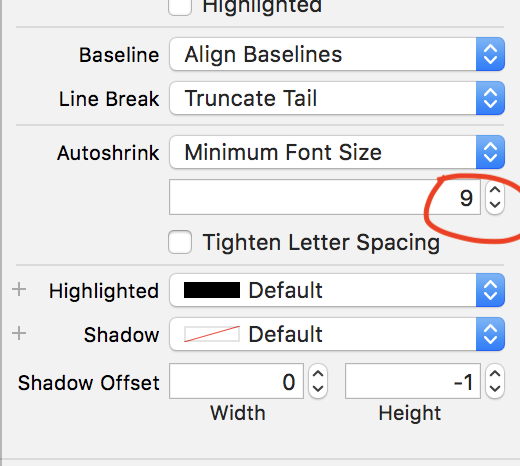label.font.pointSize is read-only, so I'm not sure how to change it.
You can do it like this:
label.font = UIFont(name: label.font.fontName, size: 20)
Or like this:
label.font = label.font.withSize(20)
This will use the same font. 20 can be whatever size you want of course.
Note: The latter option will overwrite the current font weight to regular so if you want to preserve the font weight use the first option.
Swift 3 Update:
label.font = label.font.withSize(20)
Swift 4 Update:
label.font = label.font.withSize(20)
or
label.font = UIFont(name:"fontname", size: 20.0)
and if you use the system fonts
label.font = UIFont.systemFont(ofSize: 20.0)
label.font = UIFont.boldSystemFont(ofSize: 20.0)
label.font = UIFont.italicSystemFont(ofSize: 20.0)
label.font = UIFont(name:"fontname", size: 20.0) doesn't do anything in Swift 5 (at least in the emulator, can't test with a real iOS device), use label.font = label.font.withSize(20) instead. –
Indifference I think the best way to do this - if keeping the same font that is already assigned to the UILabel would be:
(using Swift)
label.font = label.font.fontWithSize(20)
(using Swift 3)
label.font = label.font.withSize(20)
Ideally I would set this in the viewDidLayoutSubviews method, as it doesn't need to change every time the view appears.
label.font = UIFont.systemFontOfSize(20)
We can set font as per our requirement like,
label.font = UIFont(name: "Avenir-Light", size: 15.0)
label.font = UIFont.boldSystemFontOfSize(15)
label.font = UIFont.italicSystemFontOfSize(15)
label.font = UIFont.systemFontOfSize(17)
If you want just change size of your font i create this extension
// Add extension
extension UILabel {
func setSizeFont (sizeFont: Double) {
self.font = UIFont(name: self.font.fontName, size: sizeFont)!
self.sizeToFit()
}
}
// Use
myLabel.setSizeFont(60)
You can give like this also
labelName.font = UIFont(name: "systemFont", size: 30)
In Swift 3 again...
myLabel.font = myLabel.font.withSize(18)
In case you want to use custom font with bold option:
nameLabel.font = UIFont(name: "GillSans-Bold", size: 27)
In swift3, suppose your UILable name is myLable and you want to change its font size do this
myLable.font = UIFont.systemFont(ofSize: 10)
You can use an extension.
import UIKit
extension UILabel {
func sizeFont(_ size: CGFloat) {
self.font = self.font.withSize(size)
}
}
To use it:
self.myLabel.fontSize(100)
Apple keep changing things for no reason: Swift 4+:
myLabel.font = UIFont.systemFont(ofSize: 16)
thanks apple for wasting people time to figure out what "font size" methods they need to use!
Programmatically
label.font = UIFont.systemFont(ofSize: 20.0)
label.font = UIFont.boldSystemFont(ofSize: 20.0)
label.font = UIFont.italicSystemFont(ofSize: 20.0)
label.font = UIFont(name:"Helvetica Neue", size: 20.0)//Set your font name here
Through Story board
To display multiple lines set 0(Zero), this will display more than one line in your label.
If you want to display only 2 lines set 2.
If you want to set minimum font size for label Click Autoshrink and Select Minimum Font Size option
See below screens
Here set minimum font size
EX: 9 (In this image)
If your label get more text at that time your label text will be shrink upto 9
Swift 4.2
myLabel.font = UIFont.systemFont(ofSize: 12)
I used fontWithSize for a label with light system font, but it changes back to normal system font.
If you want to keep the font's traits, better to include the descriptors.
label.font = UIFont(descriptor: label.font.fontDescriptor(), size: 16.0)
In Swift 3:
label = UIFont.systemFont(ofSize: 20)
and to use system preset sizes, for example:
label = UIFont.systemFont(ofSize: UIFont.smallSystemFontSize)
Swift 3.1
import UIKit
extension UILabel {
var fontSize: CGFloat {
get {
return self.font.pointSize
}
set {
self.font = UIFont(name: self.font.fontName, size: newValue)!
self.sizeToFit()
}
}
}
swift 4:
label.font = UIFont("your font name", size: 15)
also if you want to set the label font in all views in your project try this in appDelegate>didFinishLaunch:
UILabel.appearance().font = UIFont("your font name", size: 15)
SWIFT 3.1
Label.font = Label.font.withSize(NewValue)
It's very easy and convenient to change font size from storyboard, and you can instantly see the result of the change.
Actually, it's also very easy to change other font attributes on storyboard too, like style, font family, etc.
© 2022 - 2024 — McMap. All rights reserved.