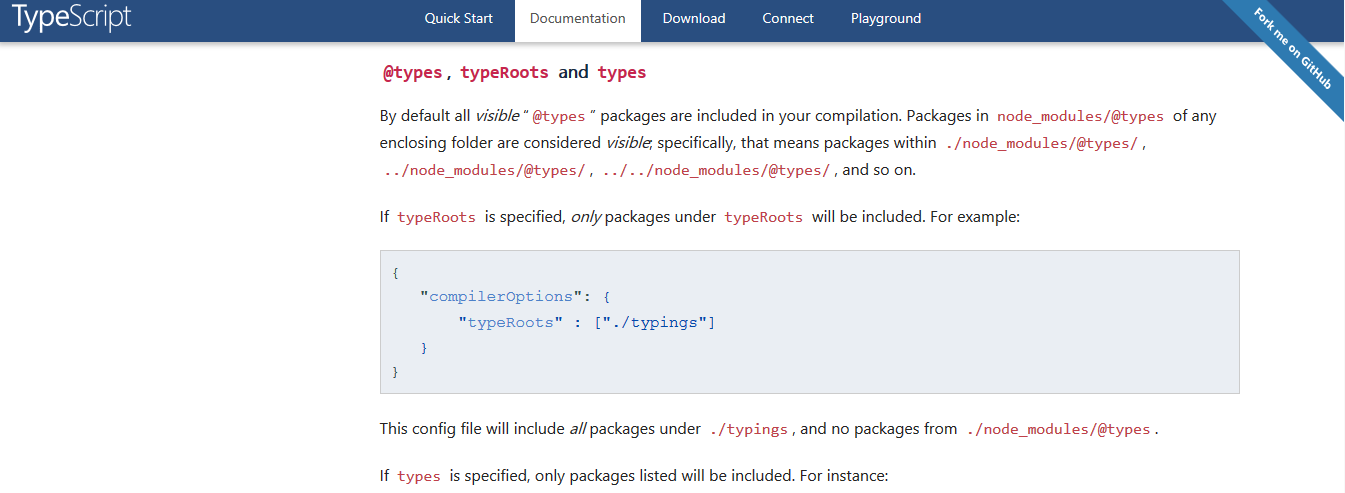I am having a hard time trying to get the lodash modules imported. I've setup my project using npm+gulp, and keep hitting the same wall. I've tried the regular lodash, but also lodash-es.
The lodash npm package: (has an index.js file in the package root folder)
import * as _ from 'lodash';
Results in:
error TS2307: Cannot find module 'lodash'.
The lodash-es npm package: (has a default export in lodash.js i the package root folder)
import * as _ from 'lodash-es/lodash';
Results in:
error TS2307: Cannot find module 'lodash-es'.
Both the gulp task and webstorm report the same issue.
Funny fact, this returns no error:
import 'lodash-es/lodash';
... but of course there is no "_" ...
My tsconfig.json file:
{
"compilerOptions": {
"target": "es5",
"module": "system",
"moduleResolution": "node",
"sourceMap": true,
"emitDecoratorMetadata": true,
"experimentalDecorators": true,
"removeComments": false,
"noImplicitAny": false
},
"exclude": [
"node_modules"
]
}
My gulpfile.js:
var gulp = require('gulp'),
ts = require('gulp-typescript'),
uglify = require('gulp-uglify'),
sourcemaps = require('gulp-sourcemaps'),
tsPath = 'app/**/*.ts';
gulp.task('ts', function () {
var tscConfig = require('./tsconfig.json');
gulp.src([tsPath])
.pipe(sourcemaps.init())
.pipe(ts(tscConfig.compilerOptions))
.pipe(sourcemaps.write('./../js'));
});
gulp.task('watch', function() {
gulp.watch([tsPath], ['ts']);
});
gulp.task('default', ['ts', 'watch']);
If I understood correctly, moduleResolution:'node' in my tsconfig should point the import statements to the node_modules folder, where lodash and lodash-es are installed. I've also tried lots of different ways to import: absolute paths, relative paths, but nothing seems to work. Any ideas?
If necessary I can provide a small zip file to illustrate the problem.