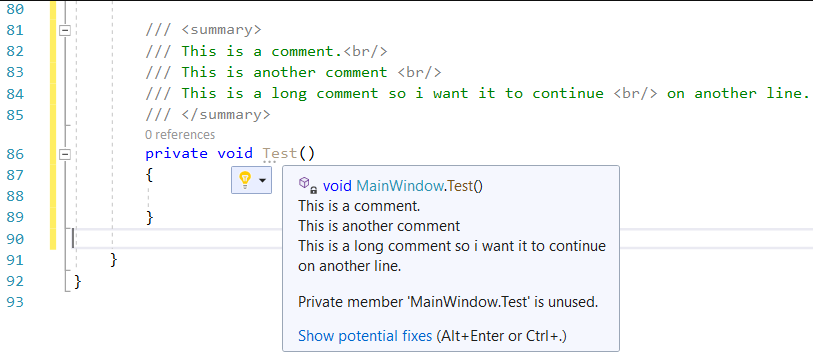This should be waaaay easier...
I want to add a "coded" line break to the XML documentation in my code
/// <summary>
/// Get a human-readable variant of the SQL WHERE statement of the search element. <br/>
/// Rather than return SQL, this method returns a string with icon-tokens, which
/// could be used to represent the search in a condensed pictogram format.
/// </summary>
As you can see, I found some answers that demonstrated adding < and > brackets. Interestingly, the good 'ol < br/ > line break does not create a line break in the Intellisense popup.
I find this annoying...
Any suggestions?